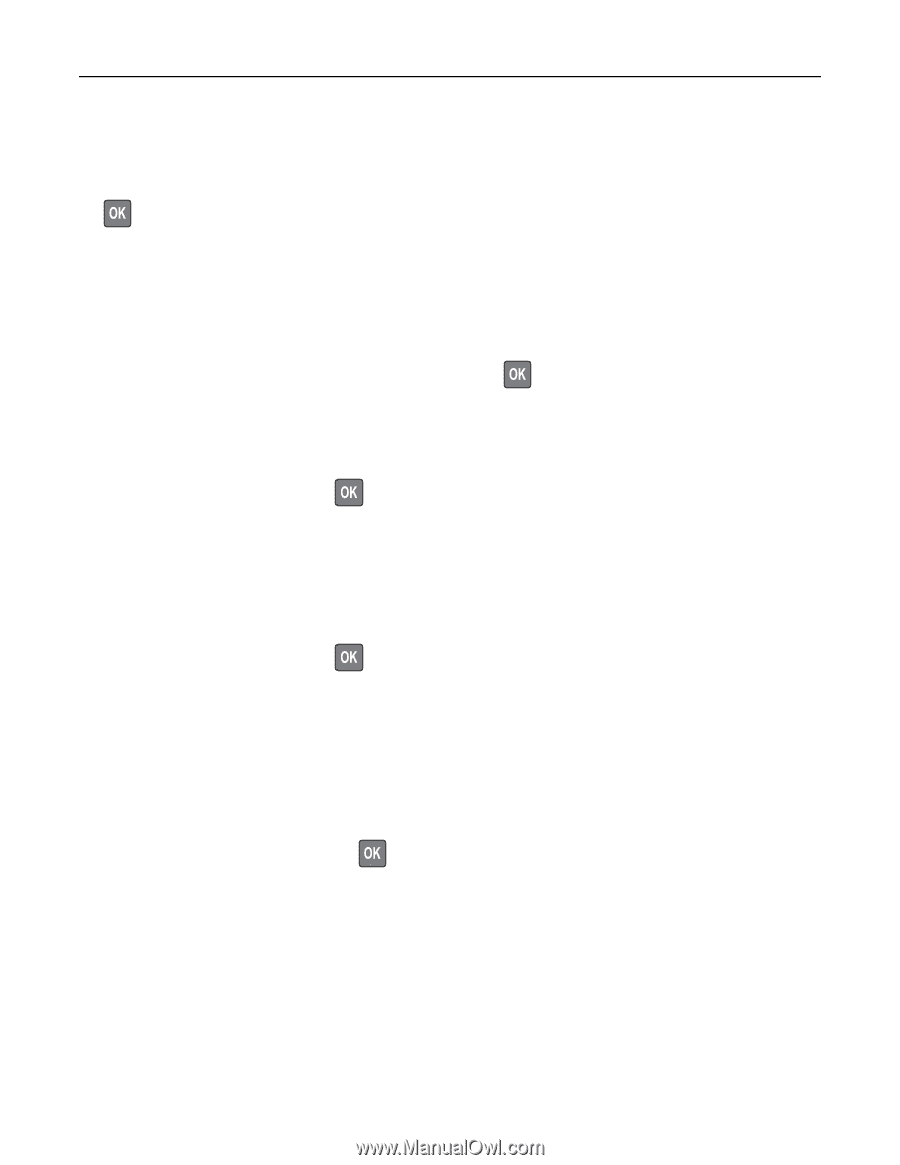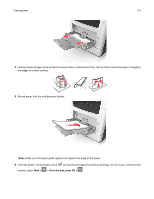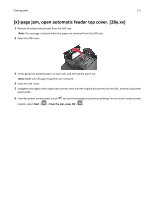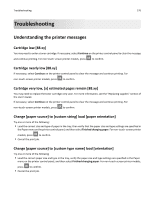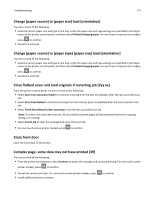Lexmark XM1135 User's Guide - Page 179
Fax Station Number not set up. Contact system administrator., Imaging unit low [84.xy]
 |
View all Lexmark XM1135 manuals
Add to My Manuals
Save this manual to your list of manuals |
Page 179 highlights
Troubleshooting 179 Fax Station Number not set up. Contact system administrator. Try either of the following: • From the printer control panel, select Continue to clear the message. For non‑touch‑screen printer models, press to confirm. • Complete the Analog Fax Setup. If the message appears again after completing the setup, then contact your system support person. Imaging unit low [84.xy] You may need to order an imaging unit. If necessary, select Continue on the printer control panel to clear the message and continue printing. For non‑touch‑screen printer models, press to confirm. Imaging unit nearly low [84.xy] If necessary, select Continue on the printer control panel to clear the message and continue printing. For non‑touch‑screen printer models, press to confirm. Imaging unit very low, [x] estimated pages remain [84.xy] You may need to replace the imaging unit very soon. For more information, see the "Replacing supplies" section of the User's Guide. If necessary, select Continue on the printer control panel to clear the message and continue printing. For non‑touch‑screen printer models, press to confirm. Incorrect paper size, open [paper source] [34] Note: The paper source can be a tray or a feeder. Try one or more of the following: • Load the correct size of paper in the paper source. • From the printer control panel, select Continue to clear the message and print using a different paper source. For non‑touch‑screen printer models, press to confirm. • Check the length and width guides of the paper source and make sure the paper is loaded properly. • Make sure the correct paper size and type are specified in the Printing Preferences or in the Print dialog. • Make sure the paper size and type are specified in the Paper menu on the printer control panel. • Make sure that the paper size is correctly set. For example, if Multipurpose Feeder Size is set to Universal, then make sure the paper is large enough for the data being printed. • Cancel the print job.