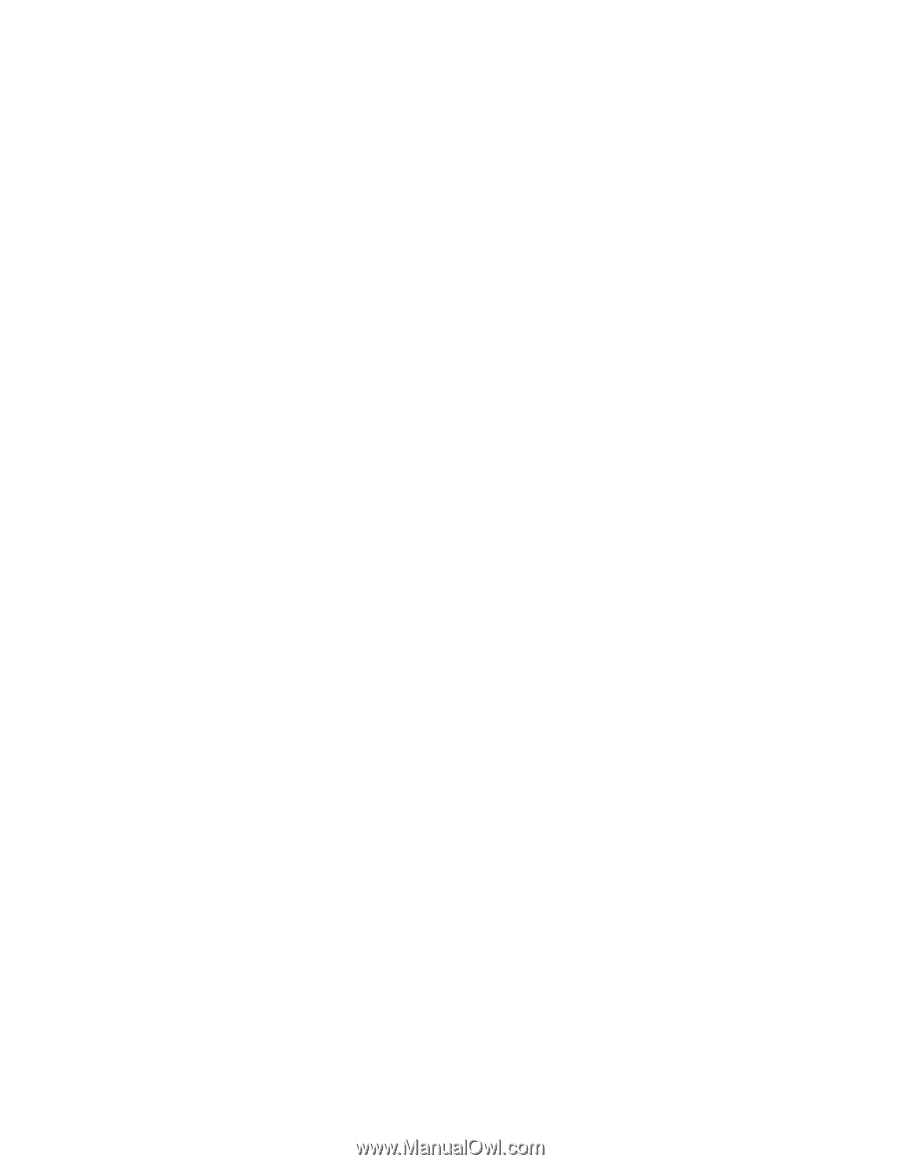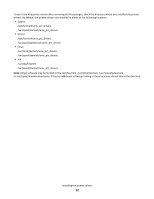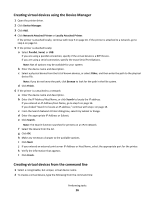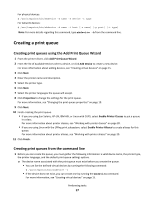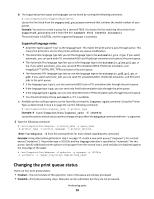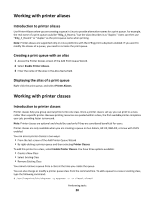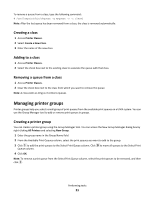Lexmark XM1342 Printer Drivers for UNIX & Linux Systems - Page 16
Creating virtual devices using the Device Manager, Creating virtual devices from the command line
 |
View all Lexmark XM1342 manuals
Add to My Manuals
Save this manual to your list of manuals |
Page 16 highlights
Creating virtual devices using the Device Manager 1 Open the printer driver. 2 Click Device Manager. 3 Click Add. 4 Click Network Attached Printer or Locally Attached Printer. If the printer is attached locally, continue with step 5 on page 16. If the printer is attached to a network, go to step 6 on page 16. 5 If the printer is attached locally: a Select Parallel, Serial, or USB. If you are using a parallel connection, specify if the virtual device is a BPP Device. If you are using a serial connection, specify the exact Serial Port Options. Note: Not all options may be available for your system. b Enter the device name and description. c Select a physical device from the list of known devices, or select Other, and then enter the path to the physical device file. Note: If you do not know the path, click Browse to look for the path in the file system. d Click Finish. 6 If the printer is a attached to a network: a Enter the device name and description. b Enter the IP Address/Host Name, or click Search to locate the IP address. If you entered an IP Address/Host Name, go to step h on page 16. If you clicked "Search to locate an IP address," continue with step c on page 16. c From the Search Network Printer dialog box, search by Subnet or Range. d Enter the appropriate IP Address or Subnet. e Click Search. Note: The Search function searches for printers on an IPv4 network. f Select the device from the list. g Click OK. h Make any necessary changes to the available options. i Click Next. j If you entered an external print server IP Address or Host Name, select the appropriate port for the printer. k Verify the information that appears. l Click Finish. Creating virtual devices from the command line 1 Select a recognizable, but unique, virtual device name. 2 To create a virtual device, type the following from the command line: Performing tasks 16