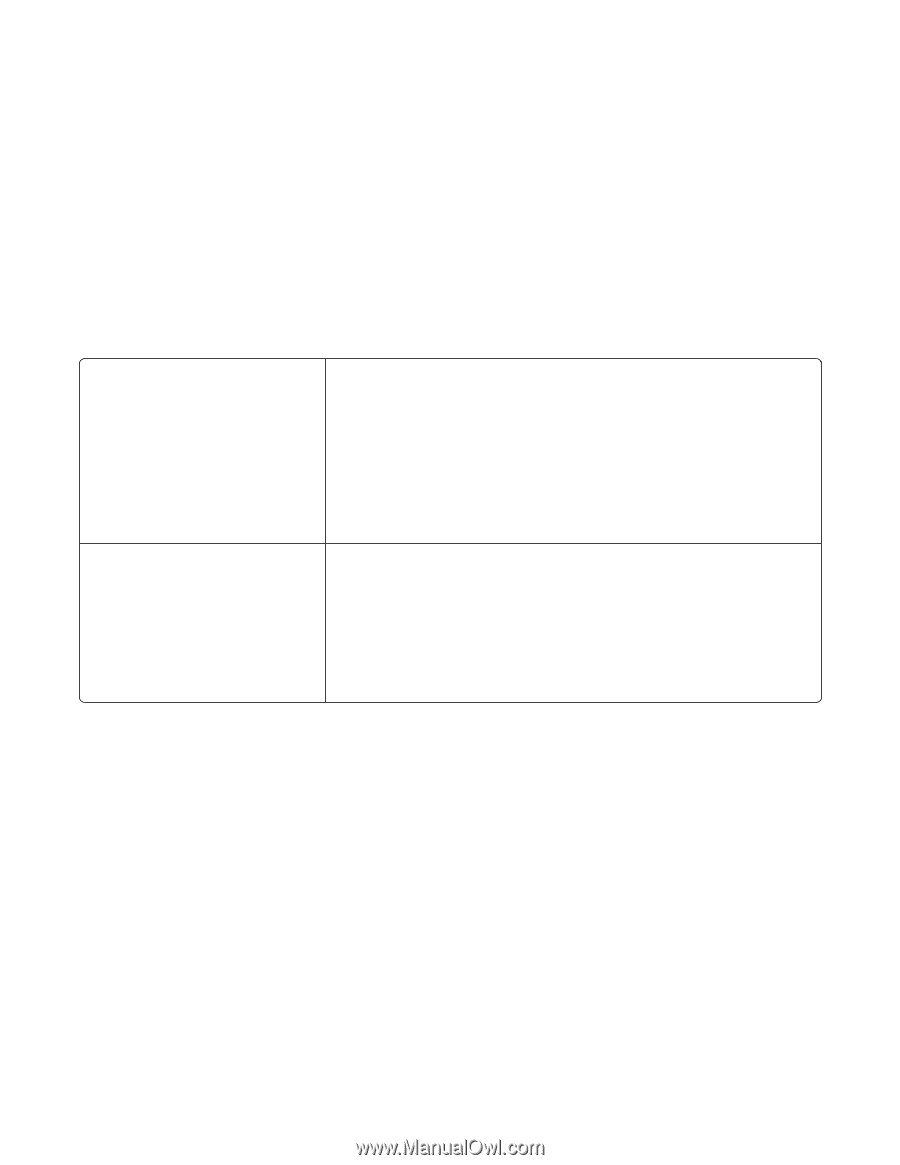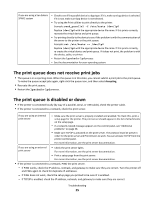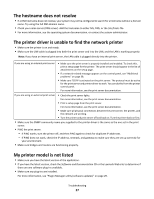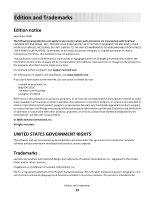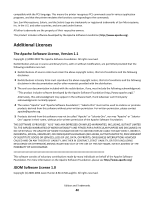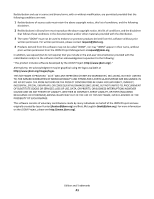Lexmark XM1342 Printer Drivers for UNIX & Linux Systems - Page 37
The hostname does not resolve, The printer driver is unable to find the network printer, My printer
 |
View all Lexmark XM1342 manuals
Add to My Manuals
Save this manual to your list of manuals |
Page 37 highlights
The hostname does not resolve • If a DNS hostname does not resolve, your system may not be configured to search for a hostname without a domain name. Try using the full DNS domain name. • Check your name server (DNS server). Add the hostname to either NIS, DNS, or the /etc/hosts file. • For more information, see the operating system documentation, or contact the system administrator. The printer driver is unable to find the network printer • Make sure the printer is on and ready. • Make sure the LAN cable is plugged into both the print server and into the LAN, and the LAN is working properly. Note: If you have an internal print server, the LAN cable is plugged directly into the printer. If you are using an internal print server • Make sure the print server is properly installed and enabled. To check this, print a setup page for the printer. The print server should appear in the list of attachments on the setup page. • If a network-related message appears on the control panel, see "Additional problems" on page 38. • Make sure TCP/IP is activated on the print server. The protocol must be active for the print server and printer driver to work. You can do this from the printer control panel. For more information, see the print server documentation. If you are using an external print server • Check the print server lights. For more information, see the print server documentation. • Print a setup page from the print server. For more information, see the print server documentation. • Make sure all physical connections between the print server, the printer, and the network are working. • Turn the printer and print server off and back on. Turn the printer back on first. • Make sure the SNMP community name you supplied to the printer driver is the same as the one set in the print server. • PING the print server. - If PING works, turn the printer off, and then PING again to check for duplicate IP addresses. - If PING does not work, check the IP address, netmask, and gateway to make sure they are set up correctly for your environment. • Make sure bridges and routers are functioning properly. My printer model is not listed • Make sure you have the latest version of the application. • If you have the latest version, check the Software and Documentation CD or the Lexmark Web site to determine if there are any software plug-ins available. • Make sure any plug-ins are installed. For more information, see "Plugin Manager utility (software updates)" on page 29. Troubleshooting 37