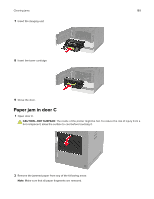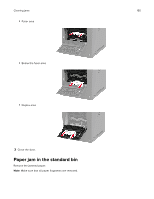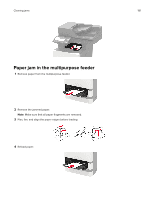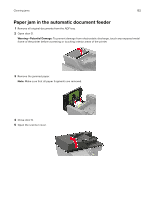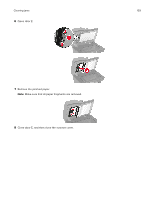Lexmark XM5365 Users Guide PDF - Page 194
Troubleshooting, Network connection problems, Cannot open Embedded Web Server
 |
View all Lexmark XM5365 manuals
Add to My Manuals
Save this manual to your list of manuals |
Page 194 highlights
Troubleshooting 194 Troubleshooting Network connection problems Cannot open Embedded Web Server Action Step 1 Check if you are using a supported browser: • Internet Explorer® version 11 or later • Microsoft EdgeTM • Safari version 6 or later • Google ChromeTM version 32 or later • Mozilla Firefox version 24 or later Yes Go to step 2. Is your browser supported? Step 2 Make sure that the printer IP address is correct. View the printer IP address: • From the home screen • From the TCP/IP section in the Network/Ports menu • By printing a network setup page or menu settings page, and then finding the TCP/IP section Note: An IP address appears as four sets of numbers separated by periods, such as 123.123.123.123. Go to step 3. Is the printer IP address correct? Step 3 Check if the printer is on. Go to step 4. Is the printer on? Step 4 Check if the network connection is working. Go to step 5. Is the network connection working? Step 5 Go to step 6. Make sure that the cable connections to the printer and print server are secure. For more information, see the setup documentation that came with the printer. Are the cable connections secure? No Install a supported browser. Type the correct printer IP address in the address field. Turn on the printer. Contact your administrator. Secure the cable connections.