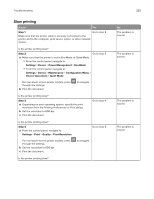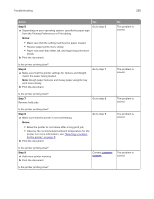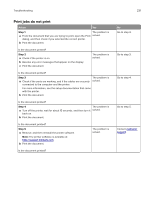Lexmark XM5365 Users Guide PDF - Page 231
Print jobs do not print, Step 1
 |
View all Lexmark XM5365 manuals
Add to My Manuals
Save this manual to your list of manuals |
Page 231 highlights
Troubleshooting 231 Print jobs do not print Action Yes Step 1 The problem is a From the document that you are trying to print, open the Print solved. dialog, and then check if you selected the correct printer. b Print the document. Is the document printed? Step 2 a Check if the printer is on. b Resolve any error messages that appear on the display. c Print the document. The problem is solved. Is the document printed? Step 3 The problem is a Check if the ports are working, and if the cables are securely solved. connected to the computer and the printer. For more information, see the setup documentation that came with the printer. b Print the document. Is the document printed? Step 4 The problem is a Turn off the printer, wait for about 10 seconds, and then turn it solved. back on. b Print the document. Is the document printed? Step 5 a Remove, and then reinstall the printer software. Note: The printer software is available at http://support.lexmark.com. b Print the document. The problem is solved. Is the document printed? No Go to step 2. Go to step 3. Go to step 4. Go to step 5. Contact customer support.