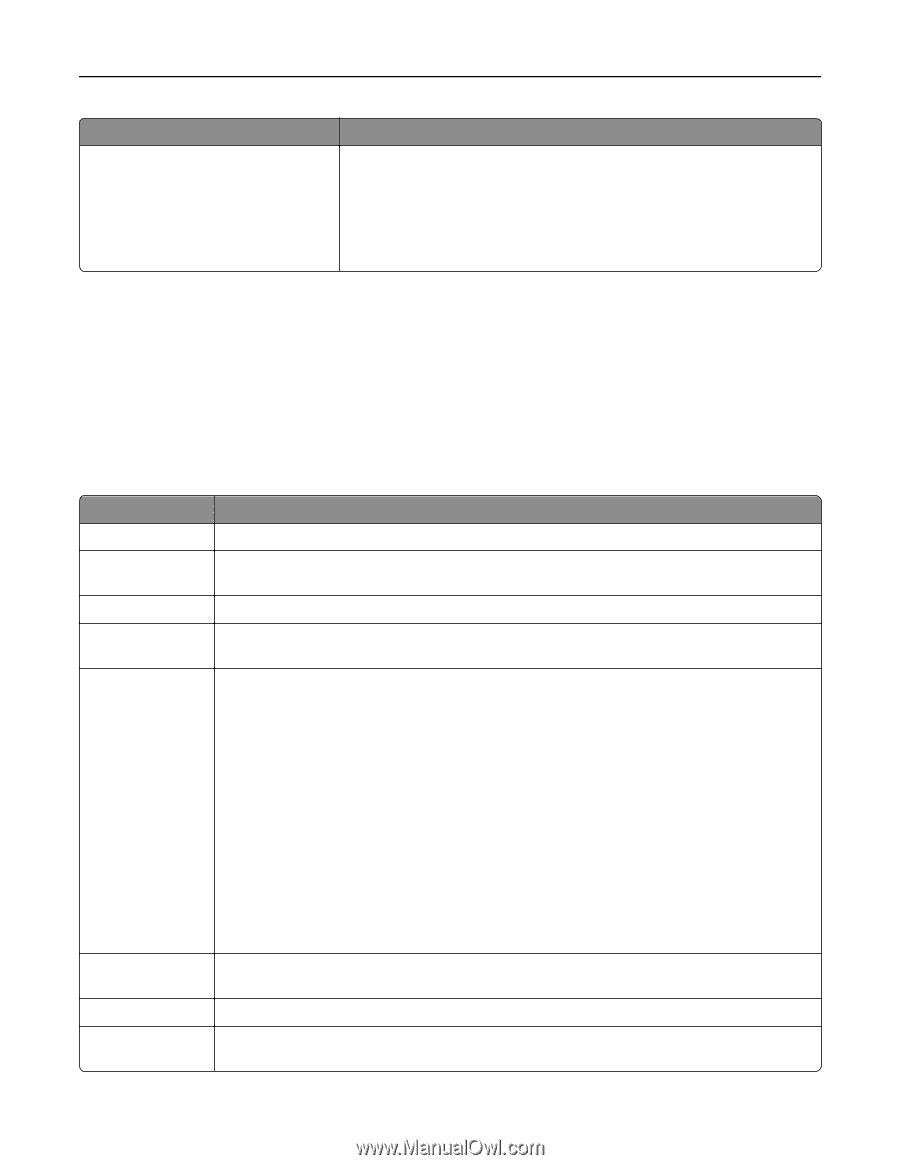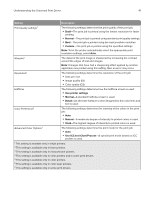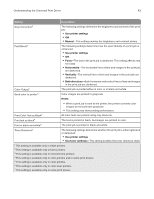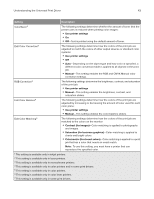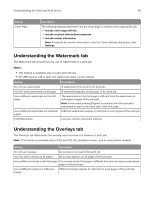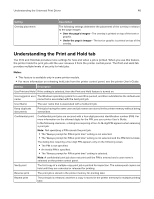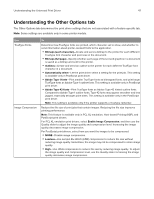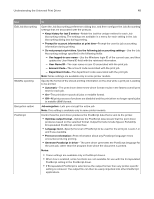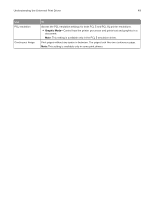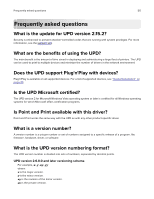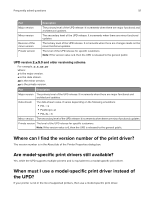Lexmark XS795 Universal Print Driver Version 3.0 White Paper - Page 46
Understanding the Print and Hold tab
 |
View all Lexmark XS795 manuals
Add to My Manuals
Save this manual to your list of manuals |
Page 46 highlights
Understanding the Universal Print Driver 46 Setting Overlay placement Description The following settings determine the placement of the overlay in relation to the page images: • Over the page's images-The overlay is printed on top of the text or graphic. • Under the page's images-The text or graphic is printed on top of the overlay. Understanding the Print and Hold tab The Print and Hold tab provides more settings for how and when a job is printed. When you use this feature, the printer holds the print job until the user releases it from the printer control panel. The Print and Hold tab provides multiple levels of security for held jobs. Notes: • This feature is available only in some printer models. • For more information on releasing held jobs from the printer control panel, see the printer User's Guide. Setting Description Use Print and Hold If this setting is selected, then the Print and Hold feature is turned on. Use logged‑in user The Windows operating system for a user ID is queried, and then submitted as the default user name name that is associated with the held print job. User Name The user name that is associated with a held print job. Keep duplicate documents Print jobs having the same user and job names are stored in the printer memory without being overwritten. Confidential print Confidential print jobs are secured with a four‑digit personal identification number (PIN). For more information on the allowed digits for the PIN, see your printer User's Guide. In the following scenarios, a dialog box requiring a four- to 16‑digit PIN appears when releasing a print job: Note: Not specifying a PIN cancels the print job. • The "Always prompt for PIN at print time" setting is not selected. • The "Always prompt for PIN at print time" setting is not selected and the PIN field is blank. The dialog box requiring a four-digit PIN appears only on the following cases: • The PIN is not specified. • An invalid PIN is specified. • The "Always prompt for PIN at print time" setting is selected. Note: A confidential print job does not print until the PIN is entered and a user name is selected on the printer control panel. Verify print The first copy of a multiple‑copy print job is printed for inspection. The subsequent copies are held until they are canceled or released for printing. Reserve print The print job is stored in the printer memory for printing later. Repeat print The print job is released, and then a copy is stored in the printer memory for multiple printing later.