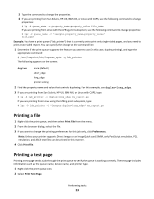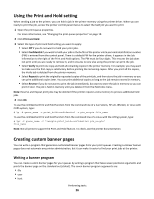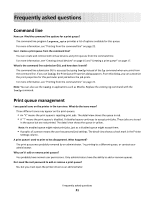Lexmark XS795 Printer Drivers for UNIX & Linux Systems - Page 28
Changing a print queue to print to a different printer, Removing a print queue, From the icon view
 |
View all Lexmark XS795 manuals
Add to My Manuals
Save this manual to your list of manuals |
Page 28 highlights
You can also remove a virtual device from the command line using the following command: # /usr/lexprint/bin/rmdevice -d device_name Changing a print queue to print to a different printer 1 Open the printer driver. 2 Right-click the print queue icon. 3 Select Change Device. 4 Select a device from the Device Manager table. If you do not see your printer listed in the table, you can create a new virtual device by clicking Add Device. 5 Click OK. Note: You cannot change a print queue's virtual device from the command line. Removing a print queue From the icon view 1 Right-click the icon for the printer you want to delete. 2 Select Delete. From the detail view 1 Select any number of the print queues listed in the table that you want to delete. 2 Right-click, and then select Delete. From the printer driver 1 Click Remove Print Queue. 2 Select the print queues you want to delete. 3 Click Remove. Note: The queue must be idle before you remove it. A notification message appears if you try to remove a queue that is in use. You can also remove a print queue from the command line. To remove a print queue, type the following command: # /usr/lexprint/bin/rmqueue -q queue_name Performing tasks 28