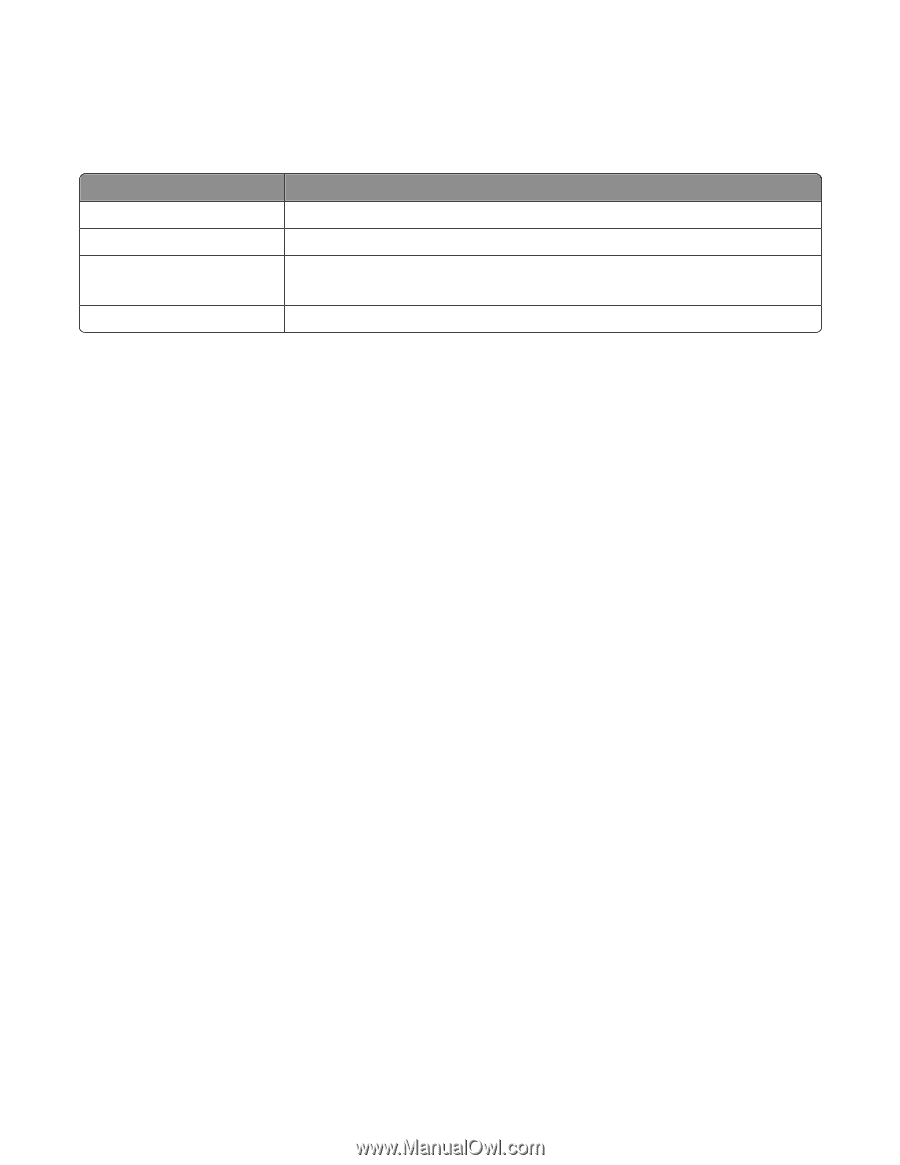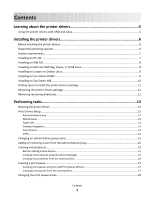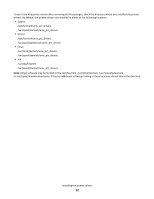Lexmark XS795 Printer Drivers for UNIX & Linux Systems - Page 7
System requirements, Installing on HP-UX
 |
View all Lexmark XS795 manuals
Add to My Manuals
Save this manual to your list of manuals |
Page 7 highlights
System requirements The printer driver has minimum installation space requirements. See the following table to make sure your system has enough space to install the printer driver. System IBM AIX HP-UX Sun Solaris Linux Installation space 62MB in /usr/lpp 130MB in /opt 75MB in /opt 75MB in /tmp or /var/tmp during installation 70MB in /usr/local Installing on HP-UX 1 Read "Before installing the printer drivers" on page 6. 2 Make sure you have enough hard disk space in /opt to install the printer driver. For more information about finding more space, see "Finding space to install the printer drivers package" on page 11. 3 Download the Lexmark printer driver package (print-drivers-hpux11.11.pkg.gz) from the Lexmark Web site at http://www.lexmark.com/drivers. 4 Save the downloaded printer software package in the /tmp directory, and then uncompress the package file: # /usr/contrib/bin/gunzip /tmp/print-drivers-hpux11.11.pkg.gz 5 Start the Software Depot Install dialog by entering: # /usr/sbin/swinstall 6 Make sure the Source Depot type is Network Directory/CDROM and the host name of the computer you are installing on appears in the Source Host Name text box. If either of these fields is incorrect, enter the correct value, or select it from the list. 7 In the Source Depot Path field, type the following to specify the full path to the HP-UX package file: /tmp/print-drivers-hpux11.11.pkg 8 Select the bundles you want to install: a Click the LexPrtDrvs bundle. b Click Actions, and then click Install. 9 Click OK to start the installation. Note: If the HOME variable was not set for root when you started SAM or SMH, an error message appears. Ignore the message, and then click OK. 10 During installation, select Logfile to view the installation log. Make sure there are no errors or warnings during installation. Note: If there is not enough disk space in /opt/lexmark to install, see "Finding space to install the printer drivers package" on page 11. 11 When the installation is complete, click Done and exit SAM or SMH. Installing the printer drivers 7