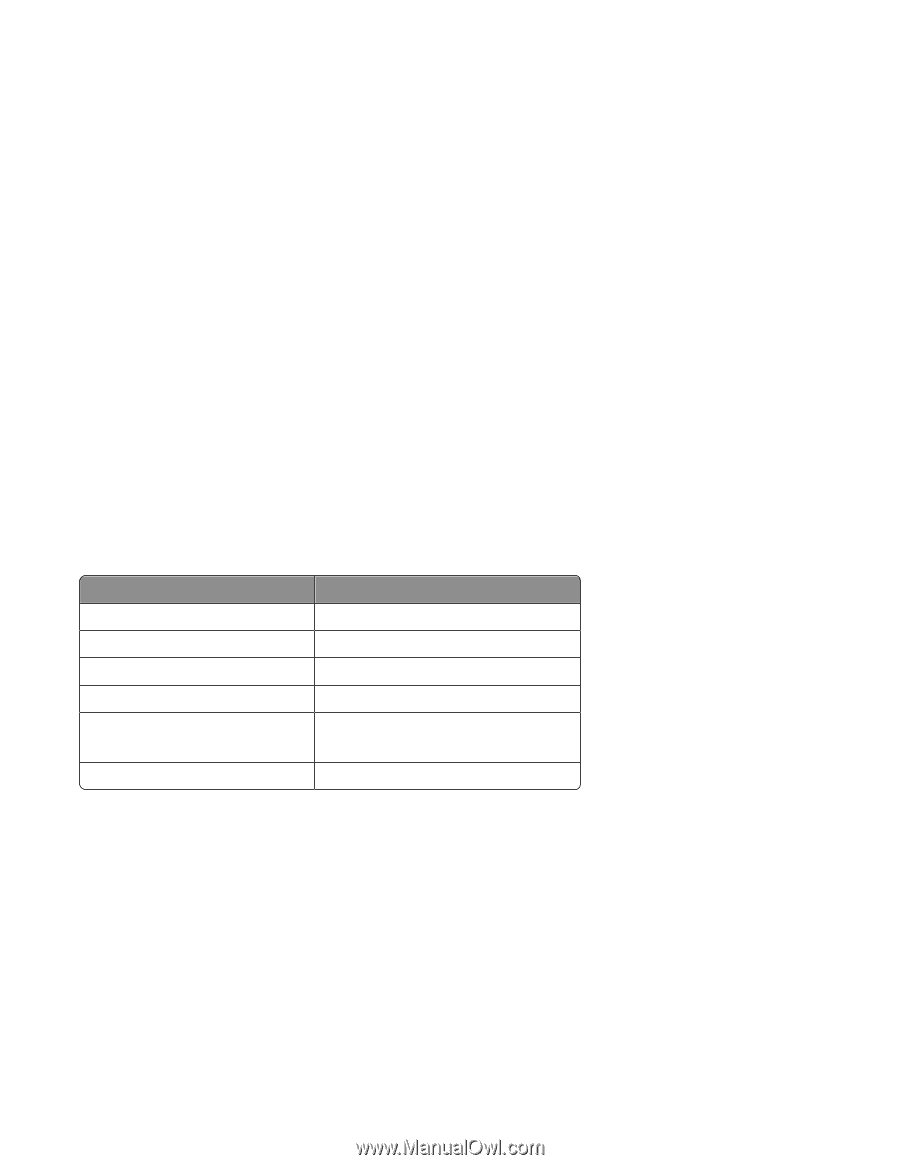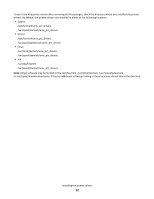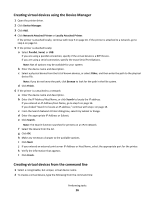Lexmark XS950 Printer Drivers for UNIX & Linux Systems - Page 11
Finding space to install the printer drivers package, Removing the printer drivers package, Removing
 |
View all Lexmark XS950 manuals
Add to My Manuals
Save this manual to your list of manuals |
Page 11 highlights
Finding space to install the printer drivers package Some operating systems require you to install printer drivers in a particular directory. If the file system containing the directory is full, you can create a symbolic link that points to the real directory in another file system which has more file space. The operating system treats the symbolic link as a real directory, but the files are actually installed on another drive. 1 Create a directory where you want the packages to actually be installed. For example, to install in the /disk2 file system, type: # mkdir /disk2/lexmark 2 Create a symbolic link that points to the directory you just created from the directory where the operating system requires the files. For example, if the operating system requires the files to be in /opt/lexmark, type: # ln -s /disk2/lexmark /opt/lexmark 3 Continue with the installation of printer drivers in the folder /disk2/lexmark. Removing the printer drivers package A system administrator can remove the printer drivers package using the utilities in the table below. Depending on your operating system, mark the printer drivers package for removal after you start the program. You can also type the names of the printer drivers package you want to remove from the command line. For more information, see the documentation that came with your operating system. Operating system Package removal tool HP-UX 11.31 smh HP-UX 11.23 (and below) sam IBM AIX RedHat Linux smit rpm -e Linspire Linux Debian GNU/Linux dpkg -r Sun Solaris pkgrm 1 If you are using Sun Solaris or an HP-UX system, remove the menu links by running the following utilities and selecting Remove before uninstalling the package: # /usr/lexprint/bin/cde_menu_utility.sh 2 If you are using Sun Solaris, run the uninstall script to remove symbolic links created during installation. Note: You must unlink the files before uninstalling the package. # /opt/lexmark/LEXPrtDrv.unlink Removing remaining directories Package removal utilities usually do not remove directories shared by more than one package. After you remove all of the printer drivers packages, you may need to remove some directories manually. Installing the printer drivers 11