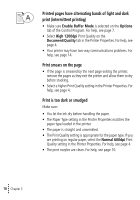Lexmark Z12 Color Jetprinter User's Guide for Windows 95 and Windows 98 (1.5 M - Page 25
Appendix, Installing printer software - driver download
 |
View all Lexmark Z12 Color Jetprinter manuals
Add to My Manuals
Save this manual to your list of manuals |
Page 25 highlights
Appendix In this section, you can find information about: • Installing printer software • Uninstalling printer software • Printing from DOS • Warranty • Notices • Safety • Printer parts Installing printer software You can obtain the printer software using: • the compact disc (CD-ROM) that came with your printer • the World Wide Web • diskettes If your printer software does not install properly, a communications error message appears when you try to print. You may need to uninstall, and then reinstall the printer software. For help, see page 22. Using the CD-ROM Follow the set of instructions that corresponds to your operating system and printer cable (parallel or USB): Windows 98 - USB cable 1 Start Windows. 2 Click Next when the first screen appears. 3 Insert the software CD. 4 Click Next or Finish on any subsequent screens. The Lexmark Z12 software installation screen appears. 5 Click Install Printer Software. Windows 95/98 - parallel cable 1 Start Windows. 2 Click Cancel on any screens that appear. 3 When the desktop appears, insert the software CD. The Lexmark Z12 software installation screen appears. 4 Click Install Printer Software. Note: If the CD does not run automatically when you insert it: 1 From the Start menu, select Run. 2 In the command-line text box, type the letter of your CD-ROM drive, followed by :\setup (for example, d:\setup), and then click OK. Using the World Wide Web If your computer does not have a CD-ROM drive, you can download the printer software from the World Wide Web at www.lexmark.com. 1 From Lexmark's Web site, select the appropriate driver for your operating system. 2 Select Save to Disk. 3 Select a location on your hard disk drive. 4 Double-click the executable (.exe) file to open it. The Win Self-Extractor window opens. 5 Follow the set of instructions on your screen. Using diskettes If your computer does not have a CD-ROM drive, you can create driver diskettes using a friend's computer or a computer at your Lexmark dealer that has a CD-ROM drive. You will need at least three blank 3.5 inch diskettes. To create diskettes of the printer software: 1 Insert the software CD into the CD-ROM drive. If the CD does not run automatically: a From the Start menu, select Run. • • Appendix •••21 Appendix