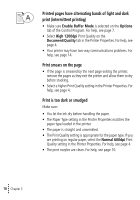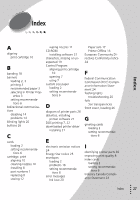Lexmark Z12 Color Jetprinter User's Guide for Windows 95 and Windows 98 (1.5 M - Page 26
Uninstalling printer software, Printing from DOS, Statement of Limited Warranty, Warranty
 |
View all Lexmark Z12 Color Jetprinter manuals
Add to My Manuals
Save this manual to your list of manuals |
Page 26 highlights
b In the command-line text box, type the letter of your CD-ROM drive, followed by :\setup (for example, d:\setup), and then click OK. 2 When the Lexmark Z12 software installation screen appears, select Tools. 3 Select Create Diskettes. 4 Follow the instructions on the screen. To install the printer software from diskettes: 1 Start Windows. 2 Insert Setup Disk 1 into your disk drive. 3 From the Start menu, select Run. 4 In the command-line text box, type the letter of your disk drive, followed by :\setup (for example, a:\setup), and then click OK. 5 When prompted by the printer software, insert the appropriate disks into your disk drive and click OK. 6 Follow the instructions on the screen. Ordering Diskettes If your computer does not have a CD-ROM drive, and you do not have access to either the World Wide Web or a computer with a CD-ROM drive, you can order diskettes from our Customer Support Center for a fee. Refer to the printer registration information for the telephone number in your country. Uninstalling printer software If your printer software does not install properly or your printer port is not set to the correct port, you may need to uninstall, and then reinstall the printer software. To uninstall the printer software: 1 From the Start menu, select Programs. 2 Select Lexmark Z12 Series. 3 Select Lexmark Z12 Series Uninstall. 4 Follow the instructions on your screen. To reinstall the printer software, follow the appropriate set of instructions from "Installing printer software" on page 21. Printing from DOS To open your printer online Help system and find information on printing from DOS: 1 Open the Printer Properties (for help, see page 4) or the Control Program (for help, see page 7). 2 Click the Help button in the lower-right corner of the software screen. 3 At the top of the Help screen, click Help Contents. 4 Scroll down the screen to How to.... 5 From the How to... topics, click Print from Windows and DOS applications. Statement of Limited Warranty Lexmark International, Inc., Lexington, KY This warranty applies to the United States and Canada. For customers outside the U.S. and Canada, refer to the country-specific warranty information that came with your printer. Lexmark Z12 Color Jetprinter ™ This Statement of Limited Warranty applies to this product if it was originally purchased for your use, and not for resale, from Lexmark or a Lexmark remarketer, referred to in this statement as "Remarketer." Warranty Lexmark warrants that this product: • Is manufactured from new parts, or new and serviceable used parts, which perform like new parts, • Is free from defects in material and workmanship, • Conforms to Lexmark's official published specifications, and • Is in good working order. If this product does not function as warranted during the warranty period, contact a Remarketer or Lexmark for repair without charge. If this product is a feature or option, this statement applies only when that feature or option is used with the product for which it was designed. To obtain warranty service, you may be required to • • 22 •• Appendix •