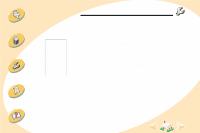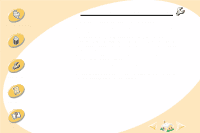Lexmark Z12 User's Guide for Windows 2000 (2.3 MB) - Page 38
Printer is plugged in but doesn’t print, or you get a Printer Offline or Printer Not Ready message
 |
View all Lexmark Z12 manuals
Add to My Manuals
Save this manual to your list of manuals |
Page 38 highlights
Steps to basic printing Maintaining your printer Troubleshooting Appendix Index Troubleshooting Printer is plugged in but doesn't print, or you get a Printer Offline or Printer Not Ready message Make sure: • The printer is turned On. • Paper is loaded correctly. • The parallel or USB cable is completely plugged into the printer. • The printer is set as the default printer. • The printer is not being held or paused in the print queue. To check the printer status: 1 From the Printers folder, double-click the Lexmark Z12 Series ColorFine icon. 2 Click the Printer menu and make sure no check mark appears next to the Pause Printing option. Print a test page. If the test page prints, the printer is functioning properly. Check your application. 38