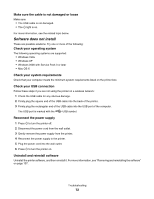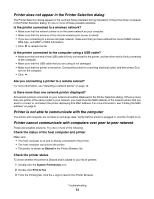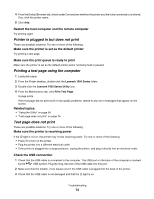Lexmark Z1520 User's Guide (Mac) - Page 77
Printer is out of paper, Checking printer readiness - drivers
 |
View all Lexmark Z1520 manuals
Add to My Manuals
Save this manual to your list of manuals |
Page 77 highlights
Reinstall the software 1 Uninstall the printer software, and then reinstall it. For more information, see "Removing and reinstalling the software" on page 107. 2 If the software still does not install correctly, visit our Web site at www.lexmark.com to check for the latest software. a In all countries or regions except the United States, select your country or region. b Click the links for drivers or downloads. c Select your printer family. d Select your printer model. e Select your operating system. f Select the file you want to download, and then follow the directions on the computer screen. Printer is out of paper 1 Load paper. 2 Press . Checking printer readiness The printer may not be ready to print. Check the following. When you think you have solved the problem, test the solution by sending a document to print. Make sure the printer has paper and is properly loaded Make sure you have followed the correct loading instructions for your printer. Remove the sticker and tape from the print cartridges 1 Lift the access cover. 2 Remove the print cartridges from the print cartridge carrier. 3 Make sure the sticker and tape are removed from the bottom and back of the cartridges. Do the print cartridges have ink? 1 From the Finder desktop, double-click the Lexmark 1500 Series folder. 2 Double-click the Lexmark 1500 Series Utility icon. Troubleshooting 77