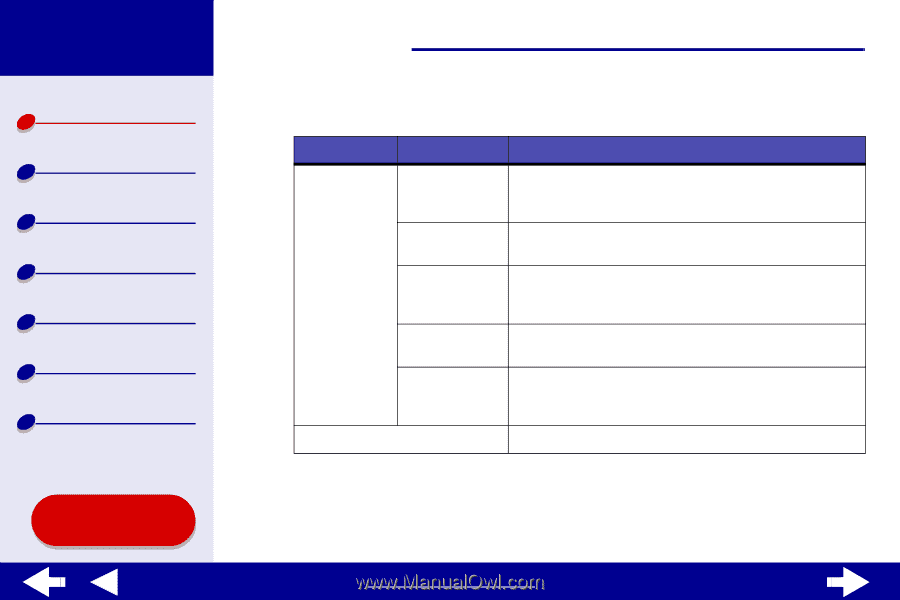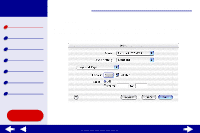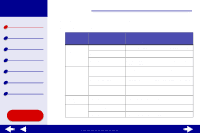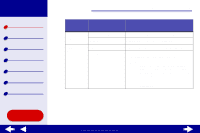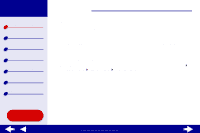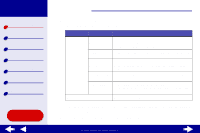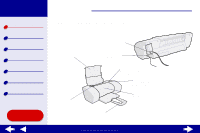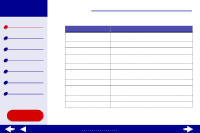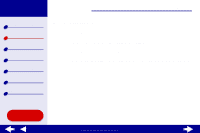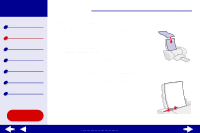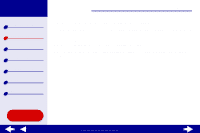Lexmark Z25 Color Jetprinter Online User's Guide for Mac OS X 10.0.3 to 10.1 - Page 12
Double-click the Lexmark Z25-Z35 Utility icon.
 |
View all Lexmark Z25 Color Jetprinter manuals
Add to My Manuals
Save this manual to your list of manuals |
Page 12 highlights
Lexmark Z25 Lexmark Z35 Printer overview Basic printing Printing ideas Maintenance Troubleshooting Notices Index Using this Guide... Printer overview 12 2 Double-click the Lexmark Z25-Z35 Utility icon. The Lexmark Z25-Z35 Utility appears. Click the: Select: When you want to: Cartridges tab Install/Change Cartridge Specify cartridge settings in the printer software when installing or changing a cartridge. For more information, see Replacing the print cartridge. Align Cartridges Align the cartridges. For more information, see Aligning the print cartridges. Clean Print Nozzles Improve print quality by cleaning clogged print nozzles. For more information, see Cleaning the print cartridge nozzles. Print Test Page Print a test page to verify your printer is functioning properly. Order Supplies Order supplies, such as print cartridges, from the Lexmark Web site. For more information, see Ordering supplies. About tab Obtain printer software version information. 3 To learn more about what you can do with your printer, click the ? to view the printer software Help. When you are finished, click the red close button. 4 Click the red close button to close the Lexmark Z25-Z35 Utility. www.lexmark.com