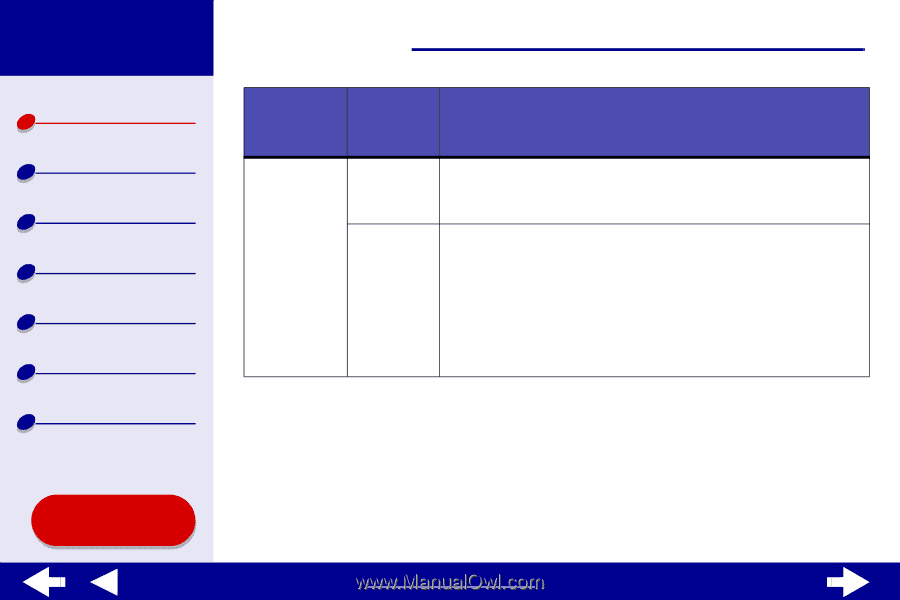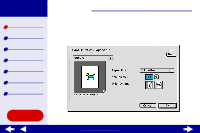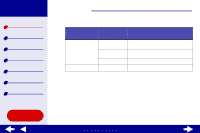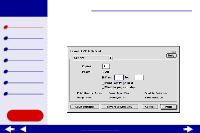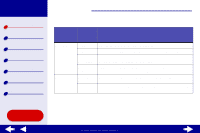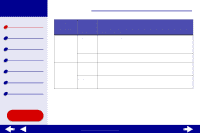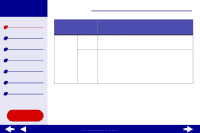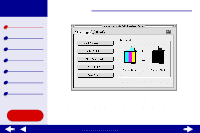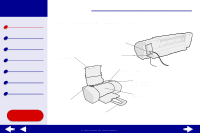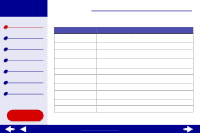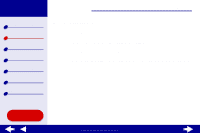Lexmark Z25 Online User's Guide for Mac OS 8.6-9.2 - Page 10
To save your settings for future print jobs, click Save Settings. - help
 |
View all Lexmark Z25 manuals
Add to My Manuals
Save this manual to your list of manuals |
Page 10 highlights
Lexmark Z25 Lexmark Z35 Printer overview Basic printing Printing ideas Maintenance Troubleshooting Notices Index Using this Guide... Printer overview 10 From the pop-up menu in the upper left, choose: Select: When you want to: Background Printing Print in: Foreground Print when you have limited system resources. Note: You cannot use the computer to perform other tasks while printing in the foreground. Print in: Background • Print most documents. Background printing is recommended for all jobs unless a problem occurs. • Select an exact date and time for the document to print. • Mark a print job Urgent. • Put a print job on hold. Note: You can use the computer to perform other tasks while printing in the background. 3 If you want more information about the settings in the Print dialog box, click Help to view the printer software Help. When you are finished, click Done. 4 To save your settings for future print jobs, click Save Settings. 5 Click Print to apply your settings and print your document. www.lexmark.com