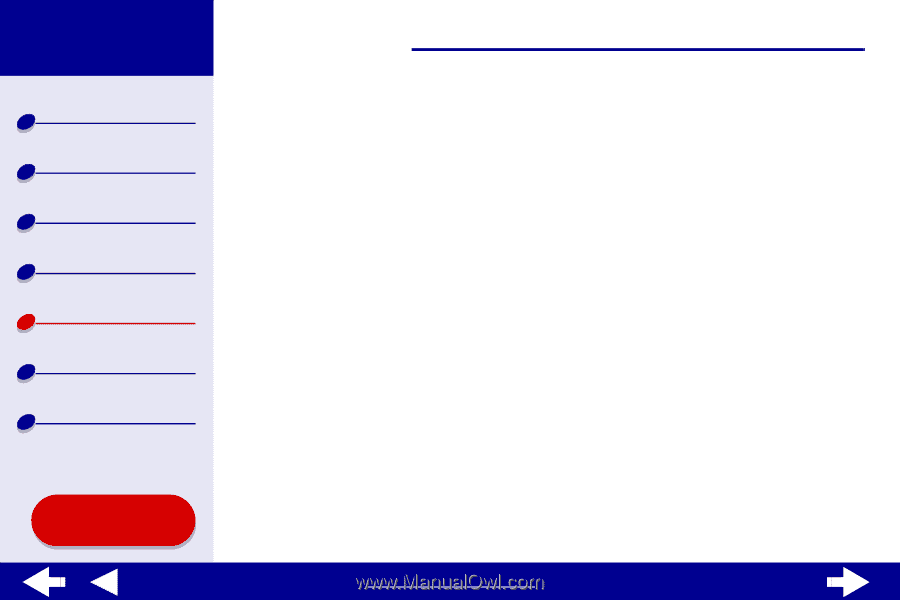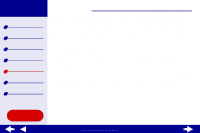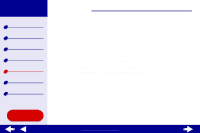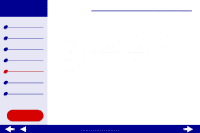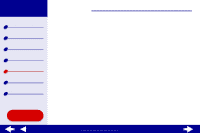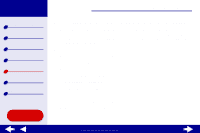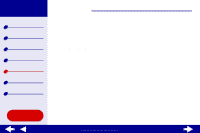Lexmark Z25 Online User's Guide for Mac OS 8.6-9.2 - Page 74
Printer is plugged in, but does not print
 |
View all Lexmark Z25 manuals
Add to My Manuals
Save this manual to your list of manuals |
Page 74 highlights
Lexmark Z25 Lexmark Z35 Printer overview Basic printing Printing ideas Maintenance Troubleshooting Notices Index Using this Guide... Troubleshooting 74 Printer is plugged in, but does not print Make sure: • The printer is on and the printer cable is securely attached at both ends. • The paper is loaded correctly and not pushed too far into the printer. For help, see Basic printing. If the paper is jammed, see Clearing paper misfeeds or jams. • The printer is not being held or paused. To check the printer status: a From the desktop, double-click the icon for your printer. b Make sure the Hold button is not selected. • The printer is set as the default printer. To set the printer as the default: a From your desktop, highlight the Lexmark printer icon. b From the Printing menu, choose Select Default Printer. After you check these items, try Printing a test page. If the test page prints, the printer is functioning properly. If it does not print, see Test page does not print. www.lexmark.com