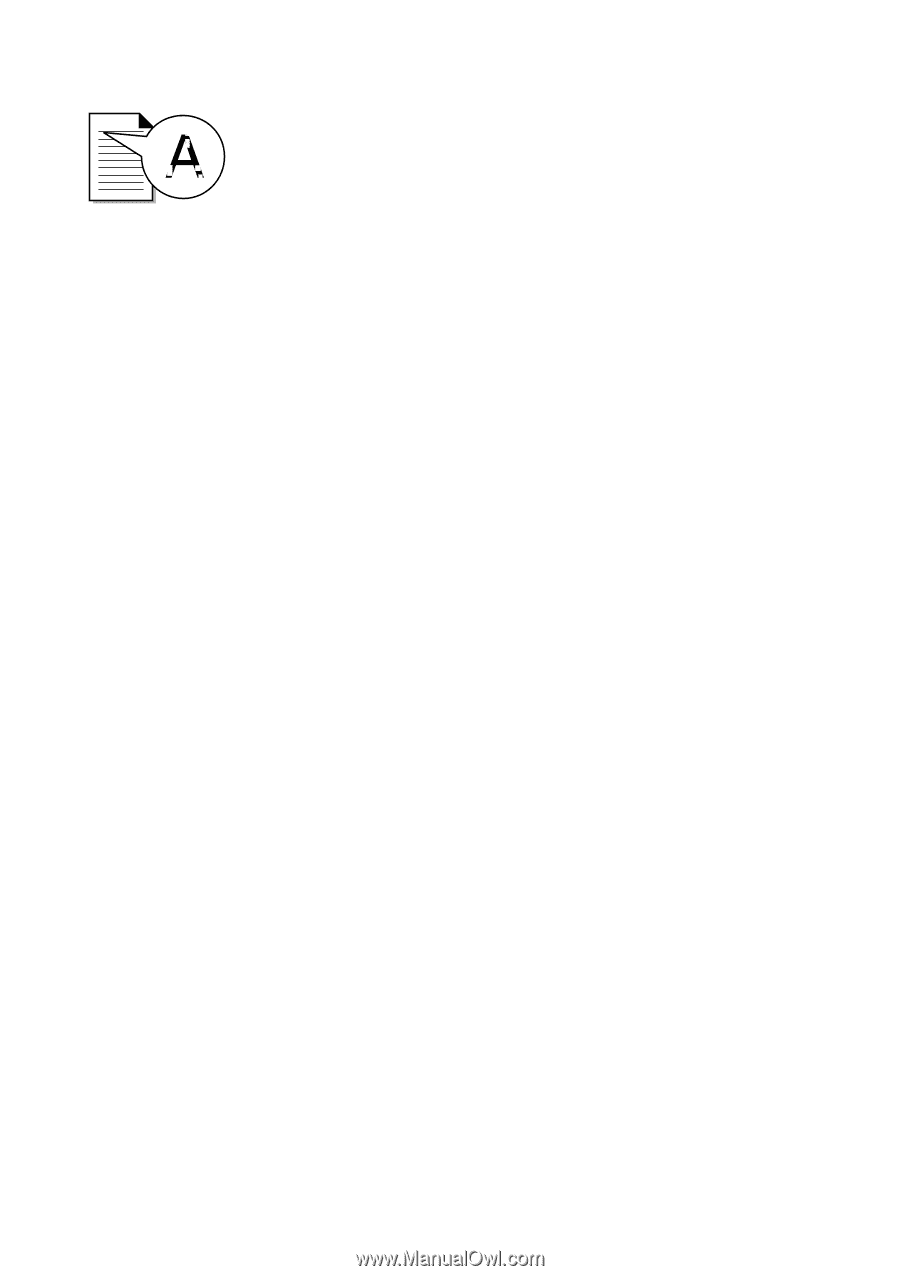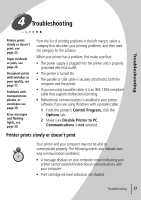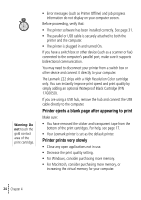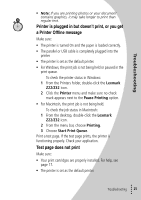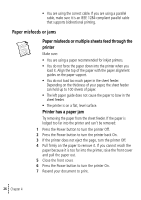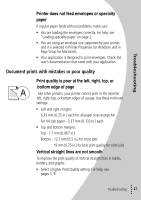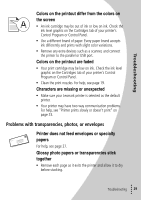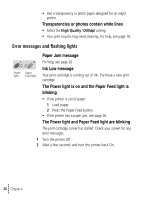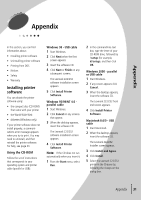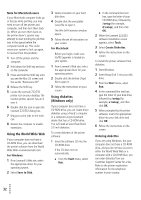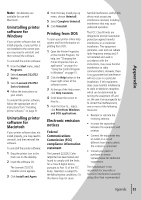Lexmark Z32 User's Guide for Windows 95, Windows 98, and Macintosh OS 8.6 and - Page 32
Print is too dark or smudged, Printed s have alternating bands of light and, dark print - printer ink
 |
View all Lexmark Z32 manuals
Add to My Manuals
Save this manual to your list of manuals |
Page 32 highlights
• 28 • • • Chapter 4 • • Test the cartridge alignment. For help, see page 18. • Clean the print nozzles. For help, see page 19. Print is too dark or smudged Make sure: • You let the ink dry before handling the paper. • The Paper Type setting matches the paper type loaded in the printer. • The paper is straight and unwrinkled. • The print quality setting is appropriate for the paper type. If you are printing on regular paper, select the Quick Print 600dpi Print Quality setting. • You may need to clean the print nozzles. For help, see page 19. Printed pages have alternating bands of light and dark print (intermittent printing) • Make sure Enable Buffer Mode is checked on the Options tab of the Control Program for Windows. • Select the High 1200dpi Print Quality setting on the Document/Quality tab of Printer Properties for Windows and on the Page Setup dialog box for Macintosh. • Your printer may have two-way communications problems. For help, see page 23. The printer settings I selected changed • The settings in your greeting card application may override the Printer Properties settings in Windows or the Print settings in Macintosh. Check the documentation that came with your application for more information. • When you change printer settings from your application, the settings apply only to the specific document you opened with that application. To make the settings apply to all documents, see page 4 to change the settings from Windows or see page 12 to change the settings from Macintosh.