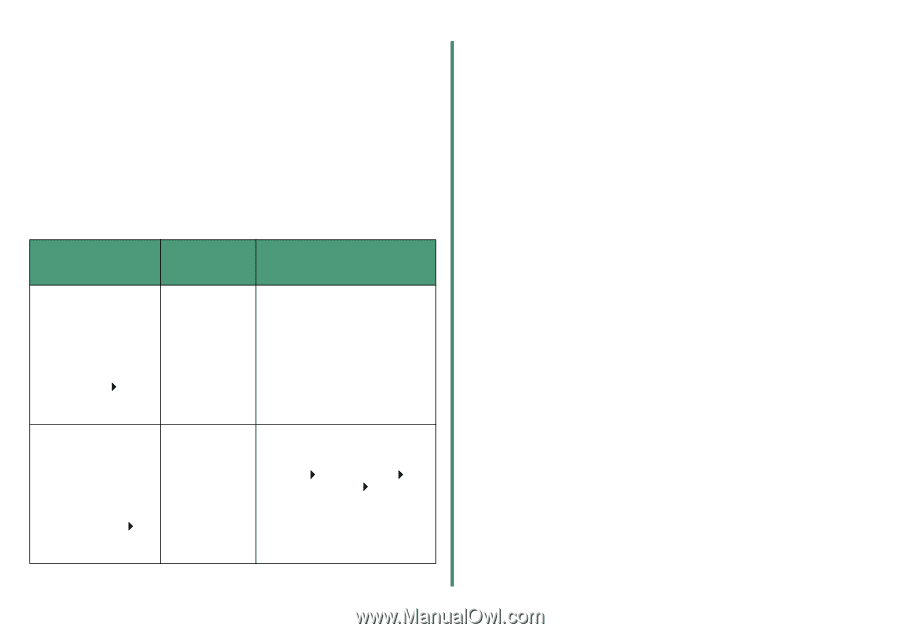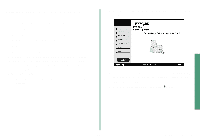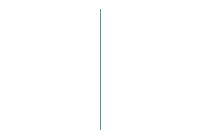Lexmark Z35 Color Jetprinter From Setup to Printing - Page 20
Contacting Lexmark
 |
View all Lexmark Z35 Color Jetprinter manuals
Add to My Manuals
Save this manual to your list of manuals |
Page 20 highlights
Contacting Lexmark Visit our Web site at www.lexmark.com to: • Receive technical support. • Register your printer. • Access documentation for your printer. • Check for free offers. See the table for other ways to contact Lexmark. Windows Mac OS 8.6 Mac OS X version to 9.2 10.0.3 to 10.1 For a list of phone numbers: 1 Insert the printer software CD into your CD-ROM drive. 2 Click Contact Lexmark Technical Support. 1 Insert the printer software CD into your CDROM drive. 2 Click Contact Lexmark. 1 Insert the printer software CD into your CD-ROM drive. 2 From your desktop, doubleclick the Lexmark Z25-Z35 CD icon. 3 From the CD folder, doubleclick the Install icon. 4 Click Contact Lexmark. To access customer support information from our Web site: 1 Open the Lexmark Solution Center (see page 10). 2 Click Contact Information Customer Support. 1 From your desktop, double-click your printer folder. 2 Doubleclick Technical Support. 1 From the Finder, click Computer, and then double-click the OS X disk icon Library folder Printers folder Lexmark folder. 2 Double-click the Lexmark Z25-Z35 Utility icon. 3 Click Contacting Lexmark. 18