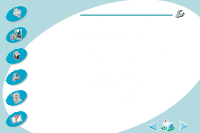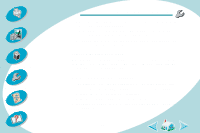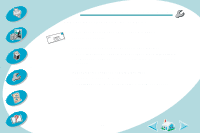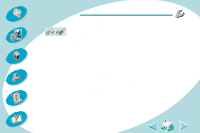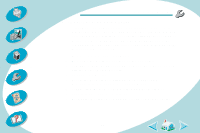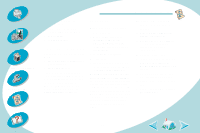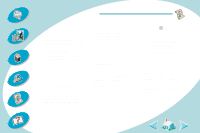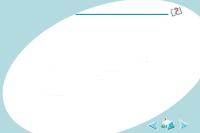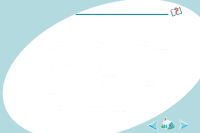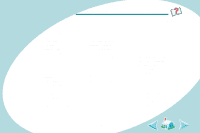Lexmark Z42 User's Guide for Macintosh (3 MB) - Page 59
Appendix
 |
View all Lexmark Z42 manuals
Add to My Manuals
Save this manual to your list of manuals |
Page 59 highlights
Steps to basic printing Beyond the basics Maintaining your printer Troubleshooting Appendix Appendix In this section, you can find information about: • Installing printer software • Uninstalling printer software • Power supply • Safety information Installing printer software You can obtain the printer software using: • the compact disc (CD) that came with your printer • the World Wide Web If your printer software does not install properly, a communications error message appears when you try to print. You may need to uninstall, and then reinstall the printer software. For help, see Uninstalling printer software. Using the CD Macintosh 8.6/9 - USB cable 1 Start Macintosh. 2 When the desktop appears, insert the software CD. The Lexmark Z42 software installation screen displays on your screen. 3 Click Install and Agree. 4 Click Install. 5 Select the Lexmark Z42 printer in the Chooser by following the four steps on the dialog box. Note: If your Macintosh computer locks up or freezes while printing, you may need to turn off the printer and the computer, and then turn them back on. When you turn them back on, the printer driver's spooler may attempt to start printing the job that was in the queue before the computer locked up. This could cause your system to lock up again. To recover from this problem: 1 Turn off the printer and the computer. 2 Hold down the Shift key and turn the computer on. 3 Continue to hold the Shift key until you see the Mac OS screen and the words "Extensions Off." 4 Release the Shift key. 5 Locate the Lexmark Z42 printer icon on your desktop. The inactive printer spooler has an X over it. 6 Double-click the icon to open the Lexmark Z42 dialog box. 7 Drag your print jobs to the trash can. 8 Restart the computer to enable the extensions. 59 Index