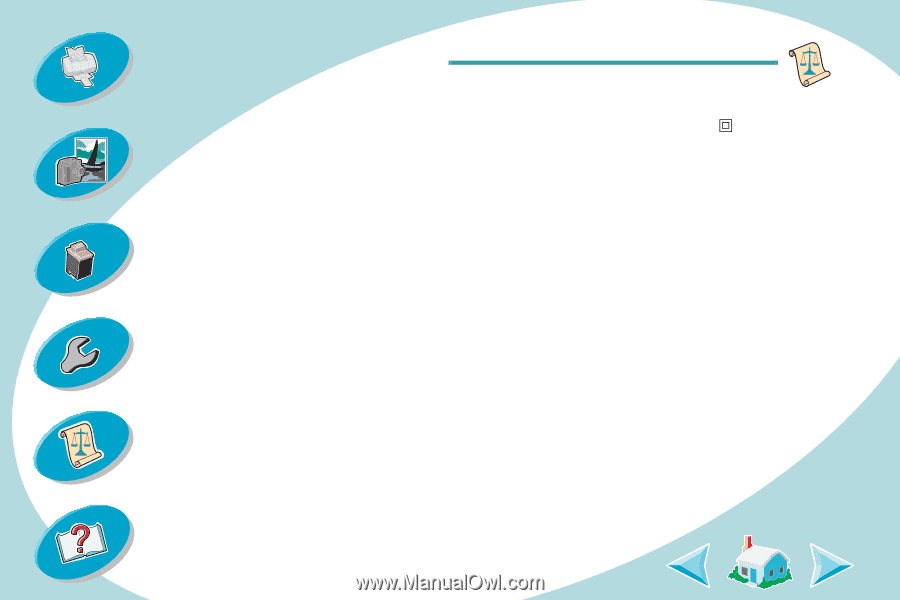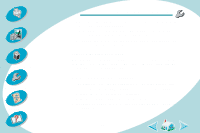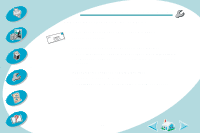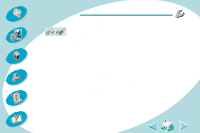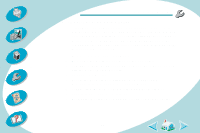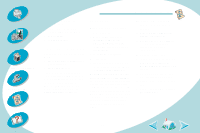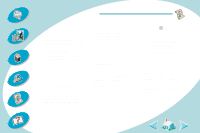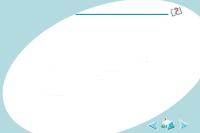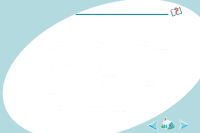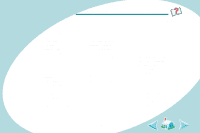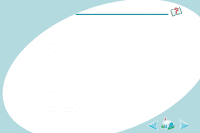Lexmark Z42 User's Guide for Macintosh (3 MB) - Page 60
Uninstalling printer, software, Power supply, Safety information - software download
 |
View all Lexmark Z42 manuals
Add to My Manuals
Save this manual to your list of manuals |
Page 60 highlights
Steps to basic printing Beyond the basics Maintaining your printer Troubleshooting Appendix Appendix Using the World Wide Web If your computer does not have a CD-ROM drive, you can download the printer software from the World Wide Web at www.lexmark.com. Note: Before you begin, make sure Stuffit Expander is loaded on your system. To download the printer software: 1 From Lexmark's Web site, select the appropriate driver for your operating system. 2 Double-click the binhex (.hqx) file to open it. 3 Follow the instructions on your screen. Uninstalling printer software If your printer software does not install properly, you may need to uninstall, and then reinstall the software. To uninstall the printer software: 1 Drag the printer icon to the trash can on the desktop. 2 Insert the software CD. The Lexmark Z42 software installation screen displays on your screen. 3 Click Install and Agree. 4 From the Easy Install pop-up menu, choose Uninstall. 5 Select Complete Uninstall. 6 Click Uninstall. Power supply • If your power supply fails, replace it with the Lexmark replacement part or other UL LISTED Direct Plug-In Power Unit marked "Class 2" and rated 30 V dc at 500 mA. Safety information • If your product is NOT marked with this symbol , it MUST be connected to an electrical outlet that is properly grounded. • The power cord must be connected to an electrical outlet that is near the product and easily accessible. • Refer service or repairs, other than those described in the operating instructions, to a professional service person. • This product is designed, tested and approved to meet strict global safety standards with the use of specific Lexmark components. The safety features of some parts may not always be obvious. Lexmark is not responsible for the use of other replacement parts. 60 Index