Lexmark Z515 User's Guide for Windows - Page 54
Resolving unsuccessful or slow printing, The Power/Resume button is blinking, Printer is plugged - troubleshooting
 |
View all Lexmark Z515 manuals
Add to My Manuals
Save this manual to your list of manuals |
Page 54 highlights
The Power/Resume button is blinking Check your computer screen for error messages. • If the printer is out of paper: 1 Load paper. 2 Press the button. • If the printer has a paper jam, see "Printer has a paper jam" on page 57. Resolving unsuccessful or slow printing The following topics can help you improve unsuccessful or slow printing. Printer is plugged in, but does not print For help, first see the troubleshooting checklist on page 49, and then: Check the printer status: Windows 98/Me/2000 1 Click Start Settings Printers. 2 From the Printers folder, double-click the Lexmark 510 Series printer icon. 3 From the Printer menu, make sure: • Set as Default is selected. • Pause Printing is not selected. Windows XP 1 Click Start Control Panel. 2 Click Printers and Other Hardware. 3 Click View installed printers or fax printers. 4 From the Printers folder, make sure there is a check next to the Lexmark 510 Series printer icon (indicating that it is the default printer). If there is no check, right-click the icon, and then click Set as Default Printer. 5 From the Printer menu, make sure that Pause Printing is not selected. Resolving unsuccessful or slow printing 54