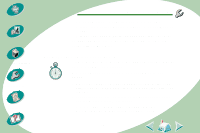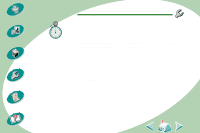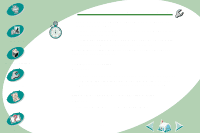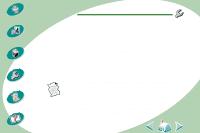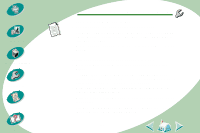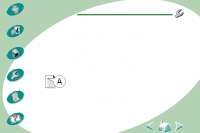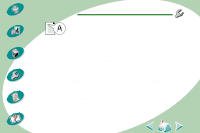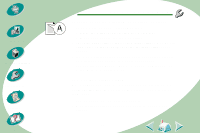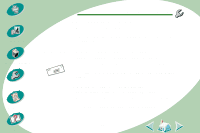Lexmark Z53 User's Guide for Windows NT and Windows 2000 (4.0 MB) - Page 44
Document prints with mistakes or poor quality
 |
View all Lexmark Z53 manuals
Add to My Manuals
Save this manual to your list of manuals |
Page 44 highlights
Steps to basic printing Beyond the basics Maintaining your printer Troubleshooting Appendix Troubleshooting Printer has a paper jam If the paper is lodged too far into the printer and can't be removed: 1 Press the Power button to turn the printer Off. 2 Pull firmly on the paper to remove it. If you cannot reach the paper because it is too far into the printer, raise the front cover and pull the paper out from the front of the printer. 3 Close the front cover. 4 Press the Power button to turn your printer On. 5 Resend your document to print. Document prints with mistakes or poor quality Print is too dark or smudged • Make sure the paper is straight and unwrinkled. • Let the ink dry before handling the paper. • Make sure the Paper Type setting in the printer software matches the type of paper loaded in the printer. • Change the Print Quality setting to Draft. • Clean the print nozzles. For help, see page 33. 44 Index