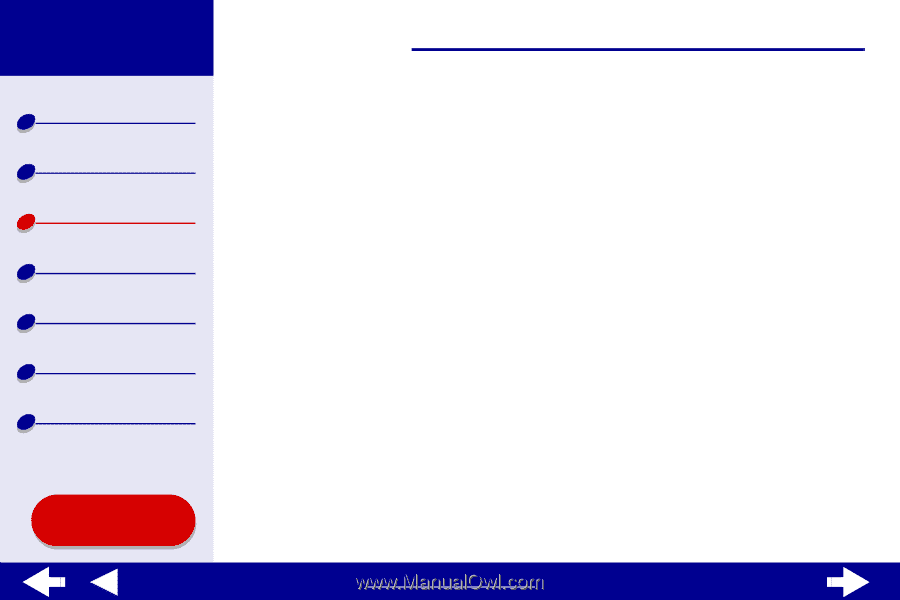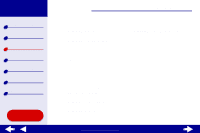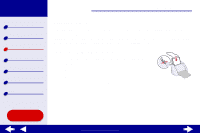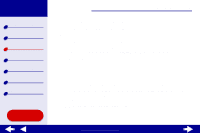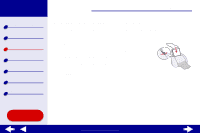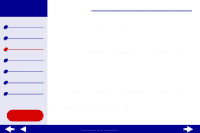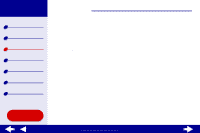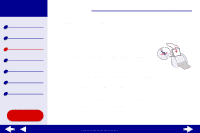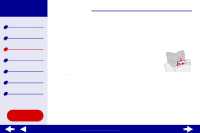Lexmark Z55 Color Jetprinter Online User’s Guide for Mac OS 8.6 to 9.2 - Page 27
Printer overview, Basic printing, Maintenance, Troubleshooting, Notices, Index
 |
View all Lexmark Z55 Color Jetprinter manuals
Add to My Manuals
Save this manual to your list of manuals |
Page 27 highlights
Lexmark Z55 Printer overview Basic printing Printing ideas Maintenance Troubleshooting Notices Index Using this Guide... Printing ideas 27 Step 2: Customize the print settings For help, see Understanding the printer software. 1 Choose a paper size and orientation: a From the software application File menu, choose Page Setup. b From the Paper Size pop-up menu, choose the paper size for your document. To choose a custom paper size, see Printing on custom size paper. c Choose Portrait or Landscape orientation. d Click OK. 2 Choose a paper type and print quality: a From the software application File menu, choose Print. b From the pop-up menu in the upper left corner, choose Paper Type/Quality. c If you have chosen Automatic, continue with the next step. If Automatic is not chosen, select Plain as the paper type.For more information, see Using the paper type sensor. d Select Better or Best for the print quality. www.lexmark.com