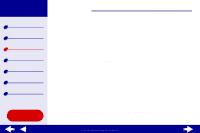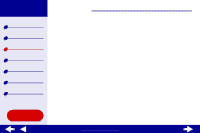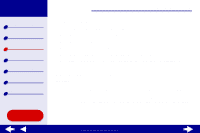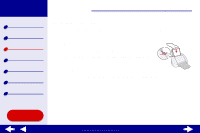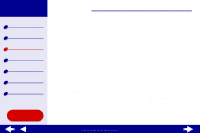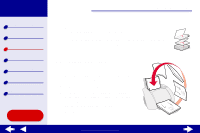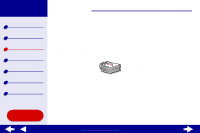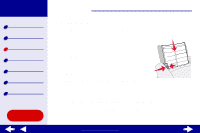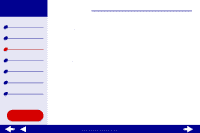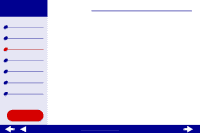Lexmark Z55 Color Jetprinter Online User’s Guide for Mac OS 8.6 to 9.2 - Page 41
From the Paper Size area, choose A4, A5, U.S. Letter, or Statement.
 |
View all Lexmark Z55 Color Jetprinter manuals
Add to My Manuals
Save this manual to your list of manuals |
Page 41 highlights
Lexmark Z55 Printer overview Basic printing Printing ideas Maintenance Troubleshooting Notices Index Using this Guide... Printing ideas 41 Step 2: Customize the print settings For help, see Understanding the printer software. 1 Choose a paper size and orientation: a From the software application File menu, choose Page Setup. b From the Paper Size area, choose A4, A5, U.S. Letter, or Statement. c Choose Portrait or Landscape orientation. d Click OK. 2 Choose a paper type and print quality: a From the software application File menu, choose Print. b From the pop-up menu in the upper left corner, choose Paper Type/Quality. c Select the print quality for your document following the steps in Basic printing or Printing ideas. d If you have chosen Automatic from Tray 1 (Front), continue with the next step. Otherwise, select Plain as the paper type. For more information, see Using the paper type sensor. e From the pop-up menu in the upper left, select Layout. www.lexmark.com