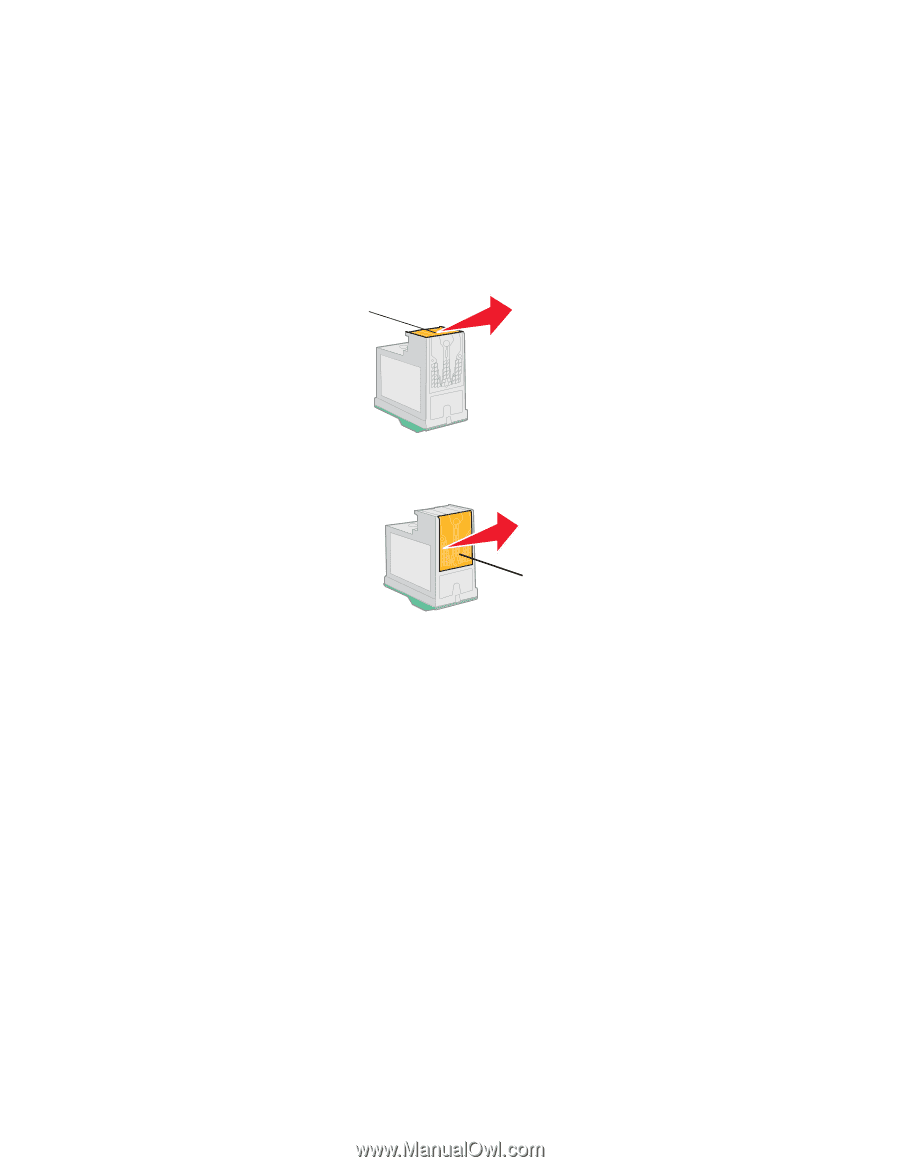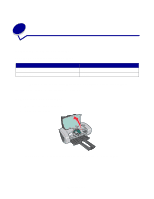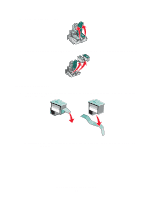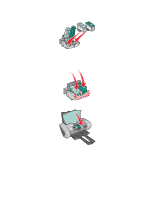Lexmark Z604 User's Guide for Mac OS X - Page 37
Preserving the print cartridges
 |
View all Lexmark Z604 manuals
Add to My Manuals
Save this manual to your list of manuals |
Page 37 highlights
3 Wiping the print cartridge nozzles and contacts. If the print quality has not improved after cleaning the print cartridge nozzles, there may be dried ink on the nozzles or contacts. a Remove the print cartridges. For help, see "Remove the used cartridges" on page 32 b Dampen a clean, lint-free cloth with water. c Gently hold the cloth against the nozzles for about three seconds, and then wipe in the direction shown. Nozzles d Gently hold a clean section of the cloth against the contacts for about three seconds, and then wipe in the direction shown. Contacts e Let the nozzles and contacts dry completely. f Reinstall the print cartridges, and then print your document again. If the print quality has not improved, try cleaning the print cartridge nozzles up to two more times. If print quality is still unsatisfactory, replace your print cartridges. For help, see "Replacing the print cartridges" on page 32. Preserving the print cartridges To ensure the longest life from your print cartridges and optimum performance from your printer: • Keep a new print cartridge in its packaging until you are ready to install it. • Do not remove a print cartridge from the printer except to replace, clean, or store it in an airtight container. The print cartridges do print correctly if left exposed for an extended period. Lexmark's printer warranty does not cover repair of failures or damage caused by a refilled cartridge. We do not recommend the use of refilled cartridges. Refilling cartridges can affect print quality and cause damage to the printer. For best results, use Lexmark supplies. Preserving the print cartridges 37