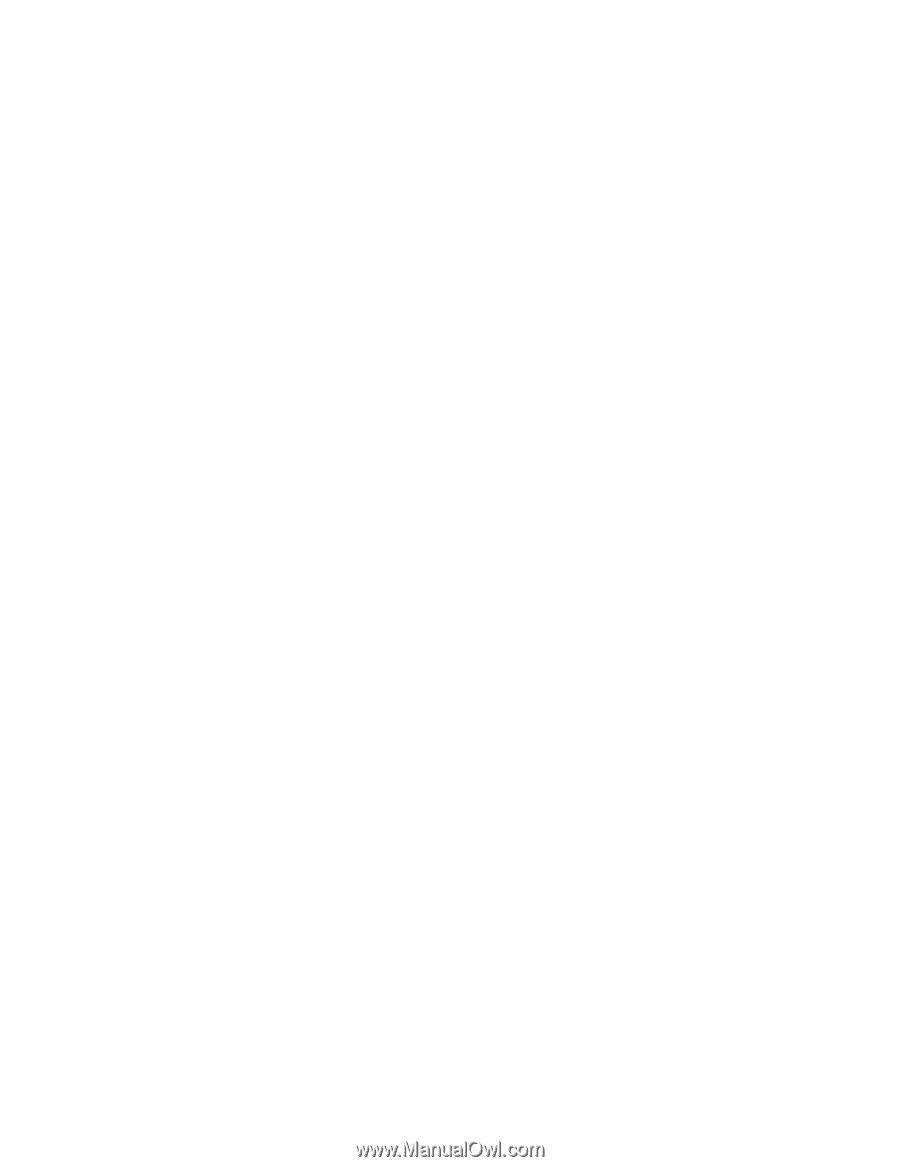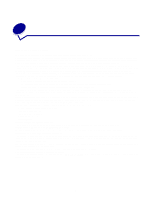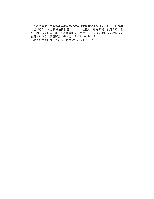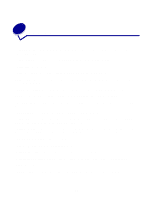Lexmark Z604 User's Guide for Mac OS X - Page 53
Solving specialty media problems, Glossy/photo papers or transparencies stick together
 |
View all Lexmark Z604 manuals
Add to My Manuals
Save this manual to your list of manuals |
Page 53 highlights
Solving specialty media problems Use this section to help solve problems with specialty media. Glossy/photo papers or transparencies stick together • Use glossy/photo paper or transparency designed for inkjet printers. • Make sure you loaded the paper correctly (with print side facing you) and selected the appropriate settings in the printer software. For help, see "Printing photos" on page 13 or "Printing transparencies" on page 28. • Remove each page as it exits the printer, and then let it dry completely before stacking. Transparencies or photos contain white lines • Make sure you loaded the paper correctly (with print side facing you) and selected the appropriate settings in the printer software. For help, see "Printing transparencies" on page 28 or "Printing photos" on page 13. • Select a higher print quality, such as Better or Best. For help, see "Printing ideas" on page 12. • Try cleaning the print cartridge nozzles. Follow the steps in "Improving print quality" on page 36. Solving specialty media problems 53