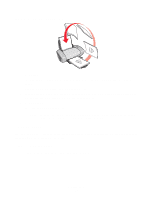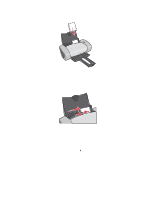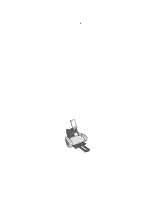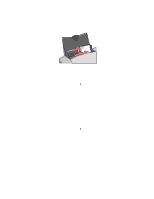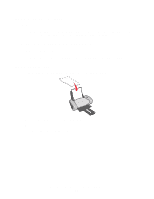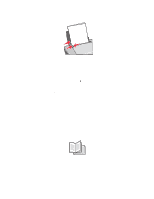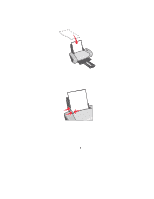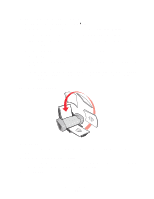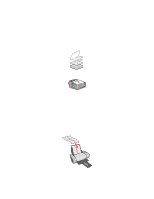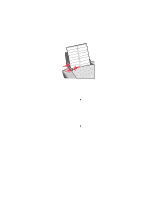Lexmark Z645 User's Guide for Mac OS 9 - Page 23
Step 3: Print your envelopes, Printing color images in black and white, Step 1: Load the paper - ink cartridge
 |
UPC - 734646009133
View all Lexmark Z645 manuals
Add to My Manuals
Save this manual to your list of manuals |
Page 23 highlights
Step 3: Print your envelopes Click Print. Note: The paper exit tray holds up to 10 envelopes. To print more than 10 envelopes, remove the first 10 envelopes, and then continue printing. Printing color images in black and white You can print color images in black ink. Note: This setting is only available if there is a black print cartridge installed. Step 1: Load the paper • Load the paper vertically against the right side of the paper support. • Make sure your paper is not used or damaged. • Make sure the print side is facing you. • Do not force the paper into the printer. Printing color images in black and white 23
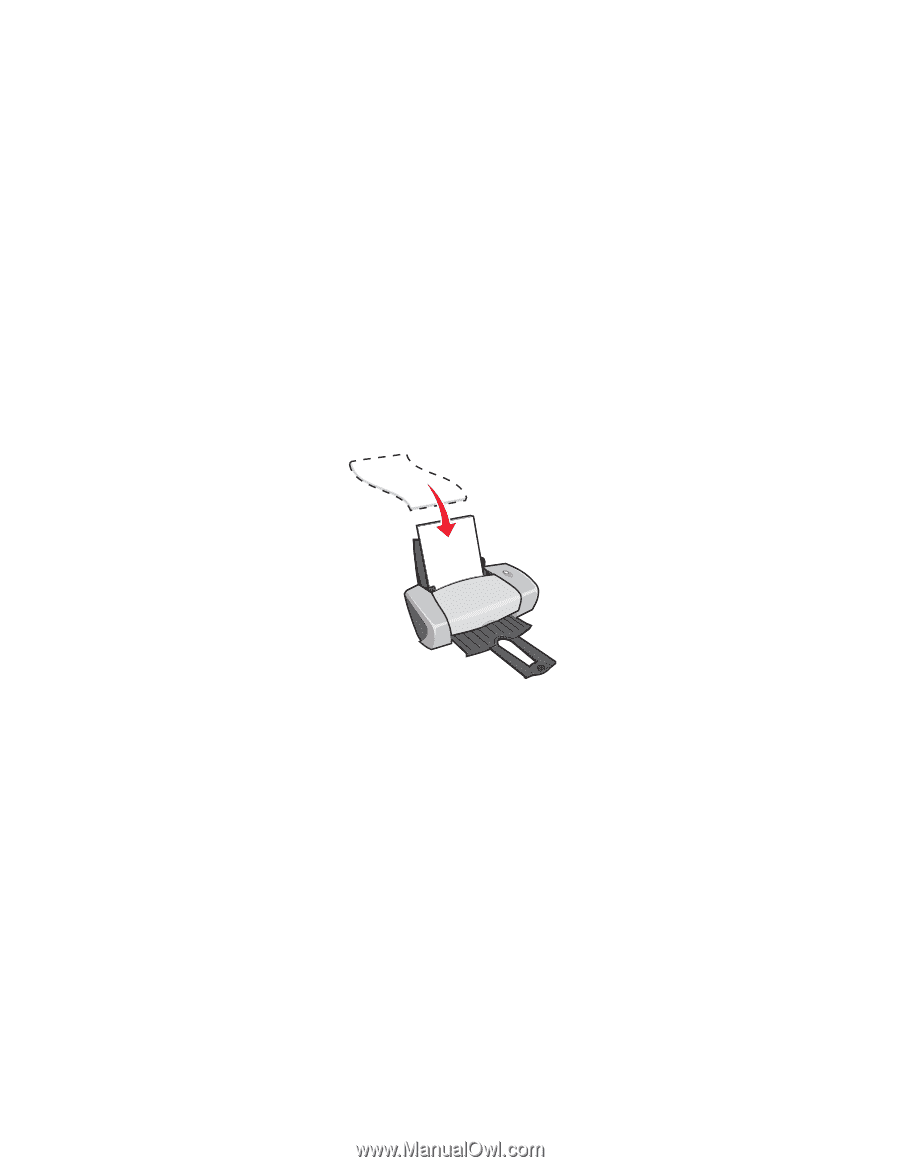
Printing color images in black and white
23
Step 3: Print your envelopes
Click
Print
.
Note:
The paper exit tray holds up to 10 envelopes. To print more than 10 envelopes,
remove the first 10 envelopes, and then continue printing.
Printing color images in black and white
You can print color images in black ink.
Note:
This setting is only available if there is a black print cartridge installed.
Step 1: Load the paper
•
Load the paper vertically against the right side of the paper support.
•
Make sure your paper is not used or damaged.
•
Make sure the print side is facing you.
•
Do not force the paper into the printer.