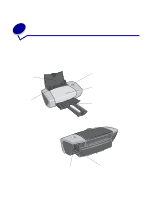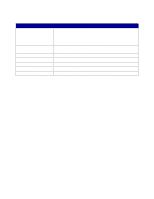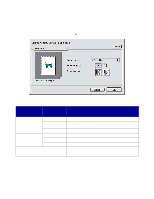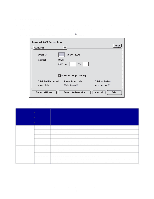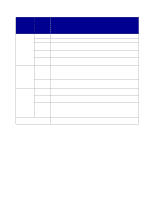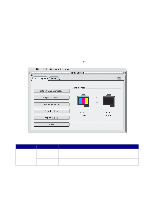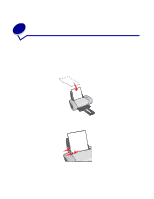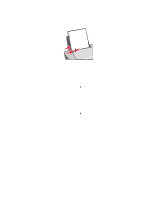Lexmark Z645 User's Guide for Mac OS 9 - Page 9
Help., Save Settings, Revert to Defaults., Print
 |
UPC - 734646009133
View all Lexmark Z645 manuals
Add to My Manuals
Save this manual to your list of manuals |
Page 9 highlights
From the pop-up menu in the upper left corner, choose: Select: When you want to: Layout Booklet Print a booklet. Poster Print a poster. Pages/ Sheet • Print multiple pages on a single sheet of paper. • Print your document with borders. Print Last Print the pages in reverse order so the first page of your document is on top of Page First the stack in the paper exit tray. Print on • Print your document on both sides of the paper. Both Sides • Choose a binding edge (side flip or top flip). Color ColorSync Color Matching • Choose your printer's profile from a list of saved color profiles and settings obtained from ColorSync. • Set the document intent. Choose from Automatic, Photographic, or Business Graphics. Built-In Color Matching Choose the appropriate type of color for your document. Background Print in: Print when you have limited system resources. Printing Foreground Print in: Print most documents. Background printing is recommended for all jobs Background unless a problem occurs. Print Time • Mark a print job Urgent. • Set the Normal print time (default). • Select an exact date and time for the document to print. • Put a print job on hold. Your current software program Select program-specific options for printing. The program name and the options available vary according to the program used. Note: If you want more information about the settings in the Print dialog box, click Help. 3 To save your settings for future print jobs, click Save Settings. 4 To change your settings back to the original factory settings, click Revert to Defaults. 5 Click Print to apply your settings and print your document. Understanding the printer software 9