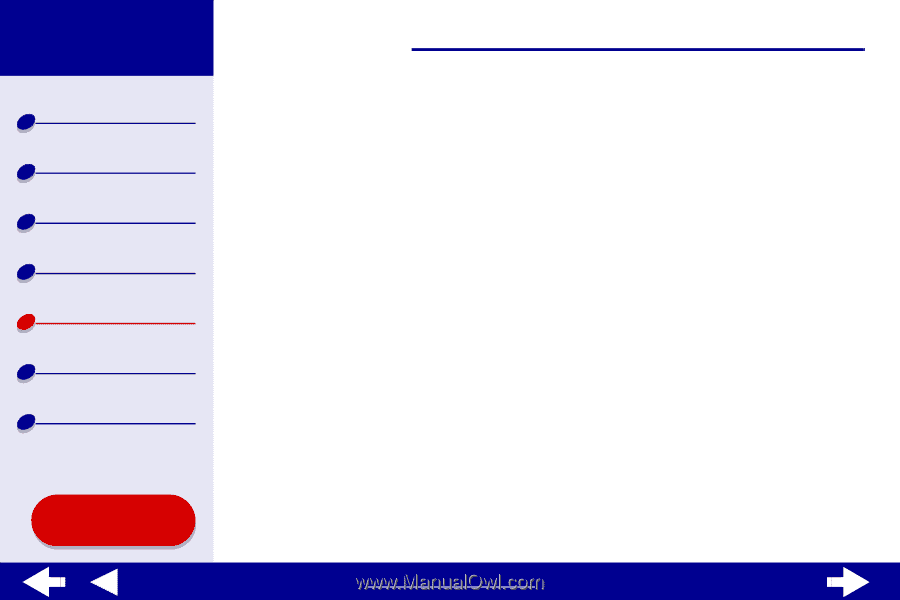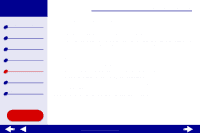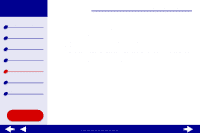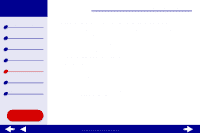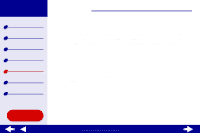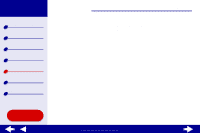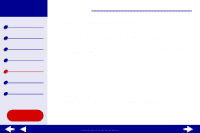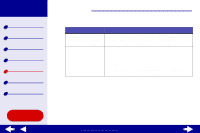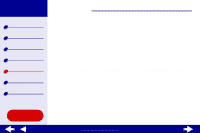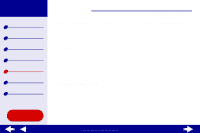Lexmark Z65 Color Jetprinter Online User’s Guide for Mac OS 8.6 to 9.2 - Page 91
Using the World Wide Web - drivers
 |
View all Lexmark Z65 Color Jetprinter manuals
Add to My Manuals
Save this manual to your list of manuals |
Page 91 highlights
Lexmark Z65 Lexmark Z65n Printer overview Basic printing Printing ideas Maintenance Troubleshooting Notices Index Using this Guide... Troubleshooting 68 6 Follow the instructions on your screen to complete printer software installation. An alignment page prints. - If the alignment page does not print, make sure you installed the cartridges correctly. For help, see Installing a cartridge. - If the paper is jammed, make sure you follow the instructions on the error message that is displayed. For help, see Clearing paper misfeeds or jams. Note: A printer icon is automatically created on your desktop. Using the World Wide Web 1 Make sure Stuffit Expander is loaded on your system. 2 From the Lexmark Web site, www.lexmark.com, select the appropriate driver for your operating system. 3 Click the binhex (.hqx) file to download and install. 4 Use Stuffit Expander to expand the file on your desktop. 5 Double-click the Lexmark Z65 Installer. 6 Follow the instructions on your screen to install the printer software. www.lexmark.com