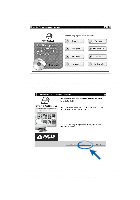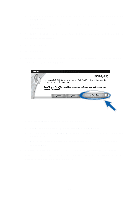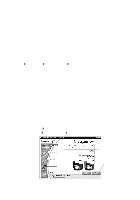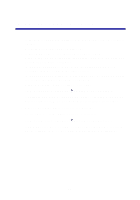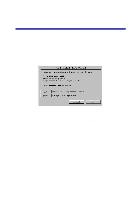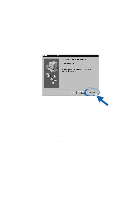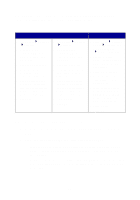Lexmark Z65p Setup Guide (575 KB) - Page 18
Setup Troubleshooting, The Search Results: No Printer Attached screen appeared., The power light did
 |
View all Lexmark Z65p manuals
Add to My Manuals
Save this manual to your list of manuals |
Page 18 highlights
Setup Troubleshooting Use this section to solve problems you may have while setting up your printer. The Search Results: No Printer Attached screen appeared. Note: Your screen may appear slightly different from the one shown depending on your operating system. 1 Use the Troubleshooting checklist on page 13 to try and solve the problem. 2 Click Continue or Next. 3 If the screen reappears, make sure your USB cable is securely attached on both sides and is not damaged. If necessary, replace it with a good quality USB cable, such as Lexmark P/N 12A2405. To continue software installation, follow the steps on page 9. The power light did not come on. 1 Check the power supply connections. 15
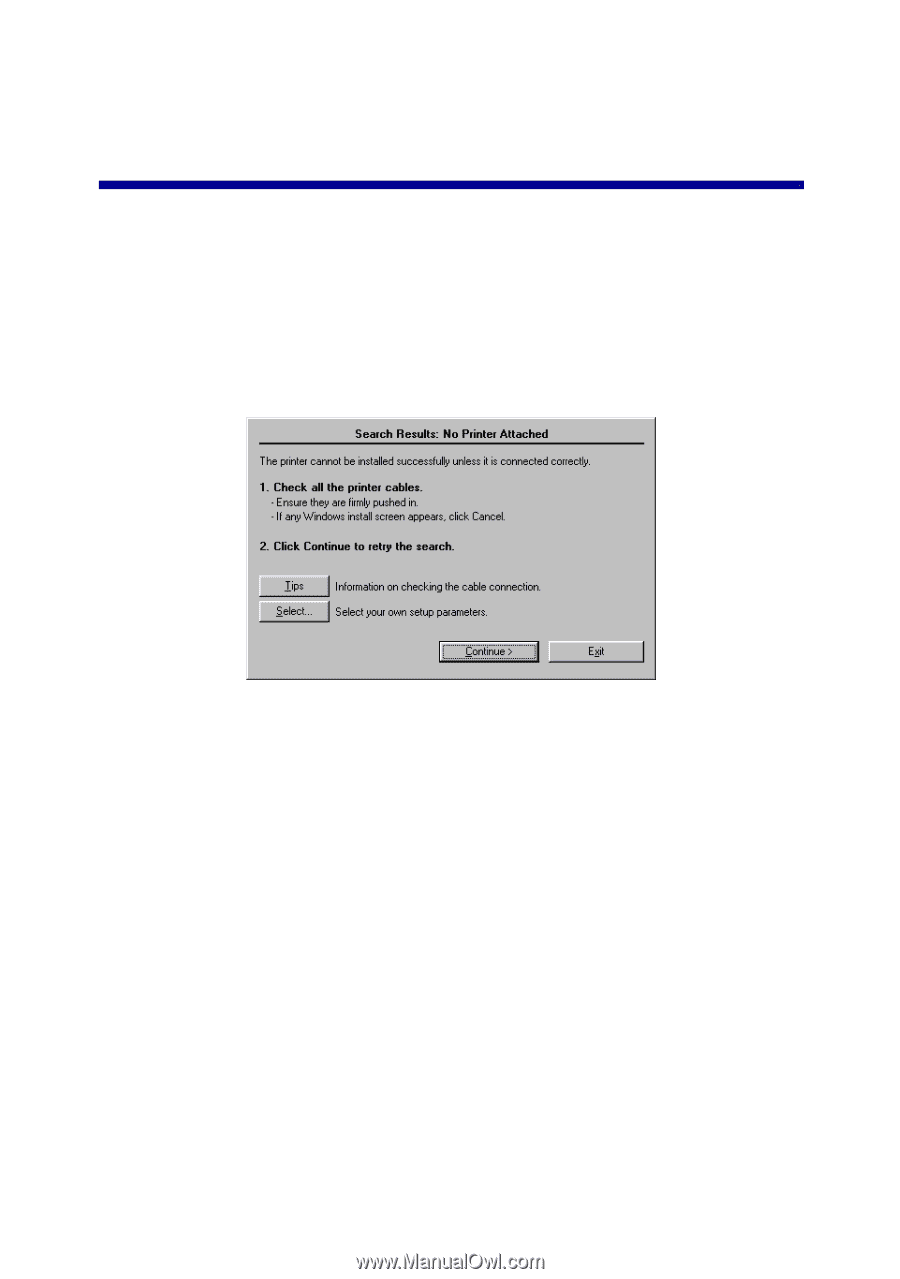
15
Setup Troubleshooting
Use this section to solve problems you may have while setting up your
printer.
The Search Results: No Printer Attached screen
appeared.
Note:
Your screen may appear slightly different from the one
shown depending on your operating system.
1
Use the Troubleshooting checklist on page 13 to try and solve the
problem.
2
Click
Continue
or
Next
.
3
If the screen reappears, make sure your USB cable is securely
attached on both sides and is not damaged. If necessary, replace it
with a good quality USB cable, such as Lexmark P/N 12A2405. To
continue software installation, follow the steps on page 9.
The power light did not come on.
1
Check the power supply connections.