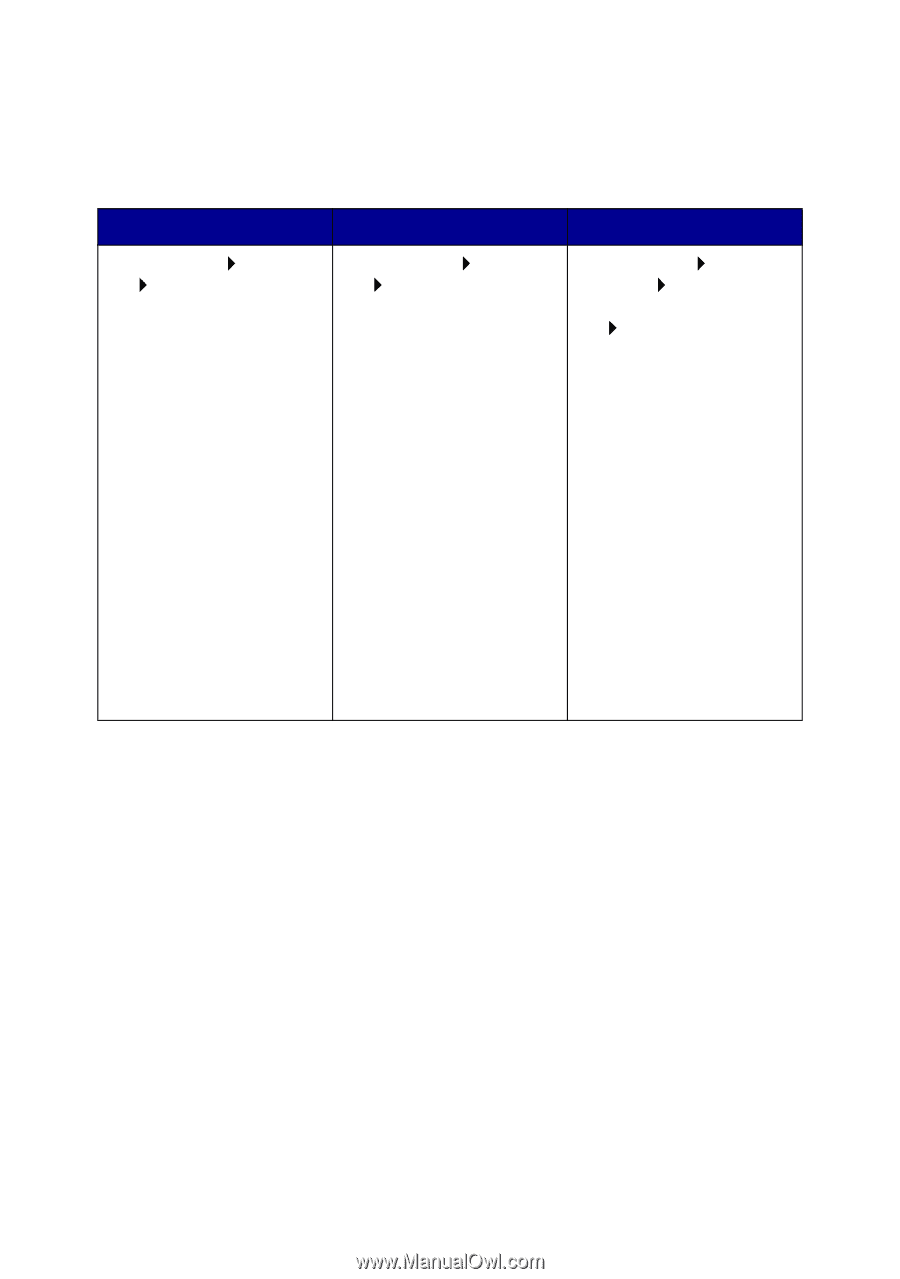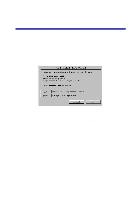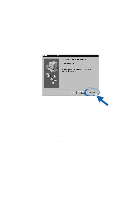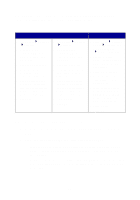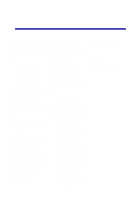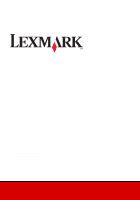Lexmark Z65p Setup Guide (575 KB) - Page 22
Solution Center, If the test prints, your printer is working properly. Check - z65 software
 |
View all Lexmark Z65p manuals
Add to My Manuals
Save this manual to your list of manuals |
Page 22 highlights
usb-lexmark_Z65 or USB001. To check the printer port and change it, if necessary, follow the steps for your operating system. Windows 98/Me Windows 2000 Windows XP 1 Click Start Settings Printers. 2 Right-click the Lexmark Z65 printer icon, and then click Properties. 3 Click the Details tab. 4 From the Ports drop-down menu, select the printer port. 5 If the correct port is not listed, uninstall and then reinstall the printer software. For help, see page 20. 6 Click OK. 1 Click Start Settings Printers. 2 Right-click the Lexmark Z65 printer icon, and then click Properties. 3 Click the Ports tab. 4 From the list of ports, select the correct printer port. 5 If the correct port is not listed, uninstall and then reinstall the printer software. For help, see page 20. 6 Click Apply. 7 Click OK. 1 Click Start Control Panel Printers and Other Hardware Printers and Faxes. 2 Right-click the Lexmark Z65 printer icon, and then click Properties. 3 Click the Ports tab. 4 From the list of ports, select the correct printer port. 5 If the correct port is not listed, uninstall and then reinstall the printer software. For help, see page 20. 6 Click Apply. 7 Click OK. If your document did not print, print a test page: 1 From your desktop, double-click the Lexmark Z65 Solution Center icon. 2 From the Troubleshooting tab, click Print a test page. - If the test page prints, your printer is working properly. Check your software application documentation for troubleshooting information. - If the test page does not print, click the Help button on the error message that appears or refer to the printer software Help (see page 12). 19