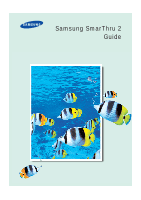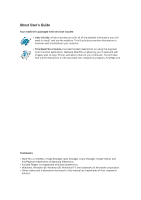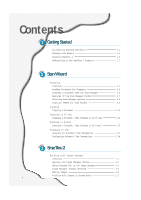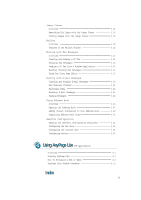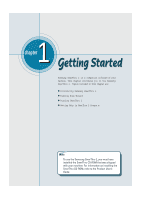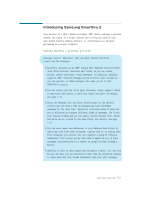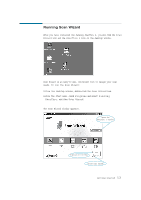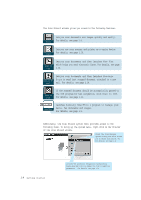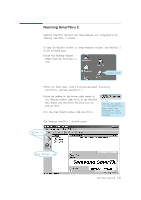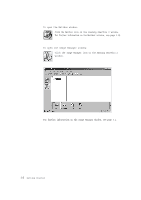Lexmark Z82 SmarThru 2 Guide (2.4 MB) - Page 6
Introducing Samsung SmarThru 2 - support
 |
View all Lexmark Z82 manuals
Add to My Manuals
Save this manual to your list of manuals |
Page 6 highlights
Introducing Samsung SmarThru 2 Your machine is a Multi-Function Product (MFP) which combines a printer, scanner and copier in a single machine with a footprint smaller than most single function desktop printers. It concentrates all document processing in a single workplace. Samsung SmarThru 2 provides you with: Message center (MailBox) that can send, receive and store e-mail and fax messages. ¥ SmarThru operates as an SMTP (Single Mail Transfer Protocol)/POP3 (Post Office Protocol) electronic mail client, so you can create, modify, receive and store e-mail messages. In addition, SmarThru supports IMAP (Internet Message Access Protocol) mail servers so you can operate on IMAP messages the same you do it with SMTP/POP3 e-mails. ¥ You can create your fax cover page. Extensive image support makes it convenient and easier to make your faxes look good. For details, see page 3.35. ¥ Using the Message List and Quick Preview pane on the Mailbox window, you can view a list of messages and read individual messages at the same time. Extensive colouring makes it easier for you to differentiate between different kinds of messages. The Folder List contains folders and you can easily switch between them. Faxes and mails can be located in the same folder. For details, see page 3.43. ¥ You can save names and addresses in your Address Book either by importing them from other programs, typing them in or adding them from messages you receive. You can organize a group of contacts (addresses) into logical groups that make it easier for you to send messages simultaneously to a number of people by just clicking a button! ¥ SmarThru is able to send signed and encrypted e-mails. You can now be sure the mail you are receiving is safe. Use the encryption feature to make sure that only chosen recipients read your mail message. Getting Started 1.1