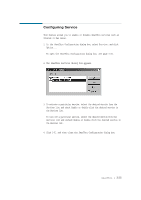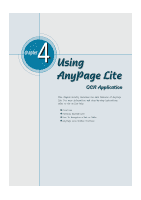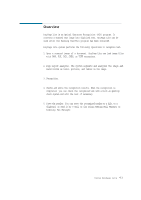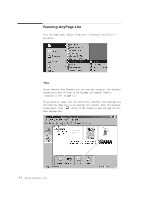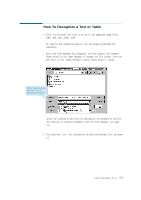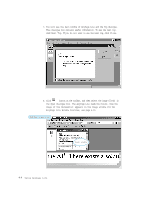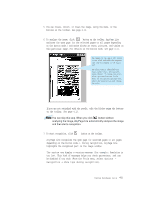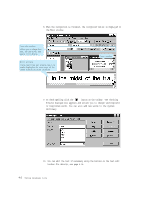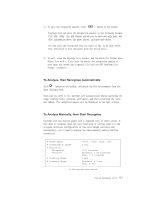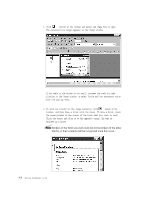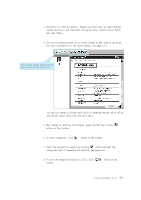Lexmark Z82 SmarThru 2 Guide (2.4 MB) - Page 99
Any Lite Window Overview, see
 |
View all Lexmark Z82 manuals
Add to My Manuals
Save this manual to your list of manuals |
Page 99 highlights
3. You will see the main window of AnyPage Lite and the Tip dialogue. This dialogue box contains useful information. To see the next tip, click Next Tip. If you do not want to see the next tip, click Close. 4. Click button on the toolbar, and then select the image file(s) in the Open dialogue box. The AnyPage Lite loads the file(s), then the image of the document(s) appears in the Image window. For the AnyPage Lite Window Overview, see page 4.10. Click here to open a file. Image window 4.4 Using AnyPage Lite

4
.4
Using AnyPage Lite
4. Click
button on the toolbar, and then select the image file(s) in
the Open dialogue box. The AnyPage Lite loads the file(s), then the
image of the document(s) appears in the Image window. For the
AnyPage Lite Window Overview, see page 4.10.
3. You will see the main window of AnyPage Lite and the Tip dialogue.
This dialogue box contains useful information. To see the next tip,
click Next Tip. If you do not want to see the next tip, click Close.
Click here to open a file.
Image window