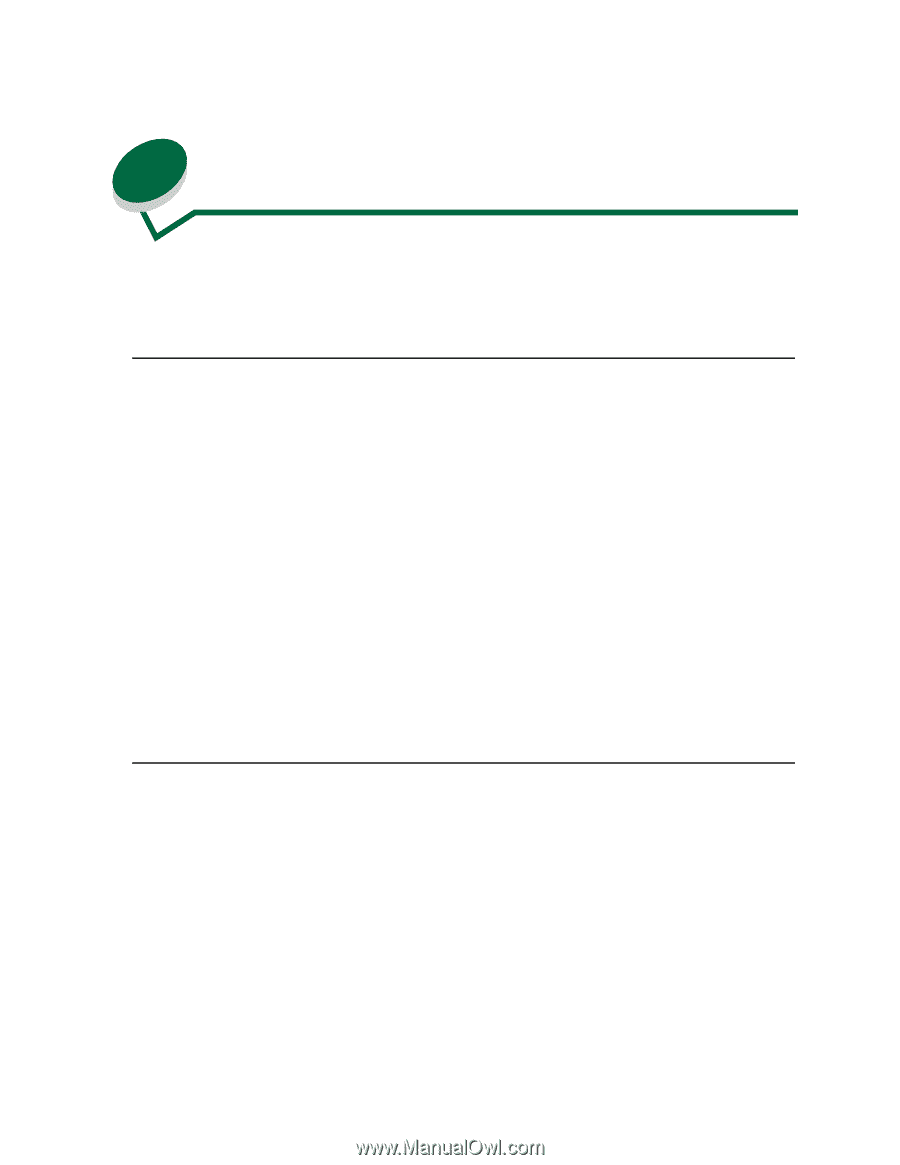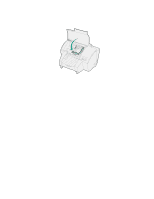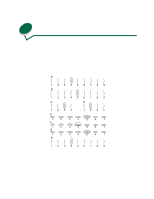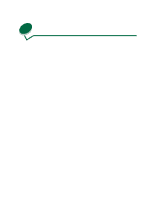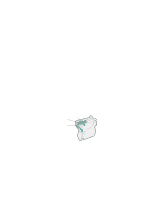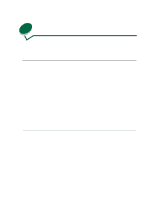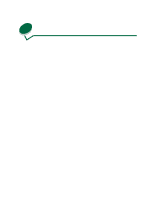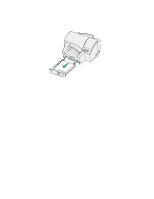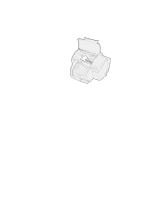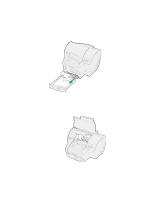Lexmark lexmark J110 User's Guide - Page 60
Adding hardware options, From Windows, From a Macintosh computer
 |
View all Lexmark lexmark J110 manuals
Add to My Manuals
Save this manual to your list of manuals |
Page 60 highlights
20 Adding hardware options If you add or remove the optional multipurpose feeder or paper tray 2, you need to update the printer's configuration through your printer driver. From Windows 1 Open the File Menu. 2 Choose Print (or Printer) Setup. 3 In the Print Setup dialog box, click the Properties button. 4 Click the Printer Configuration tab. (If you are using Windows NT or Windows 2000, go to Start, Settings, Printers, J110, and right-click your mouse to select the Properties Menu, then click the Printer Configuration tab.) 5 From the list of Available Options, highlight the option you installed and click the Add button. The option appears under Installed Options. To remove an option, highlight it from the list of Installed Options and click the Remove button. The option reappears under Available Options. 6 If you installed bidirectional support, click the Automatic Configuration button and both the Available Options and Installed Options are updated automatically. From a Macintosh computer 1 From the pop-up menu, select Installed Options. 2 Click the check box to select the options you installed. 3 Click the check box again to remove an option. 51