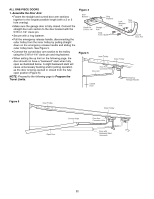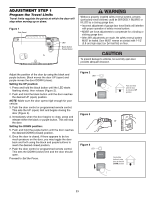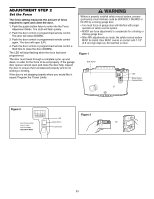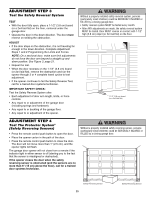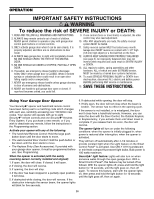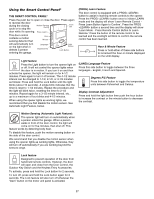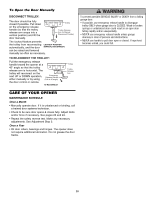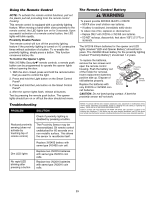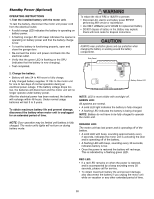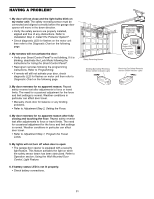LiftMaster 3840 3840 Manual - Page 27
Using the Smart Control Panel
 |
View all LiftMaster 3840 manuals
Add to My Manuals
Save this manual to your list of manuals |
Page 27 highlights
Using the Smart Control Panel® THE SMART CONTROL PANEL® Press the push bar to open or close the door. Press again to reverse the door during the closing cycle or to stop the Motion Sensing On/Off Push Bar door while it's opening. Prog This door control contains a motion sensing detector that will automatically turn on the light when it detects a person entering the garage. Hour Minute Language Degrees (F/C) LOCK LIGHT Light Button Lock Button (PROG) Learn Feature The door control is equipped with a PROG button to assist in learning remote controls to the opener. Press the PROG button once to initiate LEARN mode and the display will show 'Learn Remote Control Press Learn Button Again to Confirm'. Press the PROG button a second time and the display will show 'Learn Mode - Press Remote Control Button to Learn Remote.' Press the button of the remote control to be learned and the worklight will blink to confirm the remote control has been learned. Hour & Minute Feature H M Press or hold either of these side buttons to increment the hour or minute displayed on the LCD display. Light feature Press the Light button to turn the opener light on LIGHT or off. It will not control the opener lights when the door is in motion. If you turn it on and then activate the opener, the light will remain on for 4-1/2 minutes. Press again to turn it off sooner. The 4-1/2 minute interval can be changed to 1-1/2, 2-1/2, or 3-1/2 minutes as follows: Press and hold the Lock button until the light blinks (about 10 seconds). A single blink indicates that the timer is reset to 1-1/2 minutes. Repeat the procedure and the light will blink twice, resetting the timer to 2-1/2 minutes. Repeat again for a 3-1/2 minute interval, etc., up to a maximum of four blinks and 4-1/2 minutes. When using the opener lights as working lights, we recommend that you first disable the motion sensor. See Automatic Light Feature, below. (LANG) Language Feature Press this side button to toggle between the three languages - English, French and Spanish. Degrees F/C Feature Press this side button to toggle the temperature units between Fahrenheit and Celsius. Display Contrast Adjustment Press and hold the light button then push the hour button to increase the contrast or the minute button to decrease the contrast. Motion Sensing (Automatic Light Feature): The opener light will turn on automatically when a person enters the garage. When a person walks in front of the door control, the light will come on for five minutes, then shut off. This feature works by detecting body heat. To disable this feature, push the motion sensing button on the side of the door control. We recommend that you disable the motion sensor when using the opener lights as working lights. Otherwise, they will turn off automatically if you are working beyond the sensors range. Lock feature Designed to prevent operation of the door from LOCK hand-held remote controls. However, the door will open and close from the Door Control, the Outdoor Key Switch and the Keyless Entry Accessories. To activate, press and hold the Lock button for 2 seconds. To turn off, press and hold the Lock button again for 2 seconds. The Lock feature will also turn off whenever the "learn" button on the motor unit panel is activated. 27