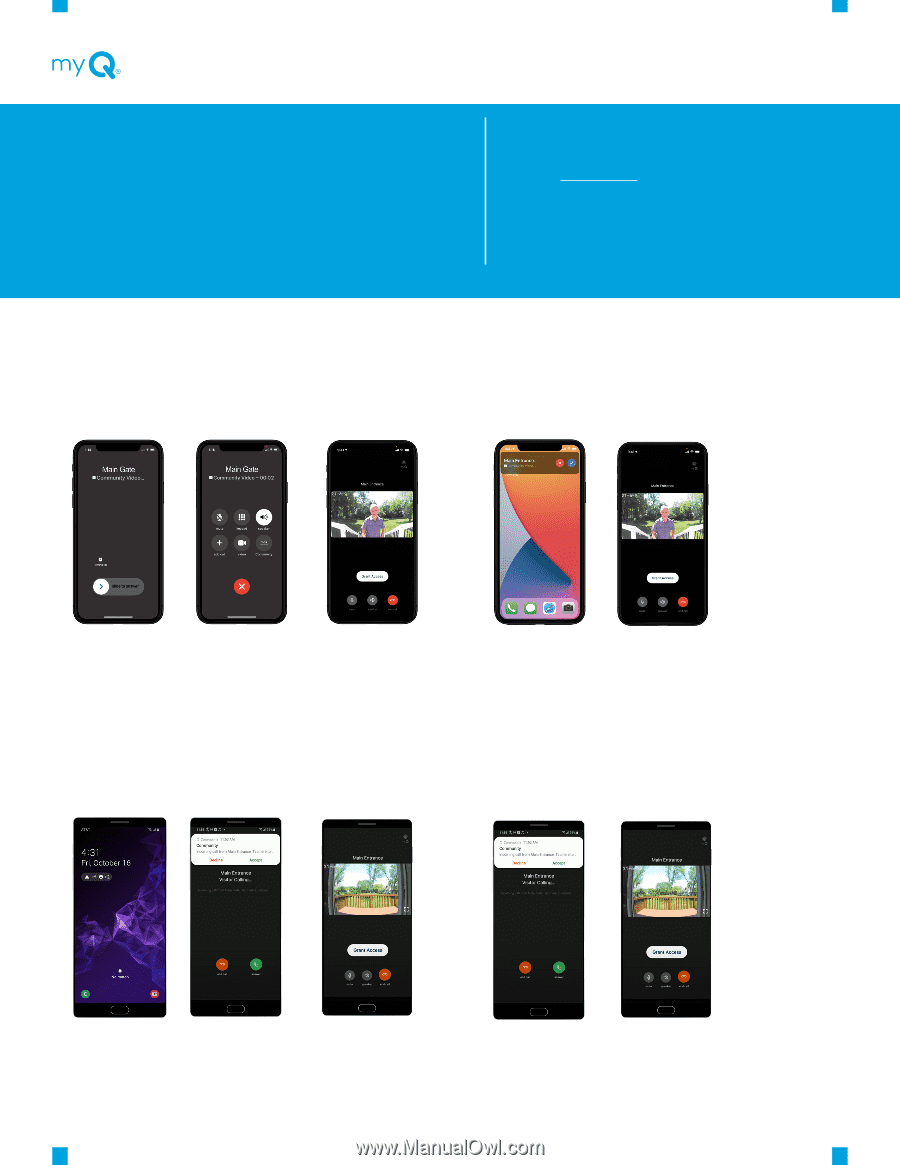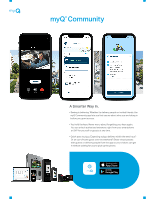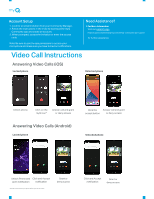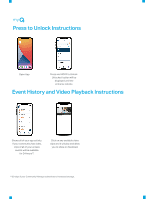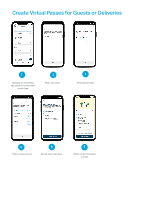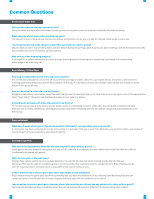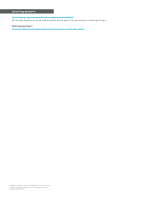LiftMaster CAPXM myQ Community App User Guide - English - Page 2
Video Call Instructions
 |
View all LiftMaster CAPXM manuals
Add to My Manuals
Save this manual to your list of manuals |
Page 2 highlights
Account Setup 1. Look for an email invitation from your Community Manager. 2. Follow the instructions in the invite to download the myQ Community app and create an account. 3. When prompted, accept the invitation or enter the access code. Note: Be sure to give the app permission to access your microphone and make sure you have turned on notifications. Need Assistance? ▶ For More Information Visit our support page https://support.chamberlaingroup.com/s/myq-community-app-support for further assistance Video Call Instructions Answering Video Calls (iOS) Locked phone Unlocked phone Unlock phone Click on the myQ icon* Answer call and grant or deny access Answering Video Calls (Android) Locked phone Click the Answer call and grant accept button or deny access Unlocked phone Unlock Phone and Click and Accept open notification notification *You will need to unlock your phone before you can see video Grant or deny access Click and Accept notification Grant or deny access