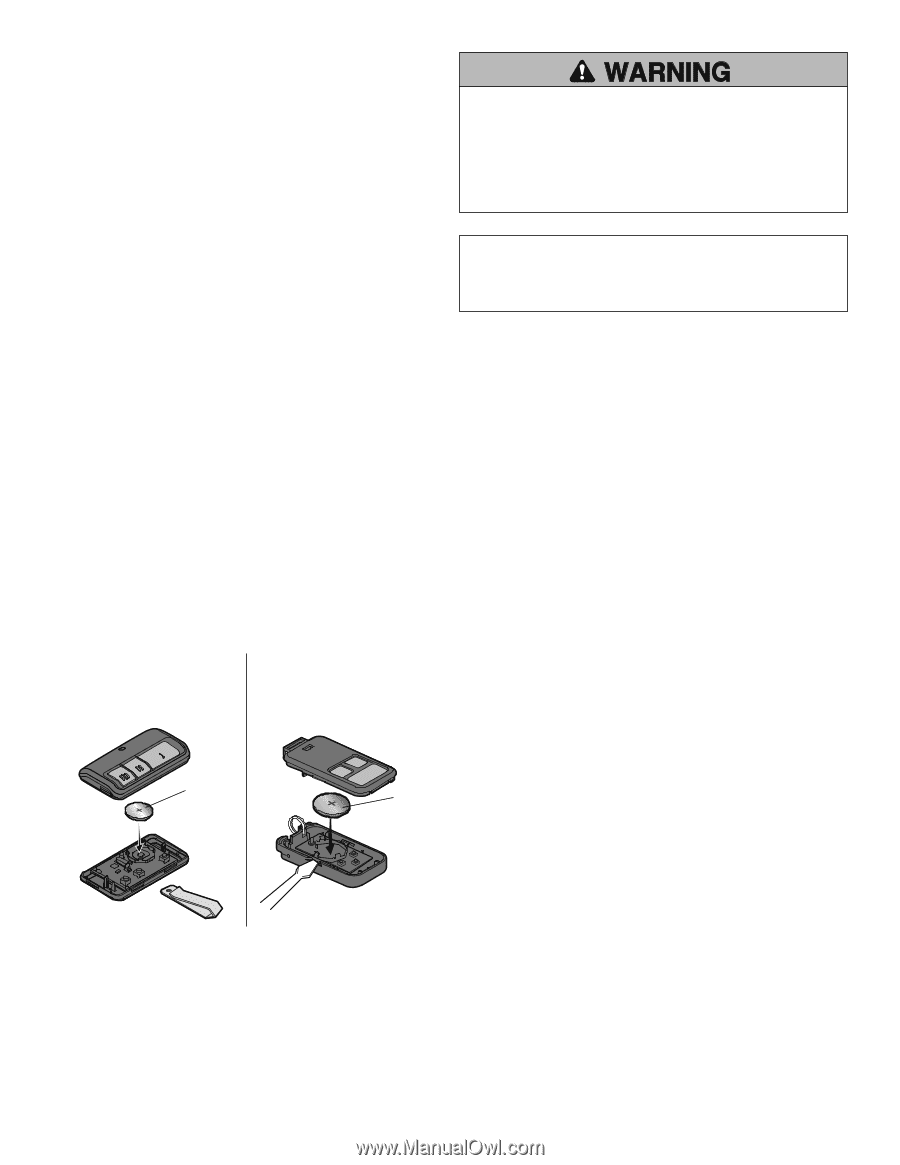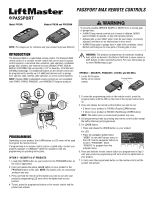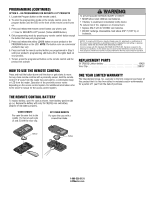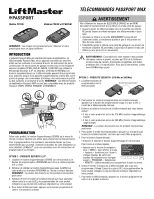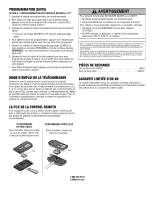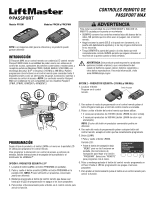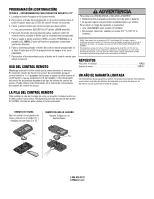LiftMaster PPK3M Passport Max Remote Controls - PPV3M PPK3M PPK3PHM - Page 2
One Year Limited Warranty, Replacement Parts, Programming Continued, How To Use The Remote Control,
 |
View all LiftMaster PPK3M manuals
Add to My Manuals
Save this manual to your list of manuals |
Page 2 highlights
PROGRAMMING (CONTINUED) OPTION 3 - RE-PROGRAMMING FOR SECURITY+2.0® PRODUCTS 1. Locate the Program button on the remote control. 2. To enter the programming mode on the remote control, press the program button until the LED on the front of the remote control turns on. 3. Press and release the remote control button you wish to use: • 1 time for SECURITY+2.0® product (Yellow LEARN button). 4. Exit programming mode by pressing any remote control button except the button that was just programmed. 5. Press and release the yellow LEARN button on your product or the PROGRAM button on the LCD. NOTE: The button color on commercial products may vary. 6. Press and hold the remote control button you programmed in Step 3 until your product's programming LED turns off or the lights flash on your product. 7. To test, press the programmed button on the remote control and the product will activate. HOW TO USE THE REMOTE CONTROL Press and hold the button down until the door or gate starts to move. For key chain remote controls with a proximity sensor, hold the remote control 1-2" away from the reader face and wait for a confirmation beep or LED from the reader. Operation of the proximity sensor varies depending on the access control system. For additional information refer to the owner's manual for the access control system. To prevent possible SERIOUS INJURY or DEATH: • NEVER allow small children near batteries. • If battery is swallowed, immediately notify doctor. To reduce risk of fire, explosion or chemical burn: • Replace ONLY with 3V CR2032 coin batteries. • DO NOT recharge, disassemble, heat above 212° F (100° C) or incinerate. NOTICE: To comply with FCC and or Industry Canada rules (IC), adjustment or modifications of this receiver and/or transmitter are prohibited, except for changing the code setting or replacing the battery. THERE ARE NO OTHER USER SERVICEABLE PARTS. Tested to Comply with FCC Standards FOR HOME OR OFFICE USE. Operation is subject to the following two conditions: (1) this device may not cause harmful interference, and (2) this device must accept any interference received, including interference that may cause undesired operation. REPLACEMENT PARTS 3V CR2032 Lithium battery 10A20 Visor Clip 29B137 ONE YEAR LIMITED WARRANTY The Chamberlain Group, Inc. warrants to the first consumer purchaser of this product that it is free from defect in materials and/or workmanship for a period of 1 year from the date of purchase. THE REMOTE CONTROL BATTERY To replace battery, open the case as shown. Insert battery positive side up (+). Replace the battery with only 3V CR2032 coin cell battery. Dispose of old battery properly. VISOR REMOTE Pry open the case first in the middle (1), then at each side (2 and 3) with the visor clip. KEY CHAIN REMOTE Pry open the case with a screwdriver blade. Battery 3 1 2 Battery 1-800-528-9131 LiftMaster.com