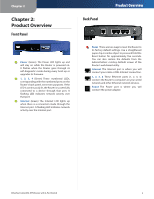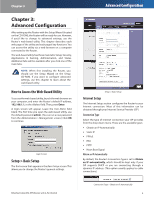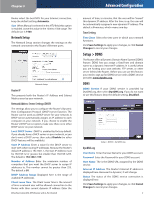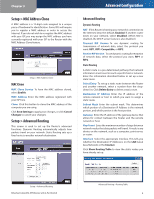Linksys BEFVP41 User Guide - Page 12
Setup > MAC Address Clone, Setup > Advanced Routing, MAC Clone, Advanced Routing
 |
UPC - 745883549856
View all Linksys BEFVP41 manuals
Add to My Manuals
Save this manual to your list of manuals |
Page 12 highlights
Chapter 3 Setup > MAC Address Clone A MAC address is a 12-digit code assigned to a unique piece of hardware for identification. Some ISPs will require you to register a MAC address in order to access the Internet. If you do not wish to re-register the MAC address with your ISP, you may assign the MAC address you have currently registered with your ISP to the Router with the MAC Address Clone feature. Setup > MAC Address Clone MAC Clone MAC Clone Service To have the MAC address cloned, select Enable. MAC Address Enter the MAC address registered with your ISP here. Clone Click this button to clone the MAC address of the computer you are using. Click Save Settings to apply your changes, or click Cancel Changes to cancel your changes. Setup > Advanced Routing This screen is used to set up the Router's advanced functions. Dynamic Routing automatically adjusts how packets travel on your network. Static Routing sets up a fixed route to another network destination. Advanced Configuration Advanced Routing Dynamic Routing NAT If this Router is hosting your network's connection to the Internet, keep the default, Enabled. If another router exists on your network, select Disabled. (When NAT is disabled, the DHCP server feature is also disabled.) Transmit RIP Version To use dynamic routing for transmission of network data, select the protocol you want: RIP1, RIP1-Compatible, or RIP2. Receive RIPVersion To use dynamic routing for reception of network data, select the protocol you want, RIP1 or RIP2. Static Routing A static route is a pre-determined pathway that network information must travel to reach a specific host or network. Enter the information described below to set up a new static route. Select Entry To set up a static route between the Router and another network, select a number from the dropdown list. Click Delete Entry to delete a static route. Destination IP Address Enter the IP address of the remote network or host to which you want to assign a static route. Subnet Mask Enter the subnet mask. This determines which portion of a Destination IP Address is the network portion, and which portion is the host portion. Gateway Enter the IP address of the gateway device that allows for contact between the Router and the remote network or host. Hop Count Enter the maximum number of steps between network nodes that data packets will travel. A node is any device on the network, such as a computer, print server, or router. Interface Select the appropriate interface. This tells you whether the Destination IP Address is on the LAN (Local Area Network) or the Internet. Click Show Routing Table to view the static routes you have already set up. Setup > Advanced Routing EtherFast Cable/DSL VPN Router with 4-Port Switch Advanced Routing > Routing Table 8