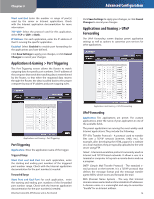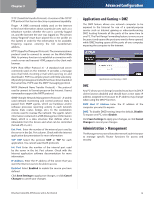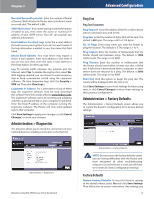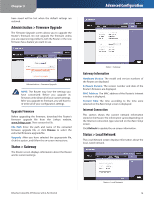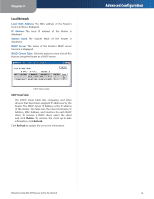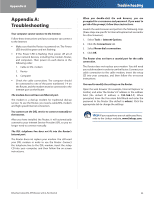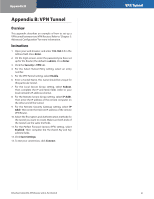Linksys BEFVP41 User Guide - Page 23
Local Network, DHCP Client Table - ip address
 |
UPC - 745883549856
View all Linksys BEFVP41 manuals
Add to My Manuals
Save this manual to your list of manuals |
Page 23 highlights
Chapter 3 Local Network Local MAC Address The MAC address of the Router's local interface is displayed. IP Address The local IP address of the Router is displayed. Subnet Mask The Subnet Mask of the Router is displayed. DHCP Server The status of the Router's DHCP server function is displayed. DHCP Clients Table Click this option to view a list of PCs that are using the Router as a DHCP server. DHCP Clients Table DHCP Client Table The DHCP Client Table lists computers and other devices that have been assigned IP addresses by the Router. The DHCP Server IP Address is the IP address of the Router. The table lists the Client Hostname, IP Address, MAC Address, and Interface for each DHCP client. To remove a DHCP client, select the client and click Delete. To retrieve the most up-to-date information, click Refresh. Click Refresh to update the on-screen information. Advanced Configuration EtherFast Cable/DSL VPN Router with 4-Port Switch 19