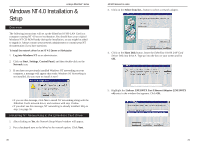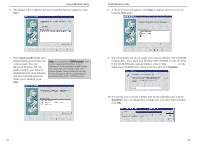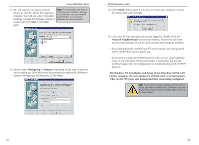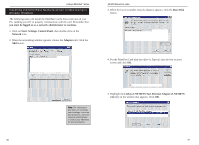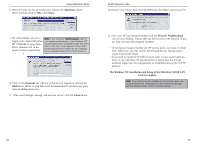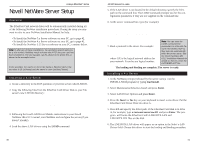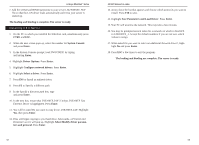Linksys FENSK05 User Guide - Page 22
Network Neighborhood, The Windows NT Installation and Setup of the EtherFast 10/100 LAN, Card is
 |
UPC - 745883549245
View all Linksys FENSK05 manuals
Add to My Manuals
Save this manual to your list of manuals |
Page 22 highlights
Linksys EtherFast® Series 6. When NT asks you for the media type. Choose the AutoSense option. When finished, click on OK. Click Close. 10/100 Network In a Box 10. Remove your Driver Disk and CD-ROM and click Yes to restart your PC. 7. NT will probably ask you to Note: If you install the TCP/IP protocol, refer to supply your original Windows your system administrator or your Windows NT NT CD-ROM or setup disks. documentation when installation steps that aren't Direct Windows NT to the proper location (most likely listed in this User Guide appear. Linksys does not provide technical support for the configuration or troubleshooting of the TCP/IP protocol. D:\i386). 8. Click on the Protocols tab. Add any protocols you require by clicking the Add button. (Refer to your Microsoft documentation if you have any questions on adding protocols.) 9. After your bindings, settings, and services are set, click the Close button. 11. Once your PC has rebooted, double-click the Network Neighborhood icon on your desktop. Ensure that you have access to the network. If you do, your card has been properly installed. • If you had previously installed any NT service packs, you must re-install them. Otherwise, you may receive Not Enough Service Storage Space errors in the Event Viewer. • If you need to install the TCP/IP protocol, refer to your system administrator or your Windows NT documentation. Linksys does not provide technical support for the configuration or troubleshooting of the TCP/IP protocol The Windows NT Installation and Setup of the EtherFast 10/100 LAN Card is complete. Note: If you had previously installed any NT service packs, you must re-install them. Otherwise, you may receive Not Enough Service Storage Space errors in the Event Viewer. 38 39