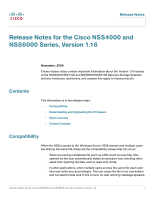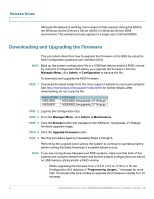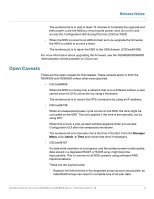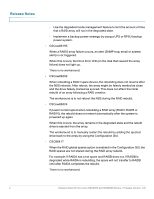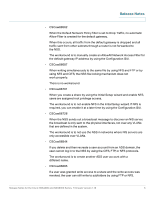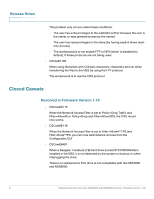Linksys NSS6100 Release Notes for the Cisco NSS4000 and NSS6000 Series Network - Page 2
Downloading and Upgrading the Firmware, Release Notes - firmware download
 |
UPC - 745883578863
View all Linksys NSS6100 manuals
Add to My Manuals
Save this manual to your list of manuals |
Page 2 highlights
Release Notes Although this feature is working, Cisco does not fully support joining the NSS to the Windows Active Directory Server (ADS) in a Windows Server 2008 environment. This workaround only applies to a single user. (CSCsw93385) Downloading and Upgrading the Firmware This procedure describes how to upgrade the firmware on the NSS by using the NSS Configuration graphical user interface (GUI). NOTE Back up the system configuration file to a USB flash device and/or a RAID volume by using the Configuration GUI before you upgrade the firmware. From the Manager Menu, click Admin Configuration to backup the file. To download and upgrade the NSS firmware: STEP 1 Download the latest image from the Cisco support website to your local computer. See http://www.cisco.com/support/index.shtml for further details. After downloading, do not unzip the file. Base Model NSS4000 NSS6000 Firmware NSS4000_fwupgrade_0116.tar.gz NSS6000_fwupgrade_0116.tar.gz STEP 2 Log into the Configuration GUI. STEP 3 From the Manager Menu, click Admin Maintenance. STEP 4 Click the Browse button and navigate to the NSSxxxx_fwupgrade_0116.tar.gz firmware upgrade image. STEP 5 Click the Upgrade Firmware button. STEP 6 Run this procedure again by repeating Steps 2 though 5. Performing the upgrade twice allows the system to continue to operate properly (when running the latest firmware), if a system failure occurs. NOTE If you are moving drives between two NSS systems, make sure that both of the systems are using the latest firmware and that the system configurations are saved on USB memory sticks and/or a RAID volume. • When upgrading the firmware from v1.12 to v1.14 or v1.12 to v1.16, the Configuration GUI displays a "Programming images.." message for more than 12 minutes (the time it takes to upgrade the firmware is usually 5 to 10 minutes). 2 Release Notes for the Cisco NSS4000 and NSS6000 Series, Firmware Version 1.16