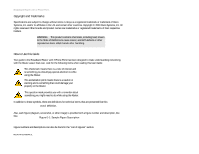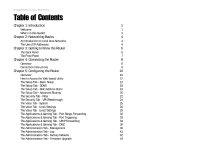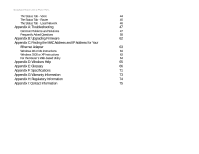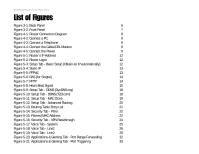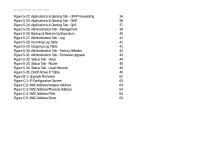Linksys RT31P2-NA User Guide
Linksys RT31P2-NA - Cisco Broadband Router RT31P2 Manual
 |
UPC - 745883560813
View all Linksys RT31P2-NA manuals
Add to My Manuals
Save this manual to your list of manuals |
Linksys RT31P2-NA manual content summary:
- Linksys RT31P2-NA | User Guide - Page 1
® A Division of Cisco Systems, Inc. Broadband Router with 2 Phone Ports User Guide WIRED Model No. RT31P2-NA - Linksys RT31P2-NA | User Guide - Page 2
Broadband Router with 2 Phone Ports Copyright and Trademarks Specifications are subject to change without notice. Linksys is a this Guide Your guide to the Broadband Router with 2 Phone Ports has been designed to make understanding networking with the Router easier section. RT31P2-NA-UG-40804NC JL - Linksys RT31P2-NA | User Guide - Page 3
Broadband Router with 2 Phone Ports Table of Contents Chapter 1: Introduction 1 Welcome 1 What's in this Guide? 2 Chapter 2: Networking Basics 4 An Introduction to Local Area Networks 4 The Use of IP Addresses 4 Chapter 3: Getting to Know the Router 6 The Back Panel 6 The Front - Linksys RT31P2-NA | User Guide - Page 4
Router with 2 Phone Ports The Status Tab - Voice 44 The Status Tab - Router 45 The Status Tab - Local Network 46 Appendix A: Troubleshooting 47 Common Problems and Solutions 47 Frequently Asked Questions 58 Appendix B: Upgrading Firmware 62 Appendix C: Finding the MAC Address and IP - Linksys RT31P2-NA | User Guide - Page 5
Figure 4-4: Connect the Cable/DSL Modem 9 Figure 4-5: Connect the Power 9 Figure 5-1: Router's IP Address 12 Figure 5-2: Router Login 12 Figure 5-3: Setup Tab - Basic Setup (Obtain an IP automatically) 12 Figure 5-4: Static IP 13 Figure 5-5: PPPoE 13 Figure 5-6: RAS (for Singtel) 14 - Linksys RT31P2-NA | User Guide - Page 6
5-33: Status Tab - Router 45 Figure 5-34: Status Tab - Local Network 46 Figure 5-35: DHCP Active IP Table 46 Figure B-1: Upgrade Firmware 62 Figure C-1: IP Configuration Screen 63 Figure C-2: MAC Address/Adapter Address 63 Figure C-3: MAC Address/Physical Address 64 Figure C-4: MAC - Linksys RT31P2-NA | User Guide - Page 7
and set up the Router. To guide you through the process, Linksys strongly recommends that you run the Setup Wizard on the Setup CD-ROM. If you prefer to manually set up the Router, use the instructions in the Quick Installation or this User Guide to help you. These instructions should be all you - Linksys RT31P2-NA | User Guide - Page 8
asked questions, regarding installation and use of the Router. • Appendix B: Upgrading Firmware This appendix explains how you can upgrade the Router's firmware. • Appendix C: Finding the MAC Address and IP Address for Your Ethernet Adapter This appendix instructs you on how to find the MAC - Linksys RT31P2-NA | User Guide - Page 9
Broadband Router with 2 Phone Ports • Appendix F: Specifications This appendix provides the technical specifications for the Router. • Appendix G: Warranty Information This appendix supplies the warranty information for the Router. • Appendix H: Regulatory Information This appendix supplies the - Linksys RT31P2-NA | User Guide - Page 10
Ethernet ports. The Router inspects Internet port services like the web server, ftp server, or other Internet applications, and, if allowed, it will forward the packet to the appropriate PC on the LAN side. The Use of IP Addresses IP stands for Internet Protocol. Every device in an IP-based network - Linksys RT31P2-NA | User Guide - Page 11
Broadband Router with 2 Phone Ports A DHCP server can either be a designated PC on the network or another network device, such as the Router. By default, the Router's Internet Connection Type is Obtain an IP automatically (DHCP). The PC or network device obtaining an IP address is called the DHCP - Linksys RT31P2-NA | User Guide - Page 12
, the Factory Defaults tab may be protected by a password available only from your Internet phone service provider. For more information, contact your Internet phone service provider. Power The Power port is where you will connect the power adapter. Chapter 3: Getting to Know the Router 6 The - Linksys RT31P2-NA | User Guide - Page 13
. The Power LED lights up when the Router is powered on. If the LED is flashing, the Router is booting up, running a system self-test, or upgrading its firmware. Green. The Ethernet LED serves two purposes. If the LED is solidly lit, the Router is connected to a device through the corresponding port - Linksys RT31P2-NA | User Guide - Page 14
Broadband Router with 2 Phone Ports Chapter 4: Connecting the Router Overview To begin installation of the Router, you will connect the Router to your PCs, telephone(s) or fax machine(s), and cable or DSL modem. The following connection diagram illustrates a basic network setup with one desktop PC - Linksys RT31P2-NA | User Guide - Page 15
Broadband Router with 2 Phone Ports Connection Instructions 1. Before you begin, make sure that all of your hardware is powered off, including the Router, PCs, switches, and cable or DSL modem. 2. Connect one end of an Ethernet network cable to one of the numbered ports on the back of the Router. - Linksys RT31P2-NA | User Guide - Page 16
Broadband Router with 2 Phone Ports Chapter 5: Configuring the Router Overview Linksys recommends using the Setup CD-ROM for first-time installation of the Router. If you do not wish to run the Setup Wizard on the Setup CD-ROM, then you can use the Web-based Utility to configure the Router. For - Linksys RT31P2-NA | User Guide - Page 17
Broadband Router with 2 Phone Ports Voice • System. Enter the STUN (Simple Traversal of UDP through NAT) settings, if required by your Internet phone service provider. • Line1. Enter your service account information, and configure the various settings for this phone line. • Line2. If you have a - Linksys RT31P2-NA | User Guide - Page 18
an IP automatically By default, the Router's Internet Connection Type is set to Obtain an IP automatically, and it should be used only if your ISP supports DHCP or you are connecting through a dynamic IP address. Figure 5-1: Router's IP Address Figure 5-2: Router Login Chapter 5: Configuring the - Linksys RT31P2-NA | User Guide - Page 19
Broadband Router with 2 Phone Ports Static IP If you are required to use a permanent IP address, then select Static IP. IP Address. This is the IP address that the Router has, when seen from the Internet. Your ISP will provide you with the IP Address you need to specify here. Subnet Mask. This is - Linksys RT31P2-NA | User Guide - Page 20
Broadband Router with 2 Phone Ports RAS (for SingTel) Remote Access Service (RAS) is a service that applies to connections in Singapore only. For users in Singapore, check with Singtel for information on RAS. User Name and Password. Enter the User Name and Password supplied by Singtel. RAS Plan. - Linksys RT31P2-NA | User Guide - Page 21
Signal is a service used in Australia only. If you are using a Heart Beat Signal connection, check with your ISP for the necessary setup information. User Name and Password. Enter the User Name and Password provided by your ISP. Heart Beat Server. This is the IP address that the Router has, when - Linksys RT31P2-NA | User Guide - Page 22
, it is recommended to use the value 1492. By default, MTU is set at 1500 when disabled. Network Setup The Network Setup section allows you to change the Router's local network settings. Router IP The values for the Router's Local IP Address and Subnet Mask are shown here. In most cases, keeping - Linksys RT31P2-NA | User Guide - Page 23
Broadband Router with 2 Phone Ports Number of Address (Optional). Enter the maximum number of PCs that you want the DHCP server to assign IP addresses to. This number cannot be greater than 253. The default is 50. DHCP Address Range. The range of DHCP addresses is displayed here. Client Lease Time. - Linksys RT31P2-NA | User Guide - Page 24
Broadband Router with 2 Phone Ports The Setup Tab - DDNS The Router offers a Dynamic Domain Name System (DDNS) feature. DDNS lets you assign a fixed host and domain name to a dynamic Internet IP address. It is useful when you are hosting your own website, FTP server, or other server behind the - Linksys RT31P2-NA | User Guide - Page 25
Broadband Router with 2 Phone Ports The Setup Tab - MAC Address Clone A MAC address is a 12-digit code assigned to a unique piece of hardware for identification, like a social security number. Some ISPs will require you to register a MAC address in order to access the Internet. If you do not wish to - Linksys RT31P2-NA | User Guide - Page 26
Broadband Router with 2 Phone Ports The Setup Tab - Advanced Routing The Advanced Routing screen allows you to configure the Network Address Translation (NAT), dynamic routing, and static routing settings. Advanced Routing NAT. NAT is a security feature that is enabled by default. It enables the - Linksys RT31P2-NA | User Guide - Page 27
Broadband Router with 2 Phone Ports Interface. Select Local or your local network. For each route, the Destination LAN IP address, Subnet Mask, Default Gateway, Hop Count, and Interface are displayed. Click the Table Entry List Chapter 5: Configuring the Router 21 The Setup Tab - Advanced Routing - Linksys RT31P2-NA | User Guide - Page 28
Broadband Router with 2 Phone Ports The Security Tab - Filter When you click the Security tab, you will see the Filter screen. Filters block specific internal users from accessing the Internet and block anonymous Internet requests and/or multicasting. Filter IP Address Range You can create up to - Linksys RT31P2-NA | User Guide - Page 29
Broadband Router with 2 Phone Ports Filter Multicast. Multicasting allows for multiple transmissions to specific recipients at the same time. If multicasting is permitted, then the Router will allow IP multicast packets to be forwarded to the appropriate computers. Select Enabled to filter - Linksys RT31P2-NA | User Guide - Page 30
Broadband Router with 2 Phone Ports The Security Tab - VPN Passthrough The VPN Passthrough screen allows you to allow VPN tunnels using IPSec, PPPoE, or PPTP protocols to pass through the Router. VPN Passthrough IPSec Passthrough. IPSec (Internet Protocol Security) is a suite of protocols used to - Linksys RT31P2-NA | User Guide - Page 31
information, refer to the instructions provided by your service provider. STUN Settings STUN Server Address. Enter the IP address of the STUN (Simple Traversal of UDP through NATs) server that the Router will use. RTP Port Range Start. Enter the starting port number of the RTP port range. In most - Linksys RT31P2-NA | User Guide - Page 32
Password. Enter the password used to access your service. Refer to the instructions your provider gave you. Registration/Proxy Server. Enter the IP address of your provider's registration or proxy server. Refer to the instructions your provider gave you. NAT Traversal Settings NAT Traversal. The NAT - Linksys RT31P2-NA | User Guide - Page 33
Broadband Router with 2 Phone Ports Call Forward Settings Cfwd All Dest. If you want to forward all calls to a specific telephone number, then complete this field. Enter the number that will receive all phone calls. Cfwd Busy Dest. If your phone is busy, then you can forward incoming phone calls to - Linksys RT31P2-NA | User Guide - Page 34
Broadband Router with 2 Phone Ports Voice Quality Settings Voice bandwidth of your Internet connection. In most cases you should keep the default, Best (G.711u Requires 64k Bandwidth). Click the Save Settings button to click More. Chapter 5: Configuring the Router 28 The Voice Tab - Line1 Settings - Linksys RT31P2-NA | User Guide - Page 35
complete the NAT Aware Proxy Address field. NAT Aware Proxy Address. Enter the IP address of the NAT (Network Address Translation) aware proxy server that the Router will use. This information should be supplied by your Internet phone service provider. Chapter 5: Configuring the Router The Voice - Linksys RT31P2-NA | User Guide - Page 36
Broadband Router with 2 Phone Ports Call Forward Settings Cfwd All Dest. If you want to forward all calls to a specific telephone number, then complete this field. Enter the number that will receive all phone calls. Cfwd Busy Dest. If your phone is busy, then you can forward incoming phone calls to - Linksys RT31P2-NA | User Guide - Page 37
Broadband Router with 2 Phone Ports Voice Quality Settings Voice bandwidth of your Internet connection. In most cases you should keep the default, Best (G.711u Requires 64k Bandwidth). Click the Save Settings button to click More. Chapter 5: Configuring the Router 31 The Voice Tab - Line2 Settings - Linksys RT31P2-NA | User Guide - Page 38
the IP address, go to "Appendix C: Finding the MAC Address and IP Address for Your Ethernet Adapter." Enable. Check the Enable box to enable the services you have defined. Port Range Forwarding will not function if the Enabled button is left unchecked. This is disabled (unchecked) by default. When - Linksys RT31P2-NA | User Guide - Page 39
Broadband Router with 2 Phone Ports The Applications & Gaming Tab - Port Triggering The Port Triggering screen allows the Router to watch outgoing data for specific port numbers. The IP address of the computer that sends the matching data is remembered by the Router, so that when the requested data - Linksys RT31P2-NA | User Guide - Page 40
Broadband Router with 2 Phone Ports The Applications & Gaming Tab - UPnP Forwarding The UPnP Forwarding screen displays preset application settings as well as options to customize port services for other applications. UPnP Forwarding Application. Ten applications are preset. For custom applications, - Linksys RT31P2-NA | User Guide - Page 41
to "Appendix C: Finding the MAC Address and IP Address for Your Ethernet Adapter." Enabled. Check the Enabled box to enable the service you have defined. UPnP Forwarding will not function if the Enabled button is left unchecked. This is disabled (unchecked) by default. When you have finished making - Linksys RT31P2-NA | User Guide - Page 42
Broadband Router with 2 Phone Ports The Applications & Gaming Tab - DMZ The DMZ screen allows one local user to be exposed to the Internet for use of a special-purpose service such as Internet gaming and videoconferencing. DMZ hosting forwards all the ports at the same time to one PC. The Port Range - Linksys RT31P2-NA | User Guide - Page 43
Broadband Router with 2 Phone Ports The Applications & Gaming Tab - QoS Quality of Service (QoS) ensures better service to high-priority types of network traffic, which may involve demanding, real-time applications, such as Internet phone calls or videoconferencing. Application-based QoS Application - Linksys RT31P2-NA | User Guide - Page 44
Broadband Router with 2 Phone Ports Enable/Disable. To use port-based QoS, select Enable. Otherwise, keep the default, Disable. For each port, specify the Priority, Flow Control setting, and Ingress Rate Limit. Priority. Select the port's priority level, High or Low. Flow Control. If you want the - Linksys RT31P2-NA | User Guide - Page 45
to manage the Router, enter http://: port. Enter the Router's specific Internet IP address in place of , and enter the Administration Port number in place of the word port. UPnP UPnP. UPnP allows Windows XP to automatically configure the Router for various - Linksys RT31P2-NA | User Guide - Page 46
Broadband Router with 2 Phone Ports Allow users to disable Internet access. When enabled, this feature allows you to prohibit any and all Internet connections. Backup and Restore Backup and Restore. Click this button to back up or restore your configuration. Click the Backup button to back up the - Linksys RT31P2-NA | User Guide - Page 47
Broadband Router with 2 Phone Ports The Administration Tab - Log When you click the Administration tab, you will see the Log screen. It provides you with a log of all incoming and outgoing URLs or IP addresses for your Internet connection. Log Log. To access activity logs, select the Yes radio - Linksys RT31P2-NA | User Guide - Page 48
Broadband Router with 2 Phone Ports The Administration Tab - Factory Defaults The Factory Defaults screen allows you to restore the Router's configuration to its factory default settings. NOTE: Depending on your Internet phone service provider's policies, the Factory Defaults tab may be protected by - Linksys RT31P2-NA | User Guide - Page 49
Broadband Router with 2 Phone Ports The Administration Tab - Firmware Upgrade The Firmware Upgrade screen allows you to upgrade the Router's firmware. Do not upgrade the firmware unless you are experiencing problems with the Router or the new firmware has a feature you want to use. NOTE: Depending - Linksys RT31P2-NA | User Guide - Page 50
Broadband Router with 2 Phone Ports The Status Tab - Voice When you click the Status tab, you will see the Voice screen, which displays information about your Internet phone line(s). Information Voice Version. This shows the version number of the voice firmware currently installed on the Router. - Linksys RT31P2-NA | User Guide - Page 51
Broadband Router with 2 Phone Ports The Status Tab - Router The Router screen displays information about the Router and its current settings. The on-screen information will vary depending on the Internet Connection Type selected on the Setup screen. Information Firmware Version. This shows the - Linksys RT31P2-NA | User Guide - Page 52
Broadband Router with 2 Phone Ports The Status Tab - Local Network The Local Network screen displays information about the local network. Local Network MAC Address. The MAC Address of the Router's LAN (local area network) interface is displayed here. IP Address. The Router's local IP Address is - Linksys RT31P2-NA | User Guide - Page 53
Broadband Router with 2 Phone Ports Appendix A: Troubleshooting This appendix provides solutions to problems that may occur during the installation and operation of the Router. Read the description below to solve your problems. If you can't find an answer here, check the Linksys website at www. - Linksys RT31P2-NA | User Guide - Page 54
.168.15.151 to 192.168.15.254. Make sure that each IP address is unique for each PC or network device. D. Click the Gateway tab, and in the New Gateway prompt, enter 192.168.15.1, which is the default IP address of the Router. Click the Add button to accept the entry. E. Click the DNS tab - Linksys RT31P2-NA | User Guide - Page 55
Broadband Router with 2 Phone Ports D. Enter a unique IP address that is not used by any other computer on the network connected to the Router. You can only use an IP address in the ranges 192.168.15.2 to 192.168.15.99 and 192.168.15.151 to 192.168.15.254. E. Enter the Subnet Mask, - Linksys RT31P2-NA | User Guide - Page 56
Broadband Router with 2 Phone Ports For Windows 2000: 1. Click Start, Settings, and Router. • If you do NOT get a reply, check the cable, and make sure Obtain an IP address automatically is selected in the TCP/IP settings for your Ethernet adapter. Appendix A: Troubleshooting 50 Common Problems - Linksys RT31P2-NA | User Guide - Page 57
, cable/DSL modem, and computer. Check the Status tab of the Router's Web-based Utility to see if you get an IP address. 7. I am not able to access the Router's Web-based Utility Setup page. A. Refer to "Problem #5, I want to test my Internet connection" to verify that your computer is properly - Linksys RT31P2-NA | User Guide - Page 58
UDP, or select Both. E. Enter the IP address of the PC or network device that you want the port server to go to. For example, if the web server's Ethernet adapter IP address is 192.168.15.100, you would enter 100 in the field provided. Appendix A: Troubleshooting 52 Common Problems and Solutions - Linksys RT31P2-NA | User Guide - Page 59
Broadband Router with 2 Phone Ports Check "Appendix C: Finding the MAC Address and IP Address for Your Ethernet Adapter" for details on getting an IP address. F. Check the Enabled option for the port services you want to use. Consider the examples below: Application Web server FTP server SMTP ( - Linksys RT31P2-NA | User Guide - Page 60
a password when saving settings, then perform the following steps: A. Access the Router's web interface by going to http://192.168.15.1 or the IP address of the Router. Enter the default password admin, and click the Administration => Management tab. Appendix A: Troubleshooting 54 Common Problems - Linksys RT31P2-NA | User Guide - Page 61
Go to the Linksys website at http://www.linksys.com and download the latest firmware. B. To upgrade the firmware, follow the steps in the Upgrade section found in "Chapter 5: Configuring the Router" or "Appendix B: Upgrading Firmware." Appendix A: Troubleshooting 55 Common Problems and Solutions - Linksys RT31P2-NA | User Guide - Page 62
to the web browser, and enter http://192.168.15.1 or the IP address of the Router. B. Enter the password, if asked. (The default password is admin.) C. On the Basic Setup tab, select the option Keep Alive, and set the Redial Period option at 20 (seconds). D. Click the Save Settings button. E. Click - Linksys RT31P2-NA | User Guide - Page 63
the Router to open a specific port, depending on which port an Internet application uses. Follow these steps: A. To connect to the Router, go to the web browser, and enter http://192.168.15.1 or the IP address of the Router. B. Enter the password, if asked. (The default password is admin.) C. Click - Linksys RT31P2-NA | User Guide - Page 64
? Yes. You can make Internet phone or fax calls while browsing the Internet. What is the maximum number of IP addresses that the Router will support? The Router will support up to 253 IP addresses. Is IPSec Passthrough supported by the Router? Yes, enable or disable IPSec Passthrough on the Security - Linksys RT31P2-NA | User Guide - Page 65
simultaneously with just one public IP address? It depends on which network game or what kind of game server you are using. For example, Unreal Tournament supports multi-login with one public IP. How do I get Half-Life: Team Fortress to work with the Router? The default client port for Half-Life is - Linksys RT31P2-NA | User Guide - Page 66
Broadband Router with 2 Phone Ports How can I be notified of new Router firmware upgrades? All Linksys firmware upgrades are posted on the Linksys website at www.linksys.com, where they can be downloaded for free. The Router's firmware can be upgraded with TFTP programs. If the Router's Internet - Linksys RT31P2-NA | User Guide - Page 67
Broadband Router with 2 Phone Ports Does the Router replace a modem? Is there a cable or DSL modem in the Router? No, this version of the Router must work in conjunction with a cable or DSL modem. Which modems are compatible with the Router? The Router is compatible with virtually any cable or DSL - Linksys RT31P2-NA | User Guide - Page 68
Broadband Router with 2 Phone Ports Appendix B: Upgrading Firmware Use the Router's Web-based Utility to upgrade its firmware; however, if you do so, you will lose the settings you have configured on the Router. Before you upgrade its firmware, write down all of your custom settings. After you - Linksys RT31P2-NA | User Guide - Page 69
Broadband Router with 2 Phone Ports Appendix C: Finding the MAC Address and IP Address for Your Ethernet Adapter This section describes how to find the MAC address for your computer's Ethernet adapter so you can use the MAC filtering and/or MAC address cloning feature of the Router. You can also - Linksys RT31P2-NA | User Guide - Page 70
Broadband Router with 2 Phone Ports 3. Write down the Physical Address as shown on your computer screen; it is the MAC address for your Ethernet adapter. This appears as a series of numbers and letters. The MAC address/Physical Address is what you will use for MAC address cloning or MAC filtering. - Linksys RT31P2-NA | User Guide - Page 71
Broadband Router with 2 Phone Ports IP Before a computer can communicate with the Router, TCP/IP must be enabled. TCP/IP is a set of instructions, or protocol, all PCs follow to communicate over a wired upon the version of Windows you're running). Windows Help provides complete instructions on adding - Linksys RT31P2-NA | User Guide - Page 72
Broadband Router with 2 Phone Ports Appendix E: Glossary Adapter - A device that adds network functionality to your PC. Backbone - The part of a network that connects most of the systems and networks together, and handles the most data. Bandwidth - The transmission capacity of a given device or - Linksys RT31P2-NA | User Guide - Page 73
Broadband Router with 2 Phone Ports Default Gateway - A device that forwards Internet traffic from your local area network. DHCP (Dynamic Host Configuration Protocol) - A networking protocol that allows administrators to assign temporary IP addresses to network computers by "leasing" an IP address - Linksys RT31P2-NA | User Guide - Page 74
a different IP address for the Internet. NAT (Network Address Translation) Traversal -A method of enabling specialized applications, such as Internet phone calls, video, and audio, to travel between your local network and the Internet. STUN is a specific type of NAT traversal. Network - A series of - Linksys RT31P2-NA | User Guide - Page 75
Broadband Router with 2 Phone Ports NNTP (Network News Transfer Protocol) - The protocol used to connect to Usenet groups on the Internet. Packet - A unit of data sent over a network. Ping (Packet INternet Groper) - An Internet utility used to determine whether a particular IP address is online. - Linksys RT31P2-NA | User Guide - Page 76
Broadband Router with 2 Phone Ports Switch - 1. A data switch that connects computing devices to host computers, allowing a large number of devices to share a limited number of ports. 2. A device for making, breaking, or changing the connections in an electrical circuit. TCP (Transmission Control - Linksys RT31P2-NA | User Guide - Page 77
Broadband Router with 2 Phone Ports Appendix F: Specifications Model RT31P2-NA Standards IEEE 802.3 (10BaseT), IEEE 802.3u (100BaseTX) Ports One 10/100 RJ-45 Internet Port, Three 10/100 RJ-45 Network Ports, Two Standard Phone Ports, One Power Port Button Reset Cabling Type RJ-45 Ethernet - Linksys RT31P2-NA | User Guide - Page 78
Broadband Router with 2 Phone Ports Unit Weight 12.70 oz. (0.36 kg) Power External, 12V DC, 1A Certifications FCC, cUL, CE Operating Temp. 0ºC to 40ºC (32ºF to 104ºF) Storage Temp. -20ºC to 60ºC (-4ºF to 140ºF) Operating Humidity 10% - Linksys RT31P2-NA | User Guide - Page 79
Broadband Router with 2 Phone Ports Appendix G: Warranty Information LIMITED WARRANTY Linksys warrants to You that, for a period of one year (the "Warranty Period"), your Linksys Product will be substantially free of defects in materials and workmanship under normal use. Your exclusive remedy and - Linksys RT31P2-NA | User Guide - Page 80
Broadband Router with 2 Phone Ports Appendix H: Regulatory Information FCC STATEMENT This product has been tested and complies with the specifications for a Class B digital device, pursuant to Part 15 of the FCC Rules. These limits are designed to provide reasonable protection against harmful - Linksys RT31P2-NA | User Guide - Page 81
Broadband Router with 2 Phone Ports Appendix I: Contact Information Need to contact Linksys? Visit us online for information on the latest products and updates to your existing products at: Can't find information about a product you want to buy on the web? Do you want to know more about networking

A Division of Cisco Systems, Inc.
®
Model No.
WIRED
with 2 Phone Ports
Broadband Router
RT31P2-NA
User Guide