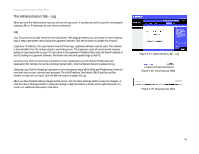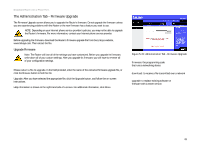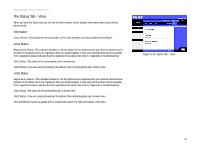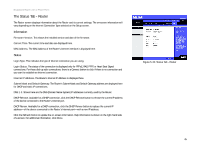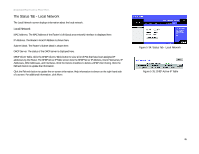Linksys RT31P2-NA User Guide - Page 52
The Status Tab - Local Network
 |
UPC - 745883560813
View all Linksys RT31P2-NA manuals
Add to My Manuals
Save this manual to your list of manuals |
Page 52 highlights
Broadband Router with 2 Phone Ports The Status Tab - Local Network The Local Network screen displays information about the local network. Local Network MAC Address. The MAC Address of the Router's LAN (local area network) interface is displayed here. IP Address. The Router's local IP Address is shown here. Subnet Mask. The Router's Subnet Mask is shown here. DHCP Server. The status of the DHCP server is displayed here. DHCP Client Table. Click the DHCP Clients Table button to view a list of PCs that have been assigned IP addresses by the Router. The DHCP Active IP Table screen lists the DHCP Server IP Address, Client Hostnames, IP Addresses, MAC Addresses, and Interfaces. Click the Delete checkbox to delete a DHCP client listing. Click the Refresh button to update the information. Click the Refresh button to update the on-screen information. Help information is shown on the right-hand side of a screen. For additional information, click More. Figure 5-34: Status Tab - Local Network Figure 5-35: DHCP Active IP Table Chapter 5: Configuring the Router 46 The Status Tab - Local Network