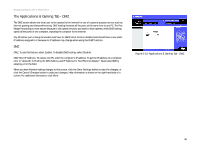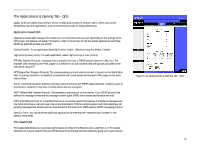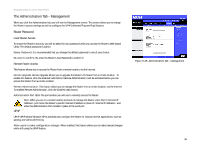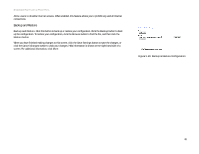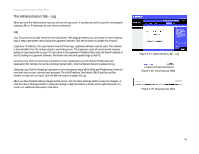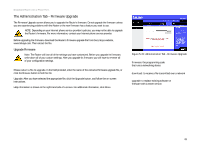Linksys RT31P2-NA User Guide - Page 44
Enable/Disable, Enable, Disable, Priority, Flow Control, Ingress Rate Limit, QoS Upstream Rate, Auto - manual
 |
UPC - 745883560813
View all Linksys RT31P2-NA manuals
Add to My Manuals
Save this manual to your list of manuals |
Page 44 highlights
Broadband Router with 2 Phone Ports Enable/Disable. To use port-based QoS, select Enable. Otherwise, keep the default, Disable. For each port, specify the Priority, Flow Control setting, and Ingress Rate Limit. Priority. Select the port's priority level, High or Low. Flow Control. If you want the Router to control the transmission of data between network devices, select Enable. To disable this feature, select Disable. Ingress Rate Limit. This setting limits the incoming bandwidth. To use this feature, select 8M, 4M, 2M, 1M, 512K, 256K, or 128K (M stands for Mbps, while K stands for kbps). If you do not want to use this feature, keep the default, Disable. Voice QoS This setting allows you to limit the outgoing bandwidth for the application- or port-based QoS policies in use, so you can control how much bandwidth a particular application is allowed to use. Enable/Disable. To limit outgoing bandwidth for the QoS policies in use, select Enable. Otherwise, select Disable. QoS Upstream Rate. If you want the Router to automatically detect the QoS upstream rate, keep the default, Auto Detect. The rate will be automatically displayed. If you want to manually set the maximum QoS upstream rate, select Manual. Then enter the maximum speed in kbps; the default is 256 kbps. When you have finished making changes to this screen, click the Save Settings button to save the changes, or click the Cancel Changes button to undo your changes. Help information is shown on the right-hand side of a screen. For additional information, click More. Chapter 5: Configuring the Router 38 The Applications & Gaming Tab - DMZ