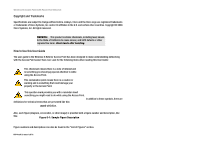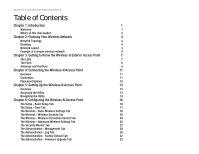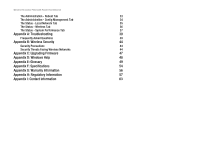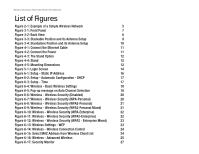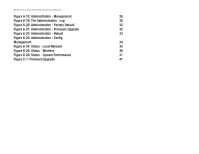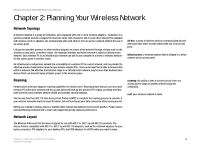Linksys SRW224P Cisco WAP4400N Wireless-N Access Point with PoE Administration - Page 5
List of s
 |
UPC - 745883566068
View all Linksys SRW224P manuals
Add to My Manuals
Save this manual to your list of manuals |
Page 5 highlights
Wireless-N Access Point with Power Over Ethernet List of Figures Figure 2-1: Example of a Simple Wireless Network 5 Figure 3-1: Front Panel 7 Figure 3-2: Back View 8 Figure 3-3: Stackable Position and its Antenna Setup 9 Figure 3-4: Standalone Position and its Antenna Setup 10 Figure 4-1: Connect the Ethernet Cable 11 Figure 4-2: Connect the Power 11 Figure 4-3: The Stand Option 12 Figure 4-4: Stand 12 Figure 4-5: Mounting Dimensions 12 Figure 5-1: Login Screen 14 Figure 6-1: Setup - Static IP Address 16 Figure 6-2: Setup - Automatic Configuration - DHCP 17 Figure 6-3: Setup - Time 17 Figure 6-4: Wireless - Basic Wireless Settings 18 Figure 6-5: Pop-up message on Auto Channel Selection 18 Figure 6-6: Wireless - Wireless Security (Disabled) 20 Figure 6-7: Wireless - Wireless Security (WPA-Personal) 20 Figure 6-8: Wireless - Wireless Security (WPA2-Personal) 21 Figure 6-9: Wireless - Wireless Security (WPA2-Personal Mixed) 21 Figure 6-10: Wireless - Wireless Security (WPA-Enterprise) 22 Figure 6-11: Wireless - Wireless Security (WPA2-Enterprise) 22 Figure 6-12: Wireless - Wireless Security (WPA2 - Enterprise Mixed) 23 Figure 6-13: Wireless Settings - WEP 23 Figure 6-14: Wireless - Wireless Connection Control 24 Figure 6-15: Select MAC Address from Wireless Client List 24 Figure 6-16: Wireless - Advanced Wireless 25 Figure 6-17: Security Monitor 27