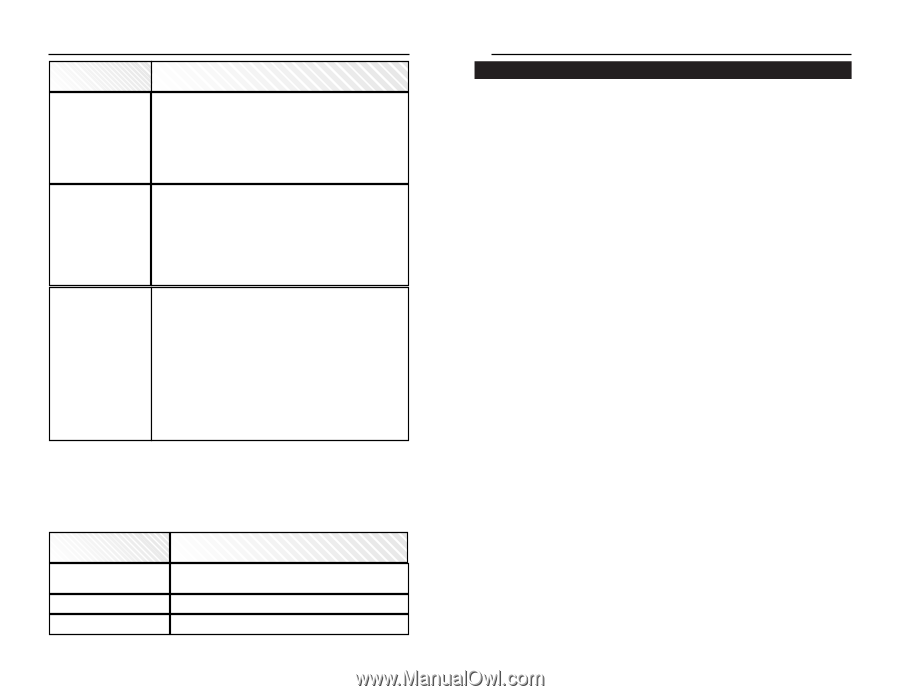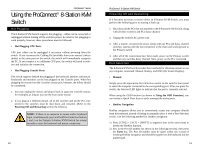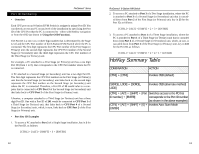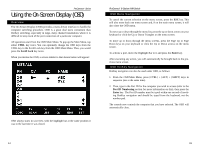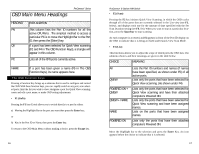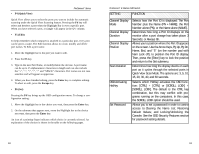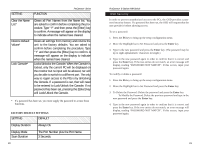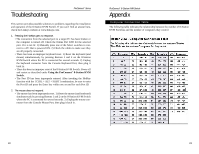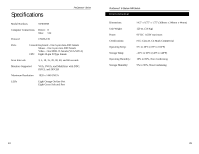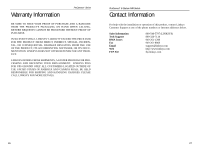Linksys SVIEW08 User Guide - Page 13
Clears all Port Names from the Name list.
 |
UPC - 745883548361
View all Linksys SVIEW08 manuals
Add to My Manuals
Save this manual to your list of manuals |
Page 13 highlights
SETTING FUNCTION ProConnect® Series Clear the Name List* Restore Default Values* Lock Console* Clears all Port Names from the Name list. You are asked to confirm before completing the procedure. Type "Y" and then press the [Enter] key to confirm. A message will appear on the display to indicate when the names have cleared. Clears all settings from memory and returns the unit to the factory defaults. You are asked to confirm before completing the procedure. Type "Y" and then press the [Enter] key to confirm. A message will appear on the display to indicate when the names have cleared. Locks/Unlocks the Console. When the Console is locked, only the current PC will be displayed on the monitor but no input will be allowed, nor will you be able to switch to a different port. The only way to regain access to the PCs is by Unlocking the Console. If a password is set, that will need to be entered to Lock/Unlock the Console. If no password has been set, pressing the [Enter] key will Lock/Unlock the Console. * If a password has been set, you must supply the password to access these functions. FACTORY DEFAULT SETTINGS SETTING DEFAULT Display Duration Always On. Display Mode Scan Duration The Port Number plus the Port Name. 3 Seconds. 20 ProConnect® 8-Station KVM Switch OSD Security In order to prevent unauthorized access to the PCs, the OSD provides a password security feature. If a password has been set, the OSD will request that the user provide it before allowing access. To set a password: 1. Press the F6 key to bring up the setup configuration menu. 2. Move the Highlight bar to Set Password and press the Enter key. 3. Type in the new password and press the Enter key. (The password may be up to eight alphanumeric characters in length.) 4. Type in the new password again in order to confirm that it is correct and press the Enter key. If the two entries do not match, an error message will display, reading "PASSWORD NOT MATCH". If this occurs, input your password again. To modify or delete a password: 1. Press the F6 key to bring up the setup configuration menu. 2. Move the Highlight bar to Set Password and press the Enter key. 3. To Delete the Password: Delete the password and press the Enter key To Modify the Password, Delete the previous password and type in the new password and press the Enter key. 4. Type in the new password again in order to confirm that it is correct and press the Enter key. If the two entries do not match, an error message will display, reading "PASSWORD NOT MATCH". If this occurs, input your password again. 21