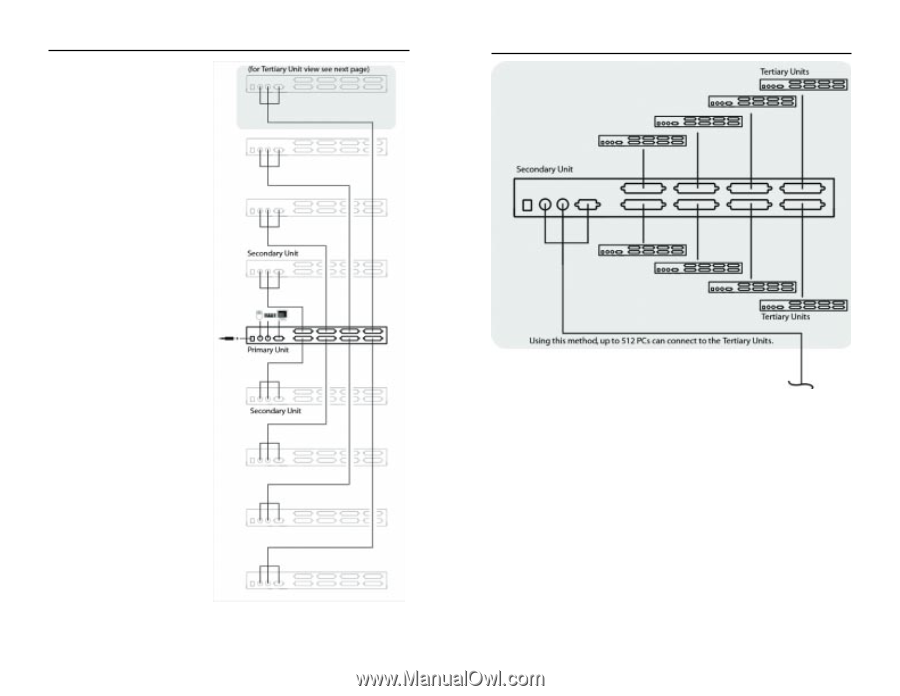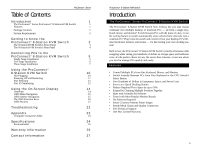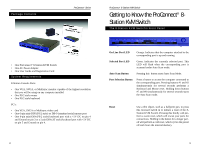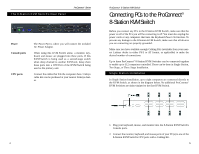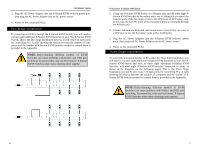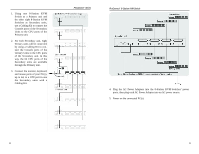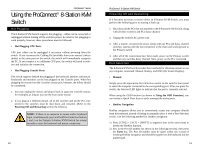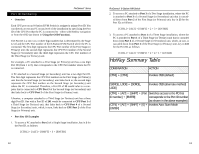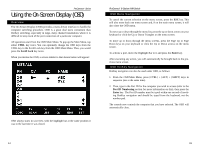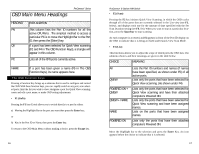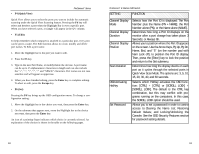Linksys SVIEW08 User Guide - Page 7
Cabling Kit. - cable
 |
UPC - 745883548361
View all Linksys SVIEW08 manuals
Add to My Manuals
Save this manual to your list of manuals |
Page 7 highlights
1. Using one 8-Station KVM Switch as a Primary unit and the other eight 8-Station KVM Switches as Secondary units, use a Cabling Kit to connect the Console ports of the Secondary Units to the CPU ports of the Primary unit. 2. For each Secondary unit, eight Tertiary units will be connected by using a Cabling Kit to connect the Console ports of the Tertiary Units to the CPU ports of the Secondary unit. In this way, the 64 CPU ports of the Secondary units are available through the Primary unit. 3. Connect the monitor, keyboard, and mouse ports of your PC(s), up to 64, to a CPU port in one the Secondary units with a Cabling Kit. ProConnect® Series ProConnect® 8-Station KVM Switch 4. Plug the AC Power Adapters into the 8-Station KVM Switches' power ports, then plug each AC Power Adapter into an AC power source. 5. Power on the connected PC(s). 8 9