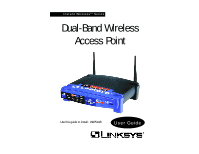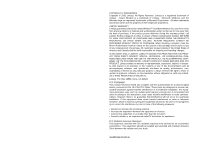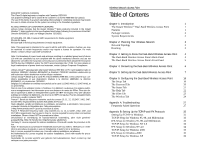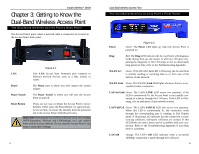Linksys WAP51AB User Guide
Linksys WAP51AB - Instant Wireless - Access Point Manual
 |
UPC - 745883553044
View all Linksys WAP51AB manuals
Add to My Manuals
Save this manual to your list of manuals |
Linksys WAP51AB manual content summary:
- Linksys WAP51AB | User Guide - Page 1
Instant WirelessTM Series Dual-Band Wireless Access Point Use this guide to install: WAP51AB User Guide - Linksys WAP51AB | User Guide - Page 2
respective proprietors. LIMITED WARRANTY Linksys guarantees that every Instant Wireless™ Dual-Band Wireless Access Point is free from physical defects installation. This equipment generates, uses, and can radiate radio frequency energy and, if not installed and used according to the instructions - Linksys WAP51AB | User Guide - Page 3
Access Point 7 Chapter 6: Configuring the Dual-Band Wireless Access Point 16 The Setup Tab 16 The Password Tab 20 The Status Tab 21 The Help Tab 22 The Filter Tab 23 The Wireless Tab 24 Appendix A: Troubleshooting 27 Frequently Asked Questions 27 Appendix B: Setting Up the TCP/IP - Linksys WAP51AB | User Guide - Page 4
network security. It's both easy to install and easy to use. With Internet browser-based configuration and Windows-Based Setup Wizard, you're always in control. Compact, lightweight, and power-efficient, the Dual-Band Wireless Access Point is the perfect wireless networking solution, no matter which - Linksys WAP51AB | User Guide - Page 5
Instant WirelessTM Series Figure 1-1 Package Contents • One Dual-Band Wireless Access Point • One Setup CD-ROM with User Guide • One Power Adapter • One Quick Installation guide • One Registration Card System Requirements One Pentium Class PC (200MHz or Faster Processor) with: • 64MB RAM, • Internet - Linksys WAP51AB | User Guide - Page 6
the factory defaults. Do not reset the Access Point if you want to retain these settings 4 Dual-Band Wireless Access Point TThe Dual-Band Wireless Access Point's Front Panel Power Figure 3-2 Green. The Power LED lights up when the Access Point is powered on. Diag Red. The Diag LED indicates - Linksys WAP51AB | User Guide - Page 7
the AC Power Adapter to the Access Point's Power Socket. Only use the power adapter supplied with the Access Point. Use of a different adapter may result in product damage. Now that the hardware installation is complete, proceed to Chapter 5: Setting Up the Dual-Band Wireless Access Point for - Linksys WAP51AB | User Guide - Page 8
to continue or Exit to exit the Setup Wizard. Figure 5-2 8 Figure 5-3 5. You will be asked to sign onto the Access Point you've selected, as shown in Figure 5-4. Enter the Password you've assigned. If none has been assigned, enter the default password: admin. Then, click the OK button. (This - Linksys WAP51AB | User Guide - Page 9
Series Dual-Band Wireless Access Point Figure 5-5 • Subnet Mask. The Access Point's Subnet Mask must be the same as your Ethernet network. • Access Point Name. Assign a name to the Access Point. Unique, memorable names are helpful, especially if you are employing multiple access points on - Linksys WAP51AB | User Guide - Page 10
Dual-Band Wireless Access Point 10. The Security Settings screen (Figure 5-9) for your 2.4 GHz/802.11b wireless products will appear next. From this screen, you will set the Wired Equivalent Privacy (WEP) encryption, 64-bit/128-bit, for your wireless network. Select a WEP configuration Key manually, - Linksys WAP51AB | User Guide - Page 11
. Dual-Band Wireless Access Point Figure 5-10 12. You should now review the settings you've chosen, as shown in Figure 511. If these settings are correct, click the Yes button to save these settings. If you wish to change any of the settings, click the No button. You will exit the Setup Wizard and - Linksys WAP51AB | User Guide - Page 12
it. 16 Dual-Band Wireless Access Point • Static IP Address. This IP address must be unique to your network. (The default IP address is 192.168.1.250. As this is a private IP address, there is no need to purchase a separate IP address from your service provider.) Verify the address and click the - Linksys WAP51AB | User Guide - Page 13
network will not function properly. Figure 6-3 18 Dual-Band Wireless Access Point Figure 6-4 From the pull-down menu, select the type of WEP encryption you wish to use. If you are using 5GHz/802.11a wireless technology, you will need to enter the key manually. If you are using 2.4GHz/802.11b - Linksys WAP51AB | User Guide - Page 14
™ Series Dual-Band Wireless Access Point The Status Tab Figure 6-7 The "Password" tab, shown in Figure 6-7, allows you to change the Access Point's password and restore factory defaults. Changing the sign-on password for the Access Point is as easy as typing the password into the AP Password field - Linksys WAP51AB | User Guide - Page 15
Reader installed on your computer, click the Adobe Website link to download this software. Firmware can be upgraded by clicking the Upgrade Firmware link. Do not upgrade your firmware unless you are experiencing problems with the Access Point. 22 Dual-Band Wireless Access Point UPGRADING FIRMWARE - Linksys WAP51AB | User Guide - Page 16
by the Access Point to keep the network synchronized. A beacon includes the wireless LAN service area, the AP address, the Broadcast destination addresses, a time stamp, Delivery Traffic Indicator Maps, and the Traffic Indicator Message (TIM). • RTS Threshold. This value should remain at its default - Linksys WAP51AB | User Guide - Page 17
. 26 Dual-Band Wireless Access Point Appendix A: Troubleshooting This chapter provides solutions to problems usually encountered during the installation and operation of the Access Point. Read the description below to solve your problems. If you can't find an answer here, check the Linksys website - Linksys WAP51AB | User Guide - Page 18
in a BSS must be configured with the same BSS ID. 28 Dual-Band Wireless Access Point What is ESSID? An Infrastructure configuration could also support roaming capability for mobile workers. More than one BSS can be configured as an Extended Service Set (ESS). Users within an ESS could roam - Linksys WAP51AB | User Guide - Page 19
increments to determine the maximum range in your environment. 30 Dual-Band Wireless Access Point You may also try using different channels, as this may eliminate interference affecting only one channel. Also, due to FCC regulations, more power may be transmitted, using 802.11a, on channels 52, 56 - Linksys WAP51AB | User Guide - Page 20
recommended: 255.255.255.0 32 Dual-Band Wireless Access Point The following instructions are provided as examples for reference only. For complete instructions on installing and troubleshooting TCP/IP and IPX, consult your Windows operating system documentation. TCP/IP Setup for Windows 95, 98, and - Linksys WAP51AB | User Guide - Page 21
your computer when prompted. TCP/IP has now been successfully installed. IPX Setup for Windows NT 4.0 1. Click the Start button, select Settings, and open the Control Panel. Inside the Control Panel, double-click the Network icon. 34 Dual-Band Wireless Access Point 2. When the Network window - Linksys WAP51AB | User Guide - Page 22
button. TCP/IP has now been successfully installed.. 36 Dual-Band Wireless Access Point Appendix C: Glossary Adapter - Printed circuit board that plugs into a PC to add to capabilities or connectivity to a PC. In a networked environment, a network interface card is the typical adapter that allows - Linksys WAP51AB | User Guide - Page 23
38 Dual-Band Wireless Access Point quently. Using very short leases, DHCP can dynamically reconfigure networks in which there are more computers than there are available IP addresses. DHCP supports static addresses for computers containing Web servers that need a permanent IP address. Download - To - Linksys WAP51AB | User Guide - Page 24
Firmware the software. Hub Dual-Band Wireless Access Point wireless network devices are made a part of the network through the Access Point which connects them to the rest of the network. IP Address - In the most widely installed level of the Internet Protocol (Internet Protocol) today, an IP address - Linksys WAP51AB | User Guide - Page 25
permission to transmit. 42 Dual-Band Wireless Access Point Server - Any computer whose function in a network is to provide user access to files, printing, communications, and other services. Software - Instructions for the computer. A series of instructions that performs a particular task - Linksys WAP51AB | User Guide - Page 26
software or firmware with a newer version. Upload - To transmit a file over a network. In a communications session, upload means transmit, download . 44 Dual-Band Wireless Access Point Appendix D: Specifications Standards Channels Ports/Buttons Cabling Type Data Rate Transmit Power LEDs IEEE - Linksys WAP51AB | User Guide - Page 27
-Condensing Dual-Band Wireless Access Point Appendix E: Warranty Information BE SURE TO HAVE YOUR PROOF OF PURCHASE AND A BARCODE FROM THE PRODUCT'S PACKAGING ON HAND WHEN CALLING. RETURN REQUESTS CANNOT BE PROCESSED WITHOUT PROOF OF PURCHASE. IN NO EVENT SHALL LINKSYS'S LIABILITY EXCEED THE PRICE - Linksys WAP51AB | User Guide - Page 28
Instant WirelessTM Series Appendix F: Contact Information For help with the installation or operation of this product, contact Linksys Technical Support at one of the phone numbers or Internet addresses below. Sales Information Technical Support RMA Issues Fax Email Web FTP Site 800-546-5797 ( - Linksys WAP51AB | User Guide - Page 29
http://www.linksys.com © Copyright 2002 Linksys, All Rights Reserved.

Instant Wireless
TM
Series
Dual-Band Wireless
Access Point
Use this guide to install:
WAP51AB
User Guide