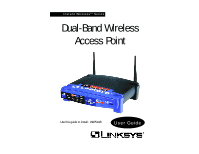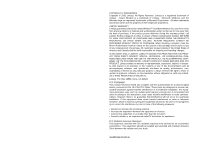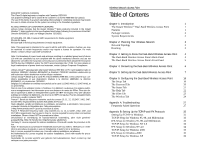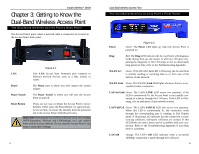Linksys WAP51AB User Guide - Page 6
Getting to Know the, Dual-Band Wireless Access Point - diag
 |
UPC - 745883553044
View all Linksys WAP51AB manuals
Add to My Manuals
Save this manual to your list of manuals |
Page 6 highlights
Instant WirelessTM Series Chapter 3: Getting to Know the Dual-Band Wireless Access Point The Dual-Band Wireless Access Point's Back Panel The Access Point's ports, where a network cable is connected, are located on the Access Point's back panel. Figure 3-1 LAN This LAN (Local Area Network) port connects to Ethernet network devices, such as a hub, switch, or router. Power The Power port is where you will connect the power adapter. Power Switch The Power Switch is where you will turn the Access Point on and off. Reset Button There are two ways to Reset the Access Point's factory defaults. Either press the Reset Button, for approximately ten seconds, or restore the defaults from the password tab in the Access Point's Web-Based Utility. Important: Resetting the Access Point will erase all of your settings (WEP Encryption, Wireless and LAN settings, etc.) and replace them with the factory defaults. Do not reset the Access Point if you want to retain these settings 4 Dual-Band Wireless Access Point TThe Dual-Band Wireless Access Point's Front Panel Power Figure 3-2 Green. The Power LED lights up when the Access Point is powered on. Diag Red. The Diag LED indicates the Access Point's self-diagnosis mode during boot-up and restart. It will turn off upon completing the diagnosis. If this LED stays on for an abnormally long period of time, refer to the Troubleshooting Appendix. WLAN Act Green. If the WLAN's Act LED is flickering, the Access Point is actively sending or receiving data to or from one of the devices on the network. WLAN Link Green. The WLAN's Link LED lights whenever there is a successful wireless connection. LAN Act/Link Green. The LAN's LINK LED serves two purposes. If the LED is continuously lit, the Access Point is successfully connected to a device through the LAN port. If the LED is flickering, it is an indication of any network activity. LAN Full/Col Green. The LAN's Full/Col LED also serves two purposes. When this LED is continuously lit, the connection made through the corresponding port is running in Full Duplex mode. A flickering LED indicates that the connection is experiencing collisions. Infrequent collisions are normal. If this LED blinks too often, there may be a problem with your connection. Refer to the Troubleshooting Appendix if you think there is a problem. LAN 100 Orange. The LAN's 100 LED indicates when a successful 100Mbps connection is made through the LAN port. 5