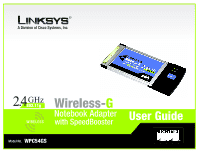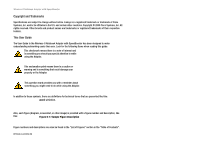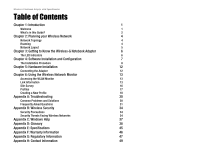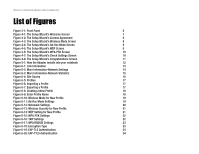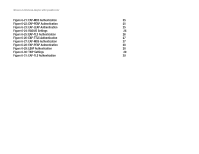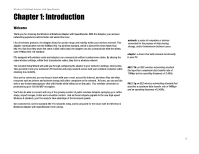Linksys WPC54GS User Guide - Page 4
List of s - wpa
 |
UPC - 745883583263
View all Linksys WPC54GS manuals
Add to My Manuals
Save this manual to your list of manuals |
Page 4 highlights
Wireless-G Notebook Adapter with SpeedBooster List of Figures Figure 3-1: Front Panel 6 Figure 4-1: The Setup Wizard's Welcome Screen 7 Figure 4-2: The Setup Wizard's License Agreement 8 Figure 4-3: The Setup Wizard's Wireless Mode Screen 8 Figure 4-4: The Setup Wizard's Ad-Hoc Mode Screen 9 Figure 4-5: The Setup Wizard's WEP Screen 9 Figure 4-6: The Setup Wizard's WPA-PSK Screen 10 Figure 4-7: The Setup Wizard's Check Settings Screen 10 Figure 4-8: The Setup Wizard's Congratulations Screen 11 Figure 5-1: How the Adapter installs into your notebook 12 Figure 6-1: Link Information 13 Figure 6-2: More Information-Network Settings 14 Figure 6-3: More Information-Network Statistics 15 Figure 6-4: Site Survey 16 Figure 6-5: Profiles 17 Figure 6-6: Importing a Profile 17 Figure 6-7: Exporting a Profile 17 Figure 6-8: Creating a New Profile 18 Figure 6-9: Enter Profile Name 18 Figure 6-10: Wireless Mode for New Profile 19 Figure 6-11: Ad-Hoc Mode Settings 19 Figure 6-12: Netowork Settings 20 Figure 6-13: Wireless Security for New Profile 21 Figure 6-14: WEP Setting for New Profile 21 Figure 6-15: WPA-PSK Settings 22 Figure 6-16: TKIP Settings 22 Figure 6-17: WPA RADIUS Settings 23 Figure 6-18: Encryption Type 23 Figure 6-19: EAP-TLS Authentication 24 Figure 6-20: EAP-TTLS Authentication 24